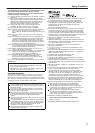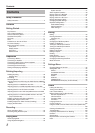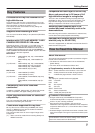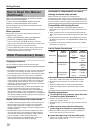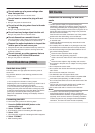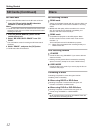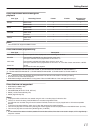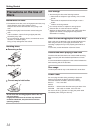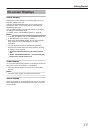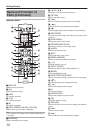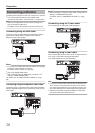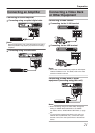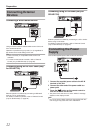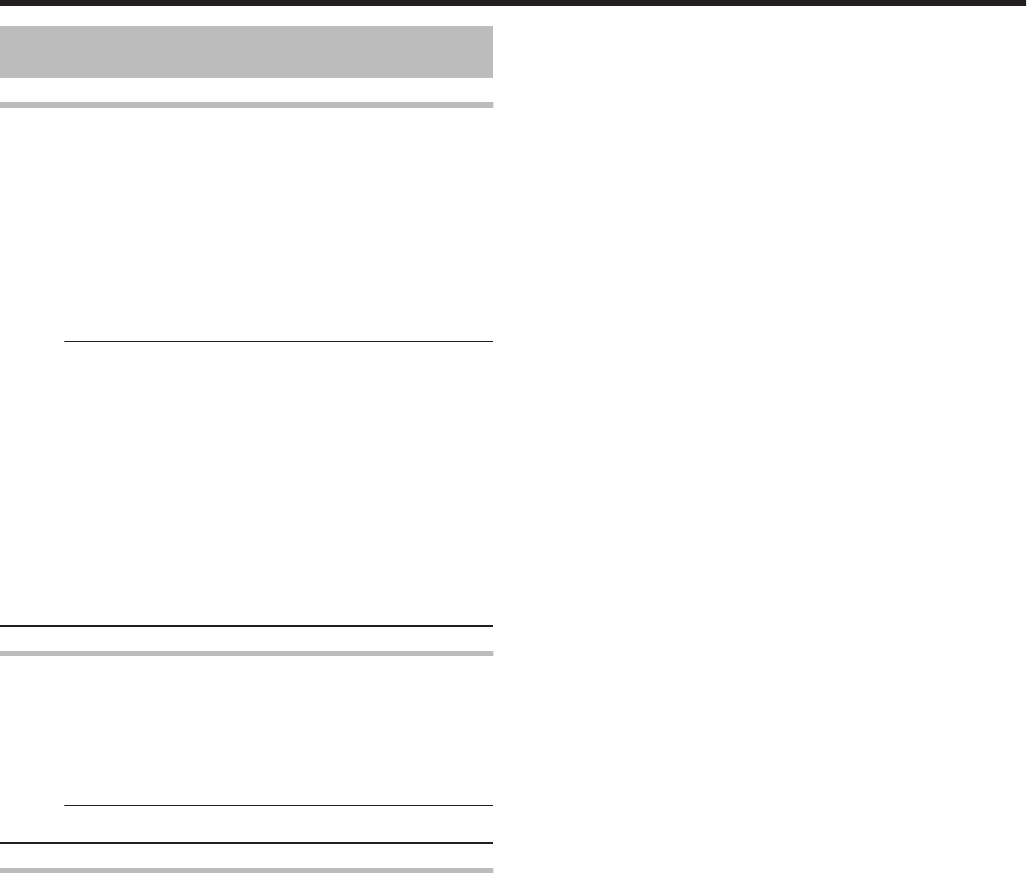
On-screen Displays
Status display
Displays the current settings and operating status (such as
playback, pause) of this unit.
Pressing the [ON SCREEN] button on the remote control
displays the status. To cancel the display, press the [ON
SCREEN] button again.
You can select whether to display the statuses by changing
the settings in the settings menu.
For details, refer to “ON SCREEN GUIDE” (A page 88) .
Memo:
v
To display the statuses, set the “ON SCREEN GUIDE” item
on the “DISPLAY” menu screen to “AUTO”.
v
Setting the “ON SCREEN GUIDE” item on the “DISPLAY”
menu screen to “OFF” hides display of all status
information.
v
You can display the status by pressing the [OPTION]
button on the remote control unit when playback, dubbing
or editing is not in progress.
① Press the [OPTION] button on the remote control
unit
② Select “ON-SCREEN DISPLAY”, and press the [OK]
button on the remote control unit
Event display
An on-screen event display appears on the display window as
well as the monitor when there is a misoperation.
v
The event display appears for an interval of about three
seconds.
Memo:
v
The same event display may appear several times.
Alarm display
When an operation is not accepted by this unit, an on-screen
alarm display appears on the display of the main unit as well
as the monitor.
Getting Started
15