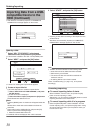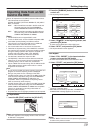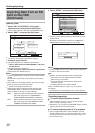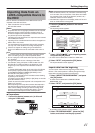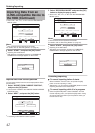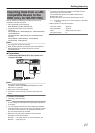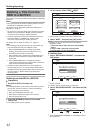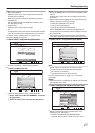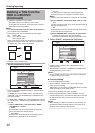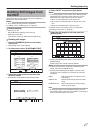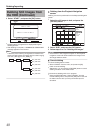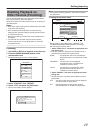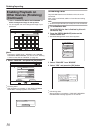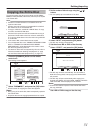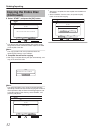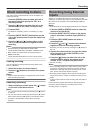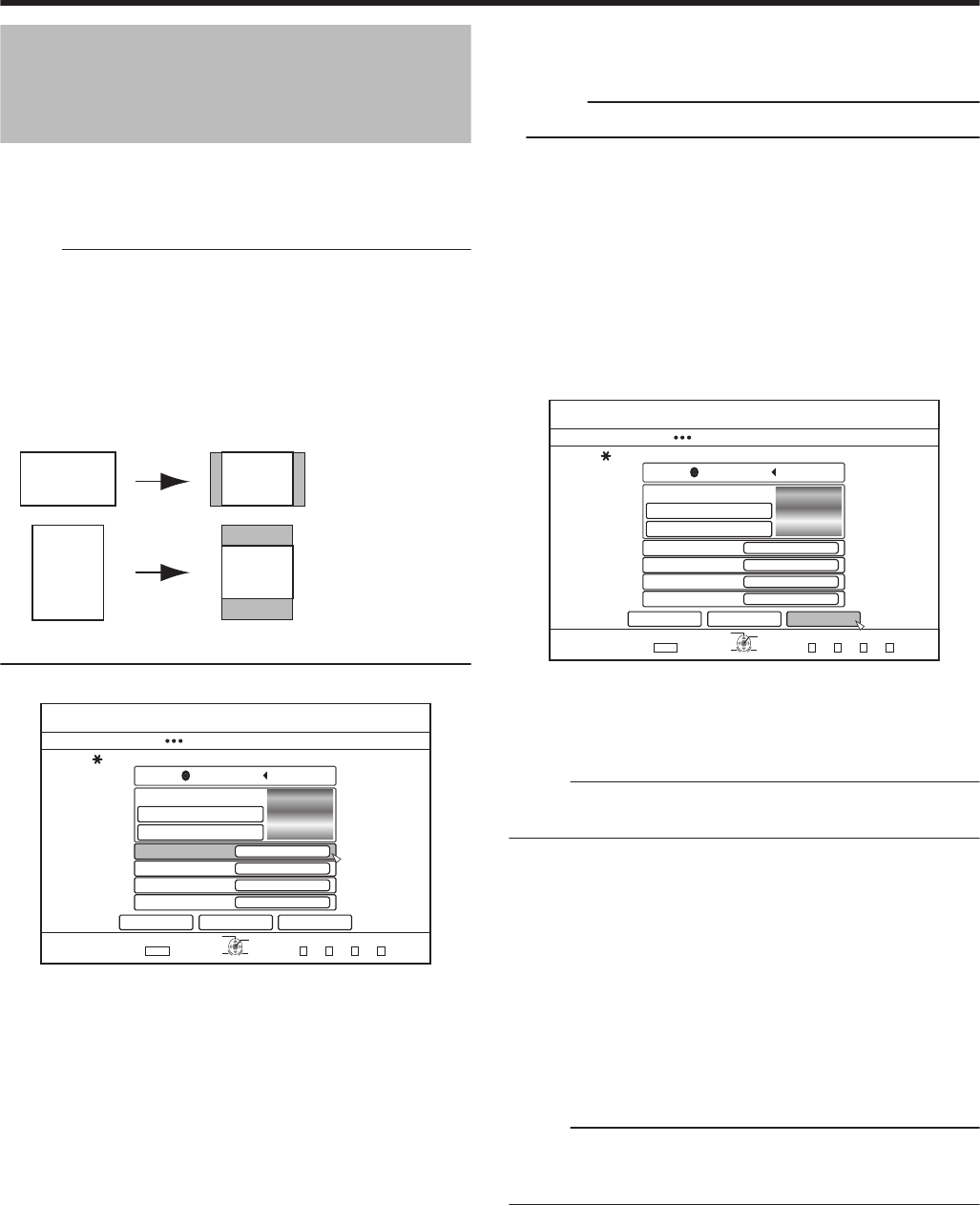
Dubbing a Title from the
HDD to a BD/DVD
(Continued)
v
“SELECT FROM STILL PICTURES”
Use a still image on the HDD for the disc menu.
The largest size allowed for a still image that is used as
the background is 5120 x 3840.
Memo:
v
The background image of the disc menu can be selected
(only for DVD-Video and BDMV).
v
The following sizes are recommended for still images.
BD
:
1920 x 1080
DVD
:
720 x 480 (for NTSC)
720 x 576 (for PAL)
v
When a still image is used, the two vertical or horizontal
edges are trimmed based on the side that is smaller than
the aspect ratio of the video to be dubbed.
.
Example of Side-cut Still Image
7
Set the operations for finalize
.
&+5%
126+10
1-
4'6740
*&&
&7$$+0)
56'2
5'.'%66*'&7$$+0)&'6#+.5
%*#0)'&+5%/'07$#%-)4170&
5'.'%6(41/&'(#7.6$#%-)4170&
5'.'%6(41/56+..2+%674'5
(+0#.+<'
10
4'0#/'&+5%
%#0%'. $#%- 56#46
':+6
5'.'%6
&7$$+0)
(+4562.#;
4'2'#6
010'
1((
v
Finalize will be performed after dubbing if “ON” has been
set for “FINALIZE”.
If a BDMV disc is being dubbed, “OFF” cannot be set for
“FINALIZE”. And once the BDMV disc is dubbed the disc
cannot be rewritten.
v
If a DVD-Video or BDMV disc is being dubbed, the settings
for “FIRST PLAY”, “REPEAT” and “RENAME DISC” can be
changed.
① Select “FIRST PLAY”, and select either “NONE”,
“TOP MENU” or “TITLE 1”
v
“NONE”
A finalized disc will not be automatically played back
when it is inserted into another device.
v
“TOP MENU”
The disc menu will be displayed automatically when a
finalized disc is inserted into another device.
v
“TITLE 1”
The first title on a finalized disc will be played back
automatically when it is inserted into another device.
Memo:
v
“NONE” cannot be selected for “FIRST PLAY” for BDMV.
② Select “REPEAT”, and choose either “OFF” or “ON”
v
“OFF”
The disc will stop and the menu will be displayed after all
the titles are played back.
v
“ON”
Repeat playback from the first title will start automatically
after all the titles are played back.
③ Select “RENAME DISC”, and press the [OK] button
v
A screen for entering the disc name appears.
Finalization is performed using the entered disc name.
8
Select “START”, and press the [OK] button
.
&+5%
126+10
1-
4'6740
*&&
&7$$+0)
56'2
5'.'%66*'&7$$+0)&'6#+.5
%*#0)'&+5%/'07$#%-)4170&
5'.'%6(41/&'(#7.6$#%-)4170&
5'.'%6(41/56+..2+%674'5
(+0#.+<'
10
4'0#/'&+5%
%#0%'. $#%- 56#46
':+6
5'.'%6
&7$$+0)
(+4562.#;
4'2'#6
010'
1((
v
Dubbing starts. A progress bar is displayed during the
dubbing process.
v
After dubbing is complete, a “DUBBING IS COMPLETED”
message appears on the monitor.
Memo:
v
Choose “BACK” from the menu and press the [OK] button
to return to the previous screen.
m
Cancel dubbing
To cancel dubbing before it starts
v
Select “CANCEL” from the menu, and press the [OK]
button to cancel dubbing.
v
Alternatively, you can press the [RETURN] button to cancel
dubbing and return to the initial screen.
To discontinue dubbing while it is in progress
v
Press the [OPTION] button. Select “CANCEL” from the
Cancel Dubbing menu, and press the [OK] button. Data will
be written onto the disc up to the point where import is
cancelled.
Memo:
v
When dubbing to a BD-R or DVD-R, the disc memory will
be reduced as data will still be written onto the disc up to
the point where dubbing is discontinued.
Dubbing/Importing
46