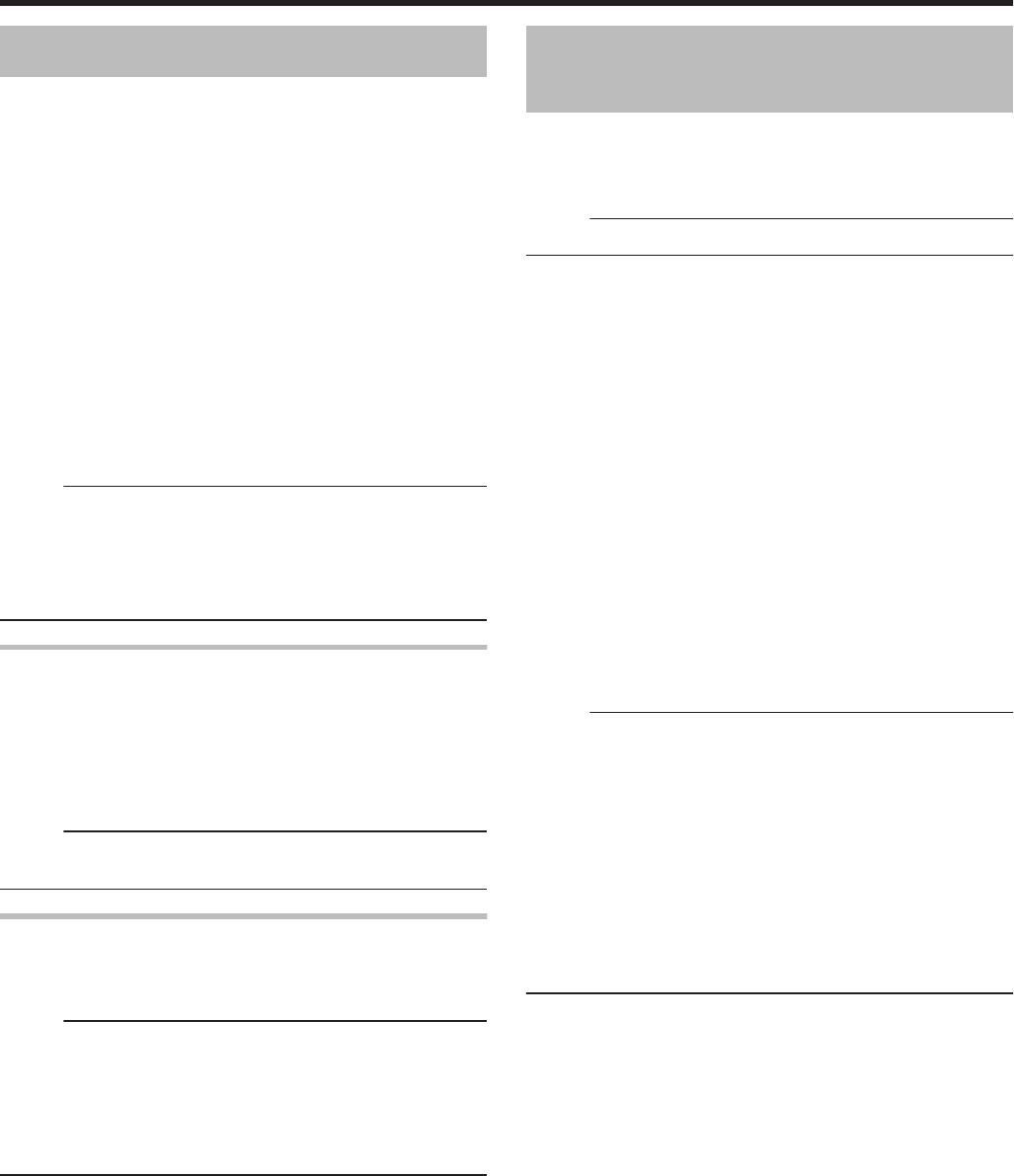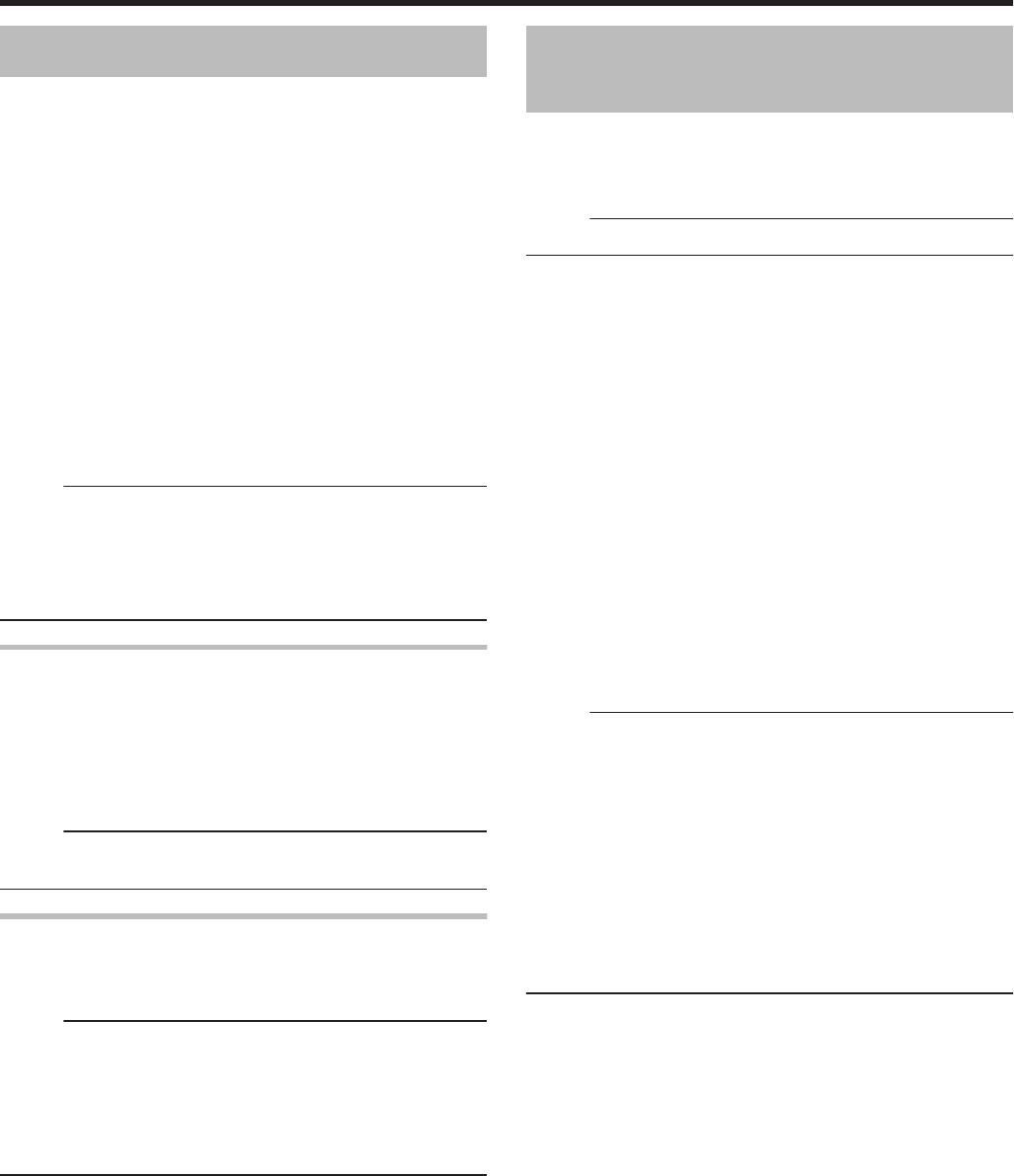
Direct recording to discs
The video from the external device can be recorded to the
optical disc directly.
1
Press the [BD/SD] button on either this unit or
the remote control to specify the “BD” as a
recording medium
2
Press the [ M ] button on either this unit or the
remote control to set a DISC on the disc tray
3
Format a DISC
v
For details on formatting, refer to “Formatting” (A page
28) .
4
Press the [INPUT SELECT] button either on this
unit or the remote control to start the video to be
recorded
5
Press the [ R ] and [ I ] buttons either on this
unit or on the remote control together to start
recording
Memo:
v
Supported discs are BD-R/RE and DVD-R/RW.
v
Format the BD-R/RE disc to the BDAV or BDMV format.
v
Menu cannot be created when recording directly to a
BDMV format disc.
v
Format the DVD-R/RW disc to the VR or Video format.
Pausing recording
You can pause the process while recording videos to the
HDD or a BD/DVD.
1
Select the location to record videos to
2
Press the [ W ] button on this unit or the remote
control
Memo:
v
Titles for which recording is in progress will not be divided
when recording is paused.
Resuming Recording
1
While recording is paused, press the [ W ] button
on this unit or the remote control
Memo:
v
You can also resume recording by pressing the [ R ] button
on the unit.
v
You can also resume recording by pressing the [ I ] button
while holding down the [ R ] button on the remote control.
v
A chapter is automatically created when recording
resumes.
Recording Using External
Inputs
Videos on an external device that is connected to i.LINK
(HDV/DV) or video/S-video input can be recorded to the HDD.
BD, DVD can be recorded from the [VIDEO]/[S-VIDEO] or
SDI input.
Memo:
v
Only titles that are not copyright-protected can be imported.
1
Press the [HDD] or [BD/SD] button to select the
location to record the file
2
Press the [INPUT SELECT] button on the remote
control, and select an external input (HDV/DV or
L-1)
3
Press the [REC MODE] button and select a
recording mode
4
Press the [ R ] and [ I ] remote control buttons
together to start the recording process
v
Recording can also be start by pressing the [ R ] button on
this unit.
5
Operate the external device to output the videos
to be recorded to the i.LINK (HDV/DV) or the
video/S-video input.
6
Press the [ o ] button on either this unit or the
remote control to display the pop-up screen,
choose “STOP” and press the [OK] button
v
End the recording.
Memo:
v
When recording images via a video camera using i.LINK
connection, recording may stopped if the video camera is
loaded with a DV tape while in the shooting mode. In this
case, remove the DV tape before recording.
v
Recording will be stopped if the maximum recording time
has been reached, or if there is insufficient memory in the
media.
v
It takes a little moment to start recording after the button is
pressed.
For the recording modes and maximum recording time for
each disc, refer to “Maximum recording time for each
recording mode” (A page 31) .
Recording
53