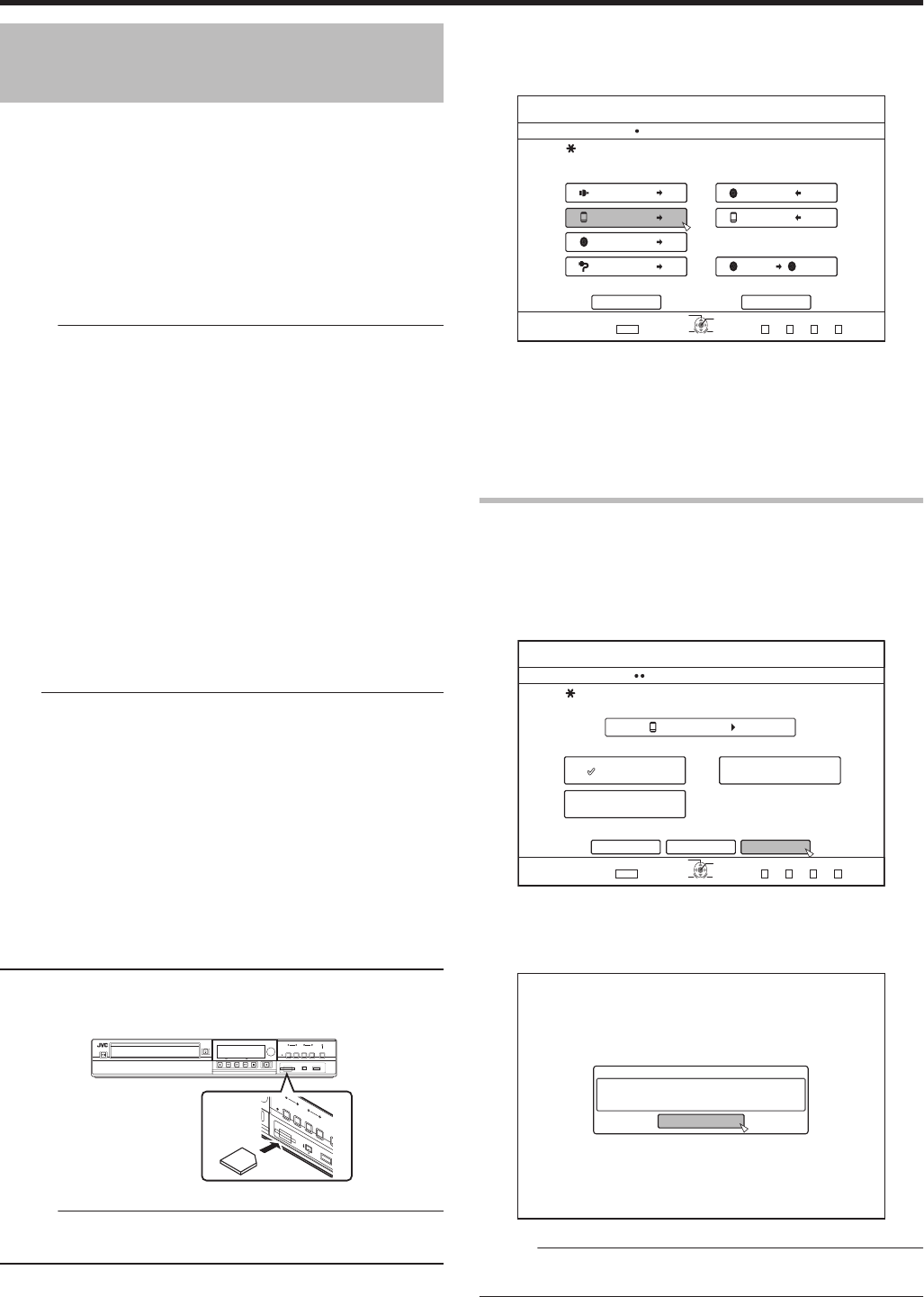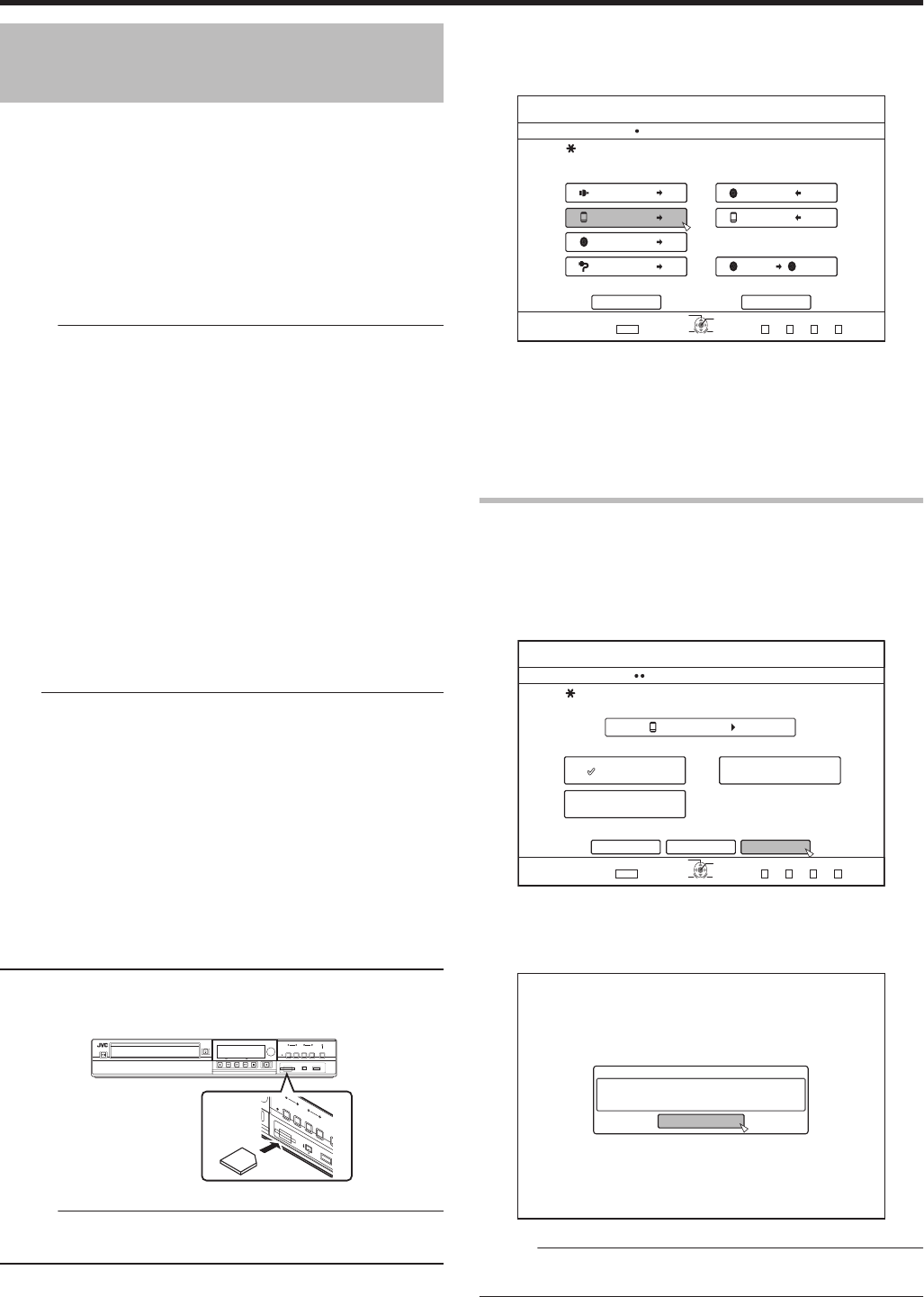
Importing Data from an SD
Card to the HDD
Data can be imported from a SD (SDHC) card to the HDD as follows.
v
File formats that can be imported
AVCHD, SD-VIDEO (JVC Everio MPEG2 TS, PS), MOV*/
MXF*, and JPEG
MOV*
:
MOV format files recorded in the SP mode and
HQ mode using the JVC ProHD MEMORY
CARD CAMERA RECORDER GY-HM series
MXF*
:
MXF format files recorded in the SP mode and
HQ mode using JVC ProHD MEMORY CARD
CAMERA RECORDER GY-HM650
Memo:
v
The SD SLOT does not support SDXC cards.
v
To use an SDXC card, connect a SDXC-compatible USB
card reader (sold separately) via USB connection.
v
This unit may not recognize the SD card if a USB card
reader with three or more card slots is used.
v
Use a card reader with no more than two card slots.
v
Titles that are imported using “FULL IMPORT” combined
into one title. This unit does not support combining of titles
during the editing operation after import is complete. To
combine and import data, select “FULL IMPORT”.
However, titles of MXF files will not be combined.
v
For data that is selected for import via “SEL.
TITLE(VIDEO)”, titles with the same date are combined.
v
Titles of two or more scenes cannot be combined if the
recording criteria, such as video size, are different.
v
Import of MOV files recorded using JVC GY-HM series SP
mode 1080i requires a duration that is about 1.3 times
longer than the usual time.
Note:
v
Do not remove the SD card when importing of the titles is in
progress or when the importing screen is displayed.
Doing so may result in loss or damage of the titles.
v
For MOV format videos, only videos in the MOV format (SP
mode and HQ mode) taken using JVC ProHD MEMORY
CARD CAMERA RECORDER GY-HM series are
compatible. There is no guarantee for importing videos
taken on devices by other company.
v
For MXF format videos, only videos in the MXF format (SP
mode and HQ mode) taken using JVC ProHD MEMORY
CARD CAMERA RECORDER GY-HM650 are compatible.
There is no guarantee for importing videos taken on
devices by other company.
v
Only titles that are not copyright-protected can be imported.
m
Preparations
1
Insert the SD (SDHC) card into the [SD SLOT]
.
Memo:
v
“SD RDY” appears on the display window of the unit when
an SD card is recognized.
2
Press the [DUBBING] button on the remote
control unit
v
The importing screen appears.
.
75$
5&
&+5%
*&8&8
&+5%
&+5%
&+5%
&+5%5&
126+10
1-
4'6740
':+6
5'.'%6
&7$$+0)
56'2
5'.'%6+/2146&7$$+0)
*&&
*&&
*&&
*&&
61*&& 61&8&
&+5%%12;
%#0%'. 0':6
&7$$+0)
8+&'1
2+%674'
3
Select “SDhHDD” in the importing screen, and
press the [OK] button
v
A check mark is added to the “SDhHDD” item.
4
Select “NEXT”, and press the [OK] button
v
The import selection screen appears.
Full import
1
Select “FULL IMPORT” in the import selection
screen, and press the [OK] button
v
A check mark is added to the “FULL IMPORT” item.
2
Select “START”, and press the [OK] button
.
5&
126+10
1-
4'6740
&7$$+0)
56'2
5'.'%66*'/'6*1&1(+/2146
*&&
(7..+/2146 5'.6+6.'8+&'1
5'.6+6.'2+%674'
%#0%'. $#%-
':+6
5'.'%6
&7$$+0)
56#46
v
Importing of the titles starts.
v
After titles are successfully imported, a “DUBBING IS
COMPLETED” message appears on the monitor.
.
%10(+4/
&7$$+0)+5%1/2.'6'&
1-
Memo:
v
Choose “BACK” from the menu and press the [OK] button
to return to the previous screen.
Dubbing/Importing
39