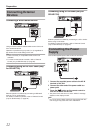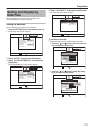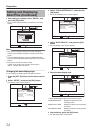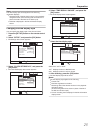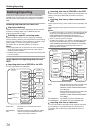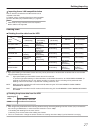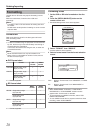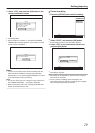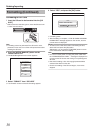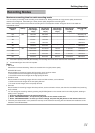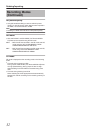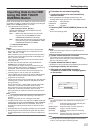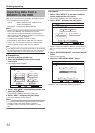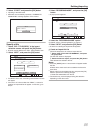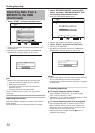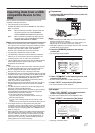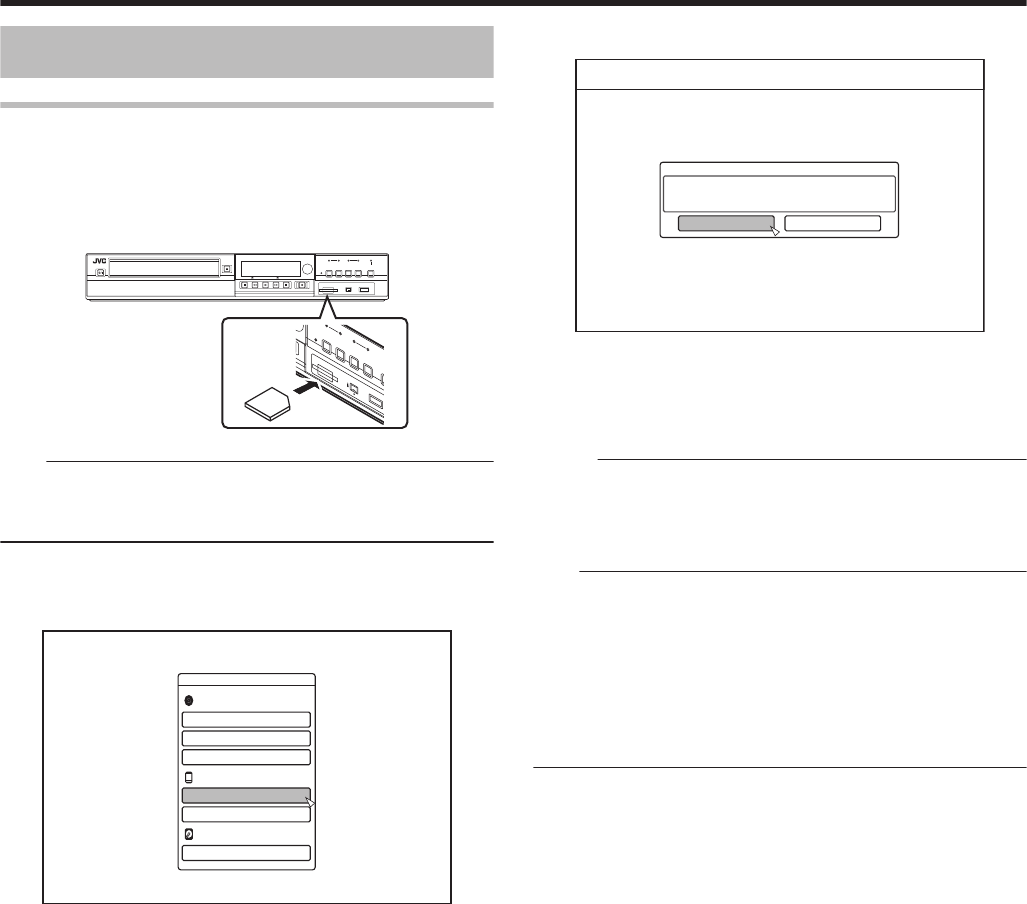
Formatting (Continued)
Formatting an SD Card
1
Insert the SD card to be formatted into the [SD
SLOT]
v
With the terminal side facing down, insert the SD card until
a “click” sound is heard.
.
Note:
v
Formatting cannot be performed if the SD card is write-
protected. In this case, turn off the write-protect lock before
inserting the SD card.
2
Press the [MEDIA MANAGE] button on the
remote control unit
v
The Media Management menu screen appears.
.
/'&+#/#0#)'/'06
$&&8&
(14/#6
(+0#.+<'
4'0#/'&+5%
5&%#4&
$&8+&'1#'4#5'
*&&
(14/#6
(14/#6
3
Select “FORMAT” from “SD CARD”
v
A confirmation screen to execute formatting appears.
4
Select “YES”, and press the [OK] button
.
%10(+4/
6*'%#4&̉5%106'069+..$''4#5'&
&1;179#066156#46(14/#66'&!
;'5 01
v
Formatting starts.
v
After formatting is complete, a “THE SD CARD HAS BEEN
FORMATTED” message appears on the monitor, and the
normal screen is displayed.
Memo:
v
To return to the initial screen without formatting the disc,
select “NO” and press the [OK] button.
Alternatively, you can press the [RETURN] button to return
to the initial screen without formatting.
Note:
v
Do not turn off the power or unplug the power cable when
the “FORMATTING SD CARD…” message is displayed. Do
not remove the SD card as well. Doing so may damage the
SD card.
v
Note that formatting a disc with copyright-protected titles
erases all the titles from the disc.
v
Once the formatting of the SD card begins, it cannot be
stopped.
Dubbing/Importing
30