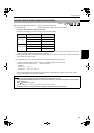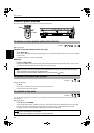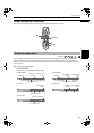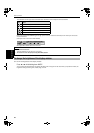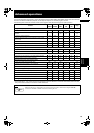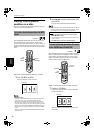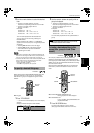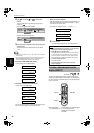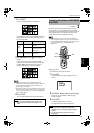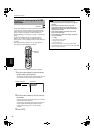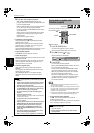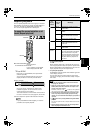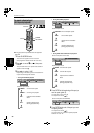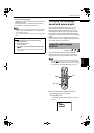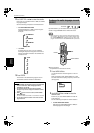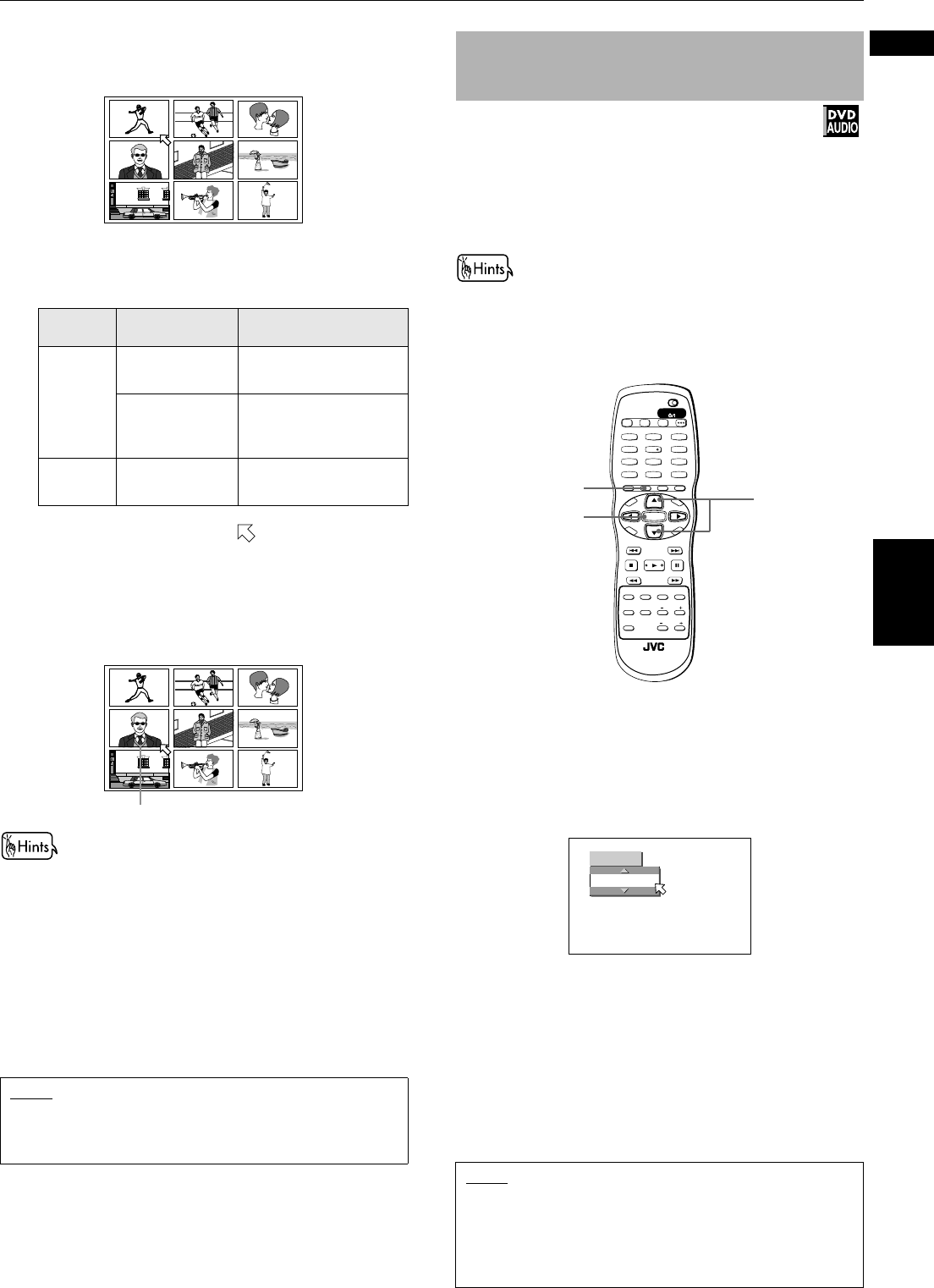
Advanced operations
33
Advanced
operations
English
1 Press DIGEST.
Up to nine opening scenes are displayed.
Depending on the disc type and whether the disc is
being played back or not, the contents shown on
the TV screen differ.
2 Use 5/∞/2/3 to move to the desired
scene.
If there are more than nine scenes, the digest
screen will have more than one page. In this case,
pressing ¢ advances to the next page, and
pressing 4 returns to the previous page.
• When the lower right scene is selected, pressing 3
advances to the next page if available. Similarly, when the
upper left scene is selected, pressing 2 returns to the
previous page (if available).
• Depending on discs, it may take some time until all scenes
of the current page appear on the TV screen. If you want to
turn the page, you do not have to wait to press 4 or ¢
until all scenes appear.
3 Press ENTER.
The unit starts playback from the selected scene.
Most DVD AUDIO discs include still pictures, which
usually appear in turn automatically during playback
according to the playback sequence. However, there are
other page(s) of the current still picture and you can
change the picture (turn the page) manually.
• At the beginning of a part where there are selectable
pictures, “PAGE” appears on the TV screen (except when
the “ON SCREEN GUIDE” preference is set to “OFF”). See
page 67 for details about “ON SCREEN GUIDE”
preferences.
¶ During playback
(except when the status bar is shown)
1 Press PAGE.
The Page selection window appears on the TV
screen.
2 Use PAGE or 5/∞ to select the desired page.
Each time you press PAGE or 5/∞, the page
number changes.
3 Press ENTER.
The selected page (picture) is shown.
The Page selection window is dismissed.
Disc type Unit status What is displayed
DVD
VIDEO
While stopped The opening scene of
each title
During playback The opening scene of
each chapter in the
current title
SVCD/
Video CD
While stopped or
during playback
The opening scene of
each track
Selected scene
NOTE
• With some discs, depending on the contents, it may
take some times until all the scenes appear on the
screen.
To select a still picture on a DVD AUDIO
disc [PAGE]
Available :
NOTE
• The Page selection window will automatically
disappear if you do not change the page for several
seconds.
• You can also select the page via the menu bar.
See page 48.
TV2
2
TV1
1
TV3
3
TV5
5
TV4
4
TV6
6
TV8
8
TV7
7
TV9
9
TV0
0
TV-/--
10
MUTING
+10
TV/VIDEO
CANCEL
TITLE/
GROUP
RETURN
VFPAUDIOSUB TITLEREPEAT
ANGLEDIGEST
3D
PHONIC
ZOOM
AMP VOL
PROGRESSIVE
SCAN
fs/Rate
RM-SXV016J
REMOTE CONTROL
OPEN/
CLOSE
DISC
SELECT
TV DVD
NEXTPREVIOUS
SELECT STROBECLEAR
SLOW
-
SLOW+
VOL
-
VOL+
CH
+
CH
-
T
O
P
M
E
N
U
M
E
N
U
O
N
S
C
R
E
E
N
C
H
O
I
C
E
ENTER
STANDBY/ON
TV DVD
PAGE
ENTER
5/∞
PAGE
PAGE 1/32
1