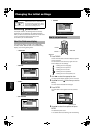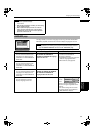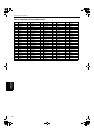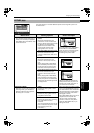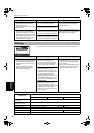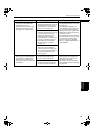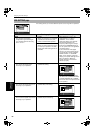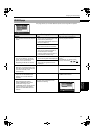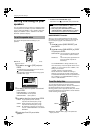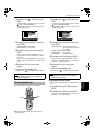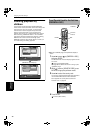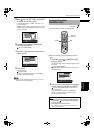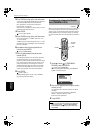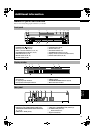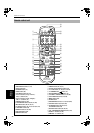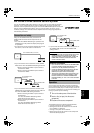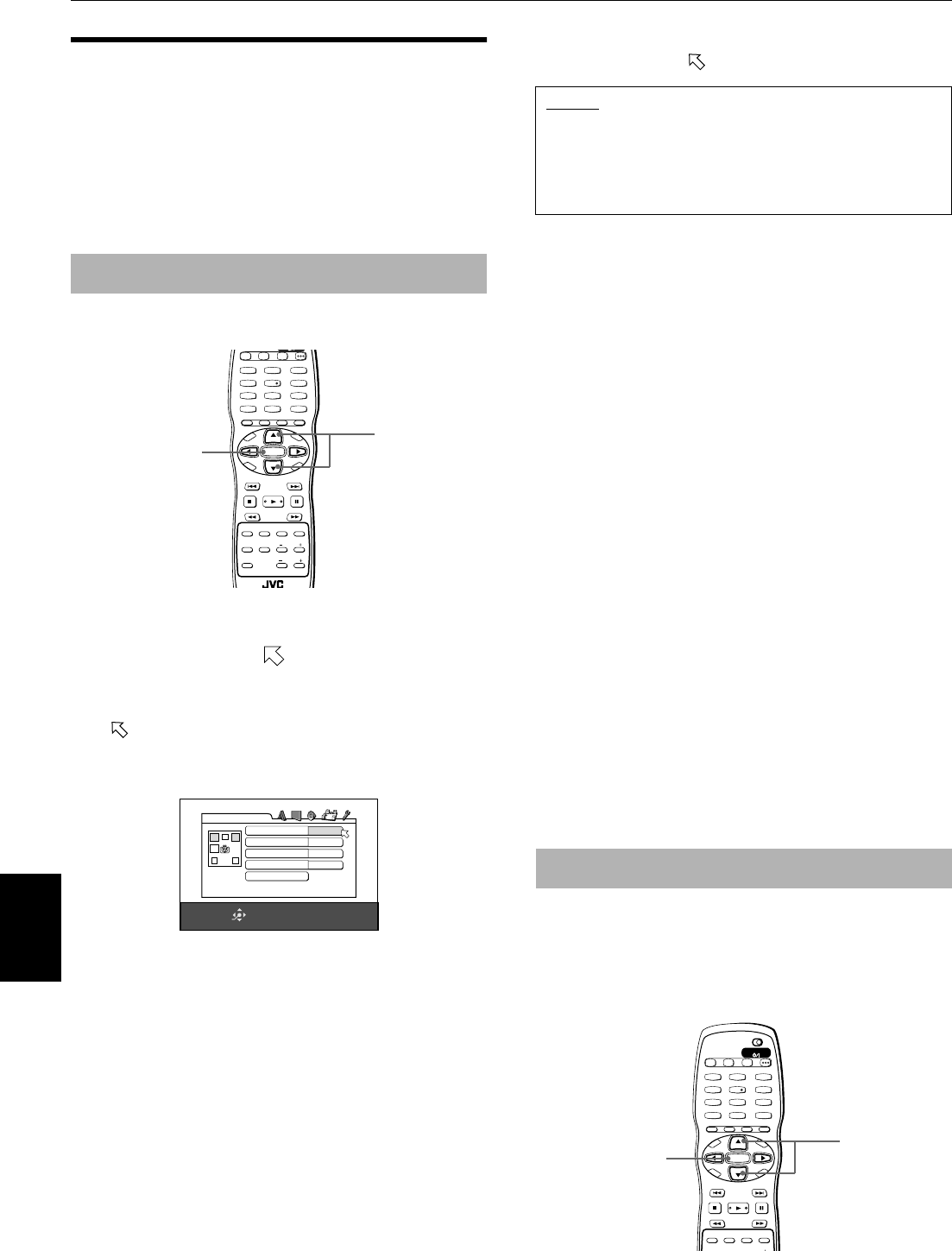
Changing the initial settings
68
Changing the
initial settings
Making fine tuning for your
speakers
You can make fine tuning to match your speaker system.
This adjustment is available only when “ANALOG OUT”
is set to “MULTI CHANNEL” in the “AUDIO” preference
display and “MODE” is set to “EXPERT” in the “SPK.
SETTING” preference display.
You can set the speaker sizes according to your
speakers.
¶ While the “SPK.SETTING” page of the preference
display is shown
1 Use
5
/
∞
to move to [SIZE] and press
ENTER.
The SIZE display page appears on the TV screen.
points to [FRONT SPEAKER].
See page 60 for details about how to bring up the
“SPK.SETTING” page.
2 Use
5
/
∞
to select the speaker to be set and
press ENTER.
FRONT SPEAKER: Front speakers
CENTER SPEAKER: Center speaker
REAR SPEAKER: Rear speakers
3 Use
5
/
∞
to select the size and press ENTER.
LARGE: Large speaker(s) which can fully
reproduce the low-frequency range.
SMALL: Small speaker(s) which cannot fully
reproduce the low-frequency range.
NONE: No speaker(s) connected. This option is
only for “CENTER SPEAKER” and “REAR
SPEAKER.”
4 Repeat steps 2 and 3 if you set other
speakers.
• To return to the “SPK.SETTING” page
Use 5/∞ to move to [RETURN] and press ENTER.
BASS REDIRECT function
When you use the small speakers which do not fully
reproduce the low-frequency range, you can boost up
the low-frequency signal of the subwoofer or front
speakers.
1 Use
5
/
∞
to select [BASS REDIRECT] and
press ENTER.
2 Use
5
/
∞
to select [SUB WOOFER] or [FRONT
L/R] and press ENTER.
SUB WOOFER: The low-frequency signal fed from
the subwoofer output is boosted
up.
FRONT L/R: The low-frequency signals fed from
the front speaker outputs are
boosted up.
The “BASS REDIRECT” setting is effective only
when at least any one of the speaker sizes is set to
“SMALL.” If none of them is set to “SMALL,” this
setting is no activated.
(“NONE” appears in the setting field.)
Please note that the “FRONT L/R” setting is
effective only when playing back a Dolby Digital
encoded DVD VIDEO disc. If the front speaker size is
set to “SMALL,” the “BASS REDIRECT” setting is
fixed to “SUB WOOFER.”
You can adjust the delay time of each speaker.
Selecting each speaker distance, which is on the basis of
the distance between the front speakers and the
listening position, sets an appropriate delay time. Check
that what the distance to each speaker is and set distance
values following the procedure.
¶ While the “SPK.SETTING” page of the preference
display is shown
To set the speaker sizes
TV2
2
TV1
1
TV3
3
TV5
5
TV4
4
TV6
6
TV8
8
TV7
7
TV9
9
TV0
0
TV-/--
10
MUTING
+10
TV/VIDEO
CANCEL
TITLE/
GROUP
RETURN
VFPAUDIOSUB TITLEREPEAT
ANGLEDIGEST
3D
PHONIC
ZOOM
AMP VOL
PROGRESSIVE
SCAN
fs/Rate
CLOSE SELECT
NEXTPREVIOUS
SELECT STROBECLEAR
SLOW
-
SLOW+
VOL
-
VOL+
CH
+
CH
-
T
O
P
M
E
N
U
M
E
N
U
O
N
S
C
R
E
E
N
C
H
O
I
C
E
ENTER
PAGE
ENTER
5/∞
SELECT
ENTER
USE 5∞ TO SELECT, USE ENTER TO CONFIRM
TO EXET, PRESS CHOICE.
FRONT SPEAKER
LARGE
RETURN
SIZE
CENTER SPEAKER
SMALL
REAR SPEAKER
SMALL
BASS REDIRECT
SUB WOOFER
NOTES
• If you set the “FRONT SPEAKER” to “SMALL,” you
cannot set the other speakers to “LARGE.”
• When playing back a DVD AUDIO disc with either
[CENTER SPEAKER] or [REAR SPEAKER] set to [NONE],
their audio does not output from the front speakers.
To set the delay time
TV2
2
TV1
1
TV3
3
TV5
5
TV4
4
TV6
6
TV8
8
TV7
7
TV9
9
TV0
0
TV-/--
10
MUTING
+10
TV/VIDEO
CANCEL
TITLE/
GROUP
RETURN
VFPAUDIOSUB TITLEREPEAT
ANGLEDIGEST ZOOM
PROGRESSIVE
SCAN
fs/Rate
OPEN/
CLOSE
DISC
SELECT
TV DVD
NEXTPREVIOUS
SELECT STROBECLEAR
SLOW
-
SLOW+
VOL
-
VOL+
CH
+
CH
-
T
O
P
M
E
N
U
M
E
N
U
O
N
S
C
R
E
E
N
C
H
O
I
C
E
ENTER
STANDBY/ON
TV DVD
PAGE
ENTER
5/∞