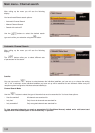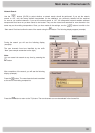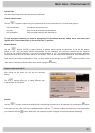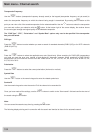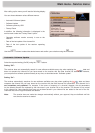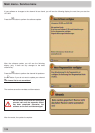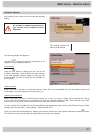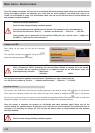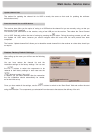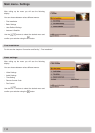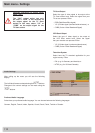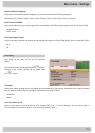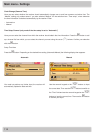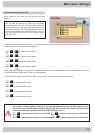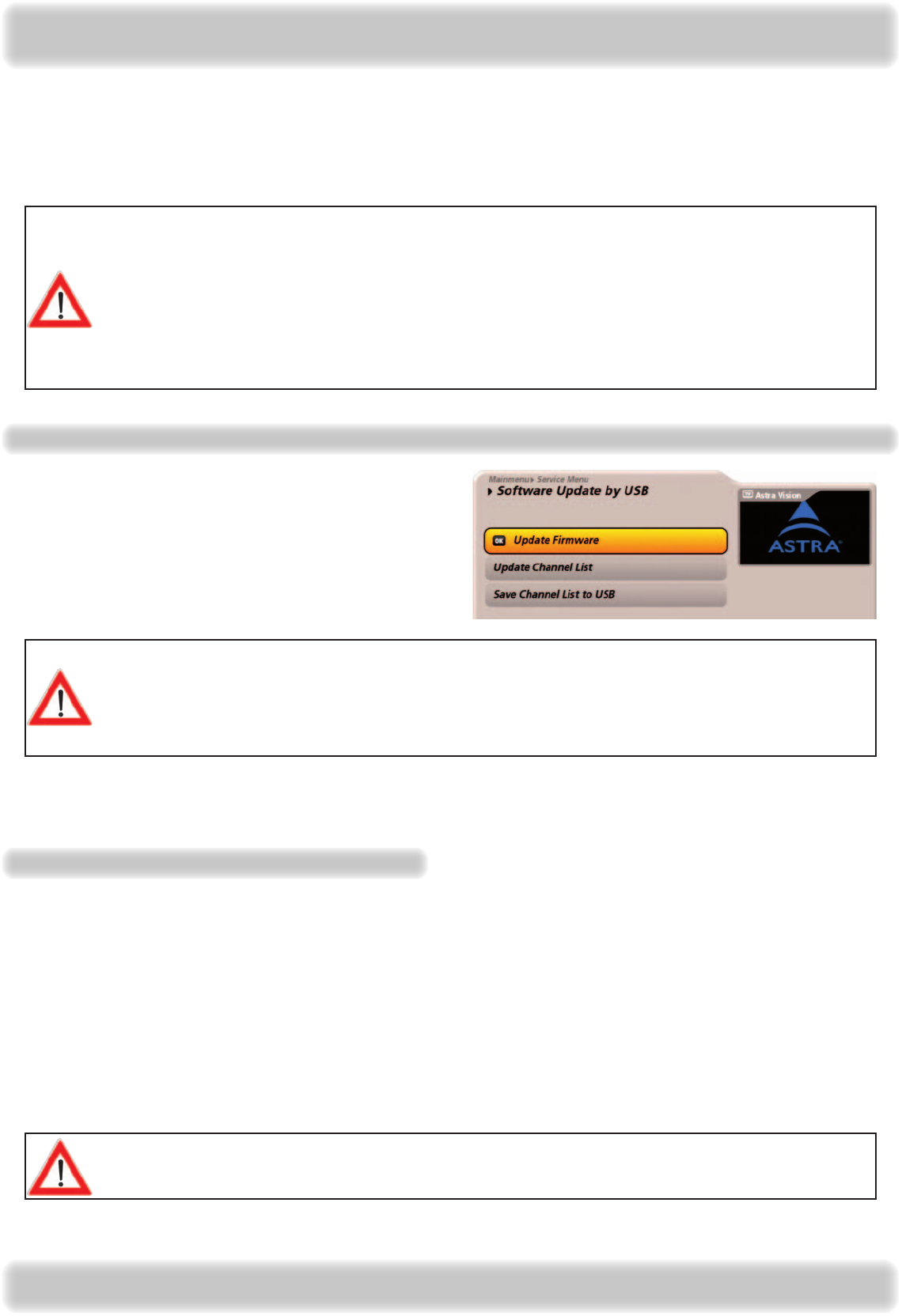
108
Main menu - Service menu
Follow all on-screen instructions!
Check the time setting following a software update!
You can also download the updates from the Internet. The address is: http://www.kathrein.de
You will nd the software at “Service” → “Software and Download” → “Receiver” → “UFS 922”
These updates can be performed via the receiver's USB ports (see “Service menu”, “Update via
the USB” or “Operation from the front panel”)
After calling up the menu you will see the following
display:
The individual functions are selected using the
buttons and started using the
button.
Update via USB
A pre-requirement for the update via a USB device is an empty USB device (such as a USB
stick), formatted as FAT32, containing only the operating software or channel list to be loaded.
It is essential that the operating software to be loaded is stored on the USB device under the
following directory structure: Main folder: kathrein
Subfolder: ∟ ufs922
You can also download the updates from the Internet. The address is: http://www.kathrein.de
You will nd the software at “Service” → “Software and Download” → “Receiver” → “UFS 922”
Updating software
First connect your USB device (with the new operating software) to the receiver, using a free USB port on the receiver.
Then select the “Software update” eld and conrm the start of the update by pressing the
button. The receiver
will ask you to conrm that you are sure you want to update the operating software Press the
button to conrm the
displayed message. The receiver now automatically performs the update of the operating software.
Once the update is complete, the receiver is re-initialised and starts operation again. Never turn off the receiver
during the update process, as otherwise you could lose the entire software. You would then need to re-
install it in a workshop or using a PC and network cable. You can use the Service menu to check whether the
new software has been installed.
Follow all on-screen instructions!
Check the time setting following a software update!
Once the update is complete, the receiver is re-initialised and starts operation again. Never turn off the
receiver during the update process, as otherwise you could lose the entire software. You would then need to
re-install it in a workshop or using a PC. You can use the Service menu to check whether the new software
has been installed.