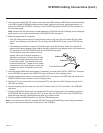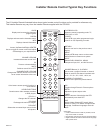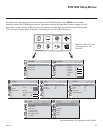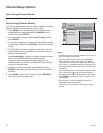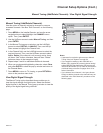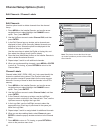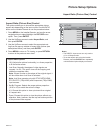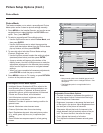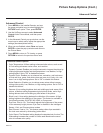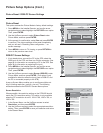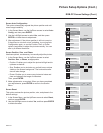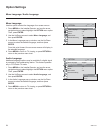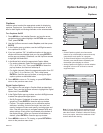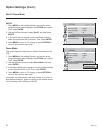19
206-4147
Picture Setup Options
Aspect Ratio (Picture Size) Control
PICTURE
Enter
Move
RG
►
Aspect Ratio : 16:9
Picture Mode : Standard
• Backlight 90
• Contrast 90
• Brightness 50
• Sharpness 50
• Color 50
• Tint 0
16:9
Just Scan
Set By Program
4:3
Zoom
Notes:
• The RGB-PC input source can only use the
4:3 or 16:9 aspect ratio.
• To set the aspect ratio using the Installer
Remote, press the RATIO button repeatedly
until the desired option displays on-screen.
Aspect Ratio Options
• 16:9: Adjusts the picture horizontally, in a linear proportion,
to fi ll the entire screen.
• Just Scan: Normally the edges of video signals are
cropped 1 to 2%. This option turns off the cropping and
shows the complete video.
Note: If there is noise on the edges of the original signal, it
will be visible when Just Scan is activated.
Note: Just Scan operates only with DTV/CADTV/HDMI-
DTV/DVI-DTV (720p/1080i) and Component (720p/1080i)
input sources.
• Set By Program: Selects the proper picture proportion
(16:9 or 4:3) to match the source’s image.
• 4:3: Choose this option to view a picture with an original
4:3 aspect ratio.
• Zoom: Choose this option to view the picture without any
alteration. Note, however, that the top and bottom portions
of the picture will be cropped.
Aspect Ratio (Picture Size) Control
This option enables you to choose the appropriate picture
aspect ratio depending on the input source. Use the RATIO
button on the Installer Remote or use the procedure below.
1. Press MENU on the Installer Remote, and use the arrow
navigation keys to select/highlight the PICTURE menu
option. Then, press ENTER.
2. Use the Up/Down arrows to select Aspect Ratio, and
then press ENTER.
3. Use the Up/Down arrows to select the appropriate set-
ting from the pop-up window of aspect ratio options (see
descriptions below), and then press ENTER.
4. Press MENU to return to TV viewing, or press RETURN
to return to the previous menu level.