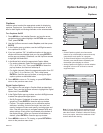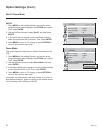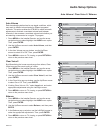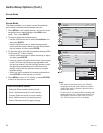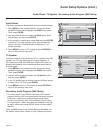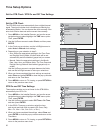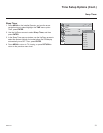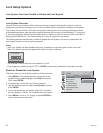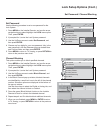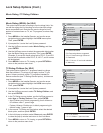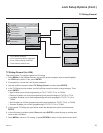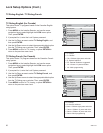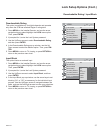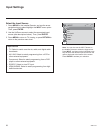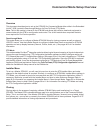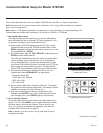33
206-4147
Lock Setup Options (Cont.)
Set Password / Channel Blocking
LOCK
Enter
Move
Lock System : Off
Set Password
Block Channel
Movie Rating
TV Rating-Children
TV Rating-General
Downloadable Rating
Input Block
Set Password
Use the following procedure to set a new password for the
Lock System.
1. Press MENU on the Installer Remote, and use the arrow
navigation keys to select/highlight the LOCK menu option.
Then, press ENTER.
2. If prompted for it, enter the Lock System password.
3. Use the Up/Down arrows to select Set Password, and
then press ENTER.
4. Choose any four digits for your new password. Key in the
new password in the Set Password pop-up window New
and Confi rm fi elds, and then press ENTER.
5. Press MENU to return to TV viewing, or press RETURN to
return to the previous menu level.
Channel Blocking
This option enables you to block specifi ed channels.
1. Press MENU on the Installer Remote, and use the arrow
navigation keys to select/highlight the LOCK menu option.
Then, press ENTER.
2. If prompted for it, enter the Lock System password.
3. Use the Up/Down arrows to select Block Channel, and
then press ENTER.
4. In the Block Channel pop-up window, blocked channels
are identifi ed by a small lock icon to the left of the channel
number. Submenu options are displayed at the bottom of
the pop-up window.
Use the arrow keys to select the Digital or Analog tab, and
then select the channel to block or unblock.
5. Press the green (Block/Unblock) button on the Installer
Remote to block or unblock the selected channel.
6. Repeat steps 4 and 5 to block/unblock additional channels.
7. When you are fi nished, press MENU or ENTER to return
to TV viewing, or press RETURN to return to the previous
menu level.
Ch. Change
Block/Unblock
Previous
CH Page Change
Navigation
<
<
LOCK
Enter
Move
Lock System : Off
Set Password
Block Channel
Movie Rating
TV Rating-Children
TV Rating-General
Downloadable Rating
Input Block
New
Confirm
●
Close
●
●
●
●
●●
●