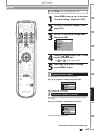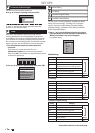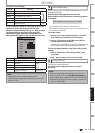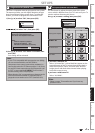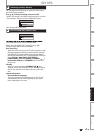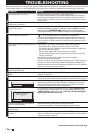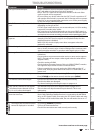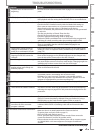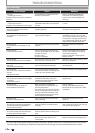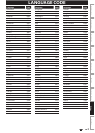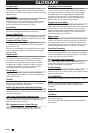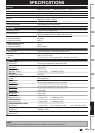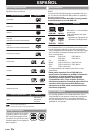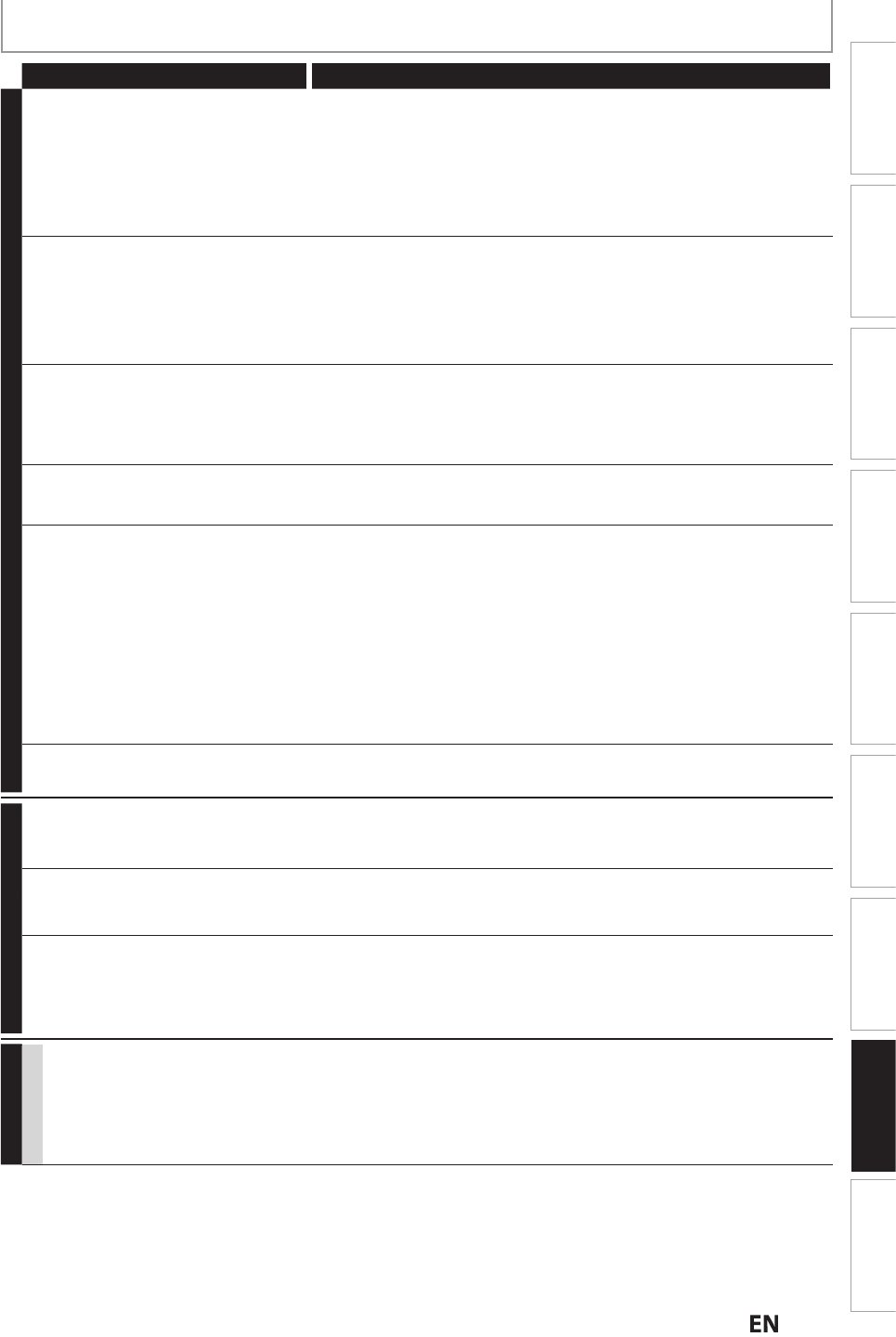
117
EN
EN
Function Setup
Others
EditingPlaybackRecording
Basic Setup
ConnectionsIntroduction Español
TROUBLESHOOTING
Symptom Remedy
GENERAL
DV si
g
na
l
cannot
b
e input. • Before connection, turn on the power supplies for both this unit and the
DVC, an
d
ma
k
e sure t
h
at t
h
ese units
h
ave sto
pp
e
d.
• Only a “DVC-SD” signal can be input
f
rom the DVC to this unit. Other
types o
f
signals are not supported
.
• Do not connect an
y
device other than the DVC. Even if a recorder or PC
with another DV terminal is connected, the DV function will not operate
.
• I
f
the DVC is not recognized a
f
ter connection, turn o
ff
the power supply
f
or the unit and re-connect the DVC
.
T
he DVC cannot be operated with this
u
ni
t.
• Signal input or DVC operation from this unit may be disabled
depending on the type of DVC
.
• If a DVC signal cannot be input, use an external input (L1/L2) for analog
connection via audio/video cables
.
• DVC control may be disabled depending on the type o
f
DVC, even in a
mode other than camera mode. In this case, switch to HDD/DVD control
an
d
execute t
h
e norma
l
recor
d
ing proce
d
ure w
h
i
l
e operating t
h
e DVC
.
Ce
r
ta
in f
u
n
ct
i
o
n
s
o
f
t
h
e
DV
C
ca
nn
ot
operate
.
• Some functions may not operate depending on the type of DVC. For
example, if the DVC does not support slow playback mode, the slow
playback function is disabled
.
• With L3(DV-IN), the disc display menu does not appear unless disc
pla
y
back is executed
.
DV audio signal cannot be switched. • For recording with the DVC, the recording audio signal can be set to 12
b
its or 16
b
its. However, w
h
en 16-
b
it recor
d
ing mo
d
e is se
l
ecte
d
, au
d
io
signal cannot be switched. To record an audio signal, set it to 12 bits.
No image from HDMI connection
.
• Check the HDMI connection.
(
Check the status of the HDMI related
indications.
)
• C
h
ec
k
w
h
et
h
er t
h
e connecte
d
monitor
d
evice or ot
h
er
d
evice supports
HDCP. (This unit will not output a video signal unless the other device
supports HDCP.
)
• Check the setting of HDMI
.
• Check whether the out
p
ut format of this unit (HDMI FORMAT) matches
the su
pp
orted in
p
ut format of other connected device
.
• If above remedies do not work, unplug the HDMI cable and the AC
power cords, then plug them back in the order of 1: HDMI cable, 2: AC
p
ower cord
.
S
etup menu cannot be called up
.
• Setup menus cannot be called up during DVD recording.
•
P
ress
[
STOP C
]
on the remote control, and then press
[
MENU
]
.
CHANNEL
TV channels cannot be chan
g
ed
.
• Check if the connections are made securel
y
and correctl
y.
• Check i
f
the cables are damaged.
• Try channel setting by
f
ollowing the steps on
pages
29
-
3
1
.
Onl
y
specific channels do not appear
.
• The channels ma
y
be set to be skipped. (Refer to pages 30-31.
)
T
he external in
p
ut channels (such as
L1, L2 or L3) cannot be skipped
.
• This unit does not ski
p
the external in
p
ut channels. This is not a
mal
f
unction
.
T
he unit is not picking up my channels
f
rom the Auto Scan.
• Check the Connections. Con
f
irm the main source
f
rom the Antenna
/
Basic Cable/Cable Box/Satellite Receiver is connected to the ANTENNA
IN by an “RF Coaxial” Cable. If not using the “RF Coaxial” cable and using
an S-Video or RCA Audio/Video cable, the unit will need to be set on L1
or
L
2
.
RECORDING
GENERAL
T
he ima
g
e from the external device
c
annot be displa
y
ed or recorded
.
• Try pressing
[
SOURCE
]
repeatedly.
• T
u
rn
o
n
a
ll
co
nn
ected
de
vi
ces.
• Check if the connections are made securel
y
and correctl
y.
Instructions continue on the next pa
g
e.