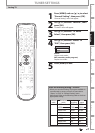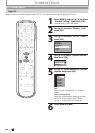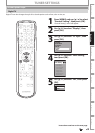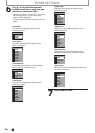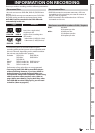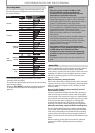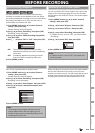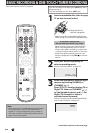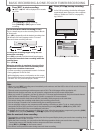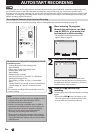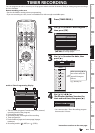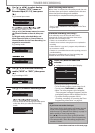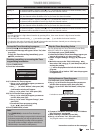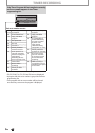43
E
N
EN
Recording
Basic SetupConnections Playback EditingIntroduction Function Setup Others
Español
BEFORE RECORDING
Use
t
hi
s
f
eatu
r
e
to
m
a
k
e
u
nfin
a
liz
ed
+VR m
ode
d
i
scs
reco
r
ded
o
n
a
n
ot
h
e
r
u
ni
t
r
eco
r
dab
l
e
o
n
t
hi
s
u
ni
t.
Wh
e
n
you ma
k
e an a
dd
itiona
l
recor
d
ing on t
h
is unit wit
h
“Ma
k
e
Recor
d
ing Compati
bl
e” set to “ON”, t
h
e tit
l
e menu is
automatically converted to our style
.
1) Press [MENU] and use [
K
/
L
]
to select “General
S
etting”, then press [OK].
“General Settin
g
” menu will appear.
2) Use [
K
/
L
] to select “Recordin
g
”, then press [OK].
“Recordin
g
” menu will appear
.
3
)
Use [
K
/
L
] to select “Make Recording Compatible”,
t
hen
p
ress [OK]
.
4) Use [
K
/
L
] to select “ON” or “OFF”
,
then press [OK].
Make Recording Compatible
ON
OFF
O
N
:
Title list will be replaced when
y
ou make
additional recordings to the discs recorded b
y
ot
h
e
r
u
ni
ts.
O
FF
:
Pro
h
i
b
iting a
dd
itiona
l
recor
d
ing to t
h
e
d
isc
that has a title list created b
y
other units
.
5
)
Press [MENU] to exit
.
You can set a s
p
ecified time for cha
p
ter marks.
1) Press [MENU] and use [
K
/
L
]
to select “General
S
etting”, then press [OK].
“General Setting” menu will appear.
2
)
Use [K
/
L
] to select “Recording”, then press [OK].
“Recording” menu will appear
.
3
)
Use [
K
/
L
]
to select “Auto Cha
p
ter”, then
p
ress [OK]
.
4
)
Use [K
/
L
] to se
l
ect a
d
esire
d
time option, t
h
en
press
[
OK
]
.
Auto Chapter
OFF
5 minutes
10 minutes
15 minutes
30 minutes
60 minutes
5) Press [MENU] to exit
.
Not
e
• The interval for auto chapter ma
y
be up to two
minutes different from the time option you set.
• A blank chapter may be created depending on the
remaining time of the disc
.
Y
ou can record the DTV Closed Caption as the part of the
image
f
or the recording program and see the recorded
c
l
ose
d
caption even wit
h
t
h
e TV t
h
at is not c
l
ose
d
caption
compliant
.
1) Press [MENU] and use
[
K
/
L
] to select “General
S
etting”, t
h
en press [OK].
2) Use [
K
/
L
] to select “Display”, then press [OK].
3) Use [
K
/
L
] to select “DTV C
C
”
, then press [OK].
4)
Use [
K
/
L
]
to select “Recording”, then press [OK].
•
If “Caption Service” is set to “OFF”, you cannot select
“Recording”
.
5) Use [
K
/
L
] to select “ON”, then press [OK].
Recording
ON
OFF
6)
Press [MENU] to exit.
Note
• I
f
“Caption Service” is set to “OFF”, the caption will
not
b
e recor
d
e
d.
Make Recording Compatible Recording the DTV Closed Caption
Setting for Auto Chapter Recording from a Cable Box or Satellite
When recordin
g
from an external tuner like cable/satellite
b
ox
,
the box will need to be turned on and set to the
c
hannel
y
ou wish to record. You will not be able to watch
another pro
g
ram from the box as the recorder will be
r
ecordin
g
the channel the cable/satellite box is set to.