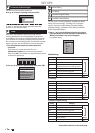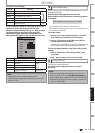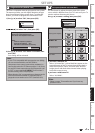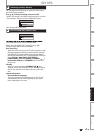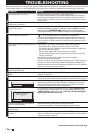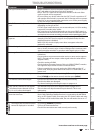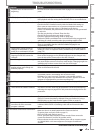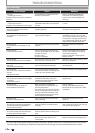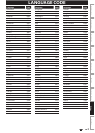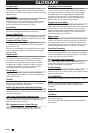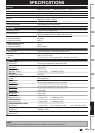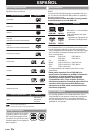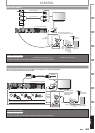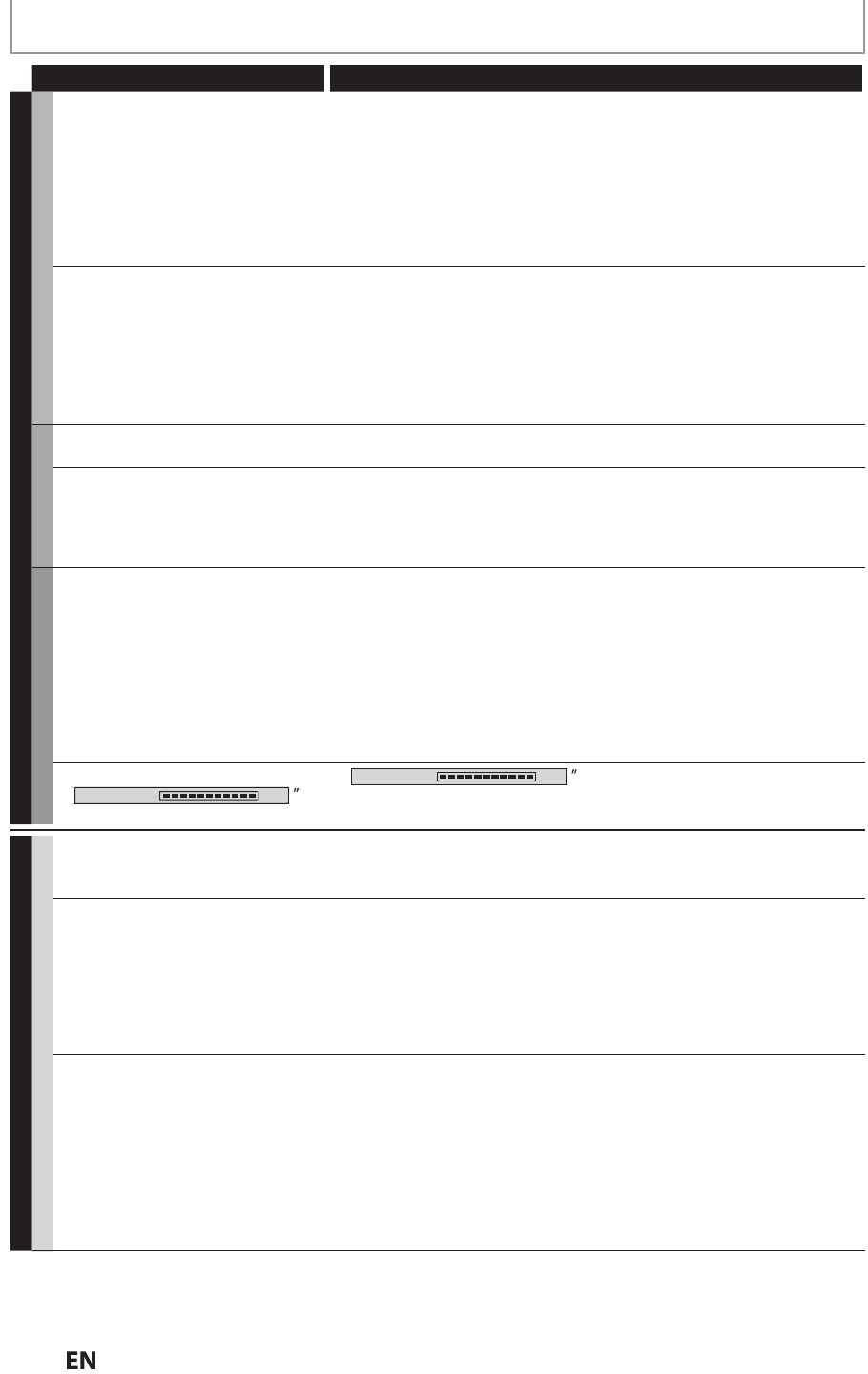
1
1
8
EN
EN
TROUBLESHOOTING
Symptom Remedy
RECORDING
HDD / DVD
U
n
able
to
R
eco
r
d.
• It is prohibited to make a recordin
g
f
rom 2 minutes be
f
ore the
pro
g
rammed start time o
f
a timer recordin
g.
• T
h
is unit cannot recor
d
programs t
h
at contain cop
y
protection signa
l
.
Thi
s
i
s
n
ot
a
m
a
l
fu
n
ct
i
o
n
.
• The space o
f
the recording media ma
y
be used up. Tr
y
deleting
unnecessary titles, or exchange it with the recordable media
.
• The maximum number of titles or chapters has exceeded. Delete the
unnecessary titles to make enough space or insert a new recordable media.
• Check if the connections are made securely and correctly
.
Timer recording cannot be
performed
.
• The internal clock of the unit may have been stopped due to a power
outa
g
e. Reset the Clock Settin
g
(Refer to pa
g
es 32-34.
)
•
If using a Cable Box or Satellite receiver it may have been turned off at
the time of the recording. Please check, if there are any Timing options
for the Cable Box or Satellite receiver to turn On, if none please make sure
the receiver is turned On and set to the channel you wish to record
.
•
Check the Timer Recording menu for any Recording errors, if there is an
error look at the Recordin
g
Error Code Listin
g
(refer to pa
g
e 50)
.
HDD
The picture of the autostart
recor
d
ing
d
isappears
.
• The contents of the autostart recording will be cleared in some cases
(Changing input channel etc.). Refer to page 46.
Wh
en p
l
aying
b
ac
k
t
h
e tit
l
e
recorded
f
rom the autostart
recor
d
ing, t
h
e DTV program
in
f
ormation is displayed and it
c
annot
b
e remove
d
.
• In t
h
e autostart recor
d
ing, w
h
en you
d
isp
l
ay t
h
e DTV program
in
f
ormation, the in
f
ormation will be recorded as the part o
f
the picture
.
DVD
U
n
ab
l
e
to
R
eco
r
d.
• Check to see if the disc is format to this unit. If used in a PC or any other
device, it may not allow any recordings
.
• For DVD+RW/DVD-RW, tr
y
“Erase Disc” for reformatting (Refer to page 99)
.
• Copy-once programs cannot be recorded on DVD. This is not a
m
a
lf
u
n
ct
i
o
n
.
• Check if the disc is protected or nalized. Undo the protection or the
nalization. (Refer to page 64 and 65.)
• DVD-RW
o
n
ce
f
o
rm
atted
o
n
a
n
ot
h
e
r
u
ni
t
ca
nn
ot
be
r
eco
r
ded
o
n
t
hi
s
u
ni
t
u
nl
ess
a
ll
t
h
e
co
n
te
n
ts
in
t
h
e
d
i
sc
a
r
e
e
r
ased.
• Check if the connections are made securely and correctly.
Th
e
in
d
i
cat
i
o
n
“
Writing to Disc 100%
d
oes not disappear
.
•“
Writing to Disc 100%
ma
y
remain on screen
f
or the maximum
o
f
20 seconds even a
f
ter it reached 100
%
. This is not a mal
f
unction.
PLAYBACK
GENERAL
TV aspect ratio does not match
your TV screen
.
• Check the TV aspect ratio. (Refer to page 113.)
• A di erent aspect ratio will be used when the aspect ratio speci ed by
the disc is not supported by this unit
.
Pla
y
back picture is distorted
.
Color of the picture is abnormal
.
• During fast forward or fast reverse, pla
y
back picture ma
y
be distorted.
Thi
s
i
s
n
ot
a
m
a
lf
u
n
ct
i
o
n
.
• Connect to TV directly. When you connect this unit with the television
via VCR or other devices, the picture may be distorted due to the copy-
protection signal
.
• Check if the cables are dama
g
ed.
• Keep the equipment which may cause electrical disturbances, such as a
cellular phone, awa
y
from the unit
.
Th
e
r
e
i
s
n
o
sou
n
d
o
r n
o
subt
i
t
l
e.
• T
u
rn
o
n
a
ll
co
nn
ected
de
vi
ces.
• Check if the external input channel is set correctly.
• Check if the connections are made securely and correctly
.
• If using the HDMI connection, sound is not output when “HDMI Audio”
is set to “OFF”
.
• Check the RCA audio cable connection. If you are using HDMI-DVI
conversion cable, you must connect the RCA audio cable, too.
• If usin
g
the HDMI connection, check whether the output format of this
unit (HDMI FORMAT) matches the su
pp
orted in
p
ut format of the other
connected device
.
Instructions continue on the next pa
g
e.