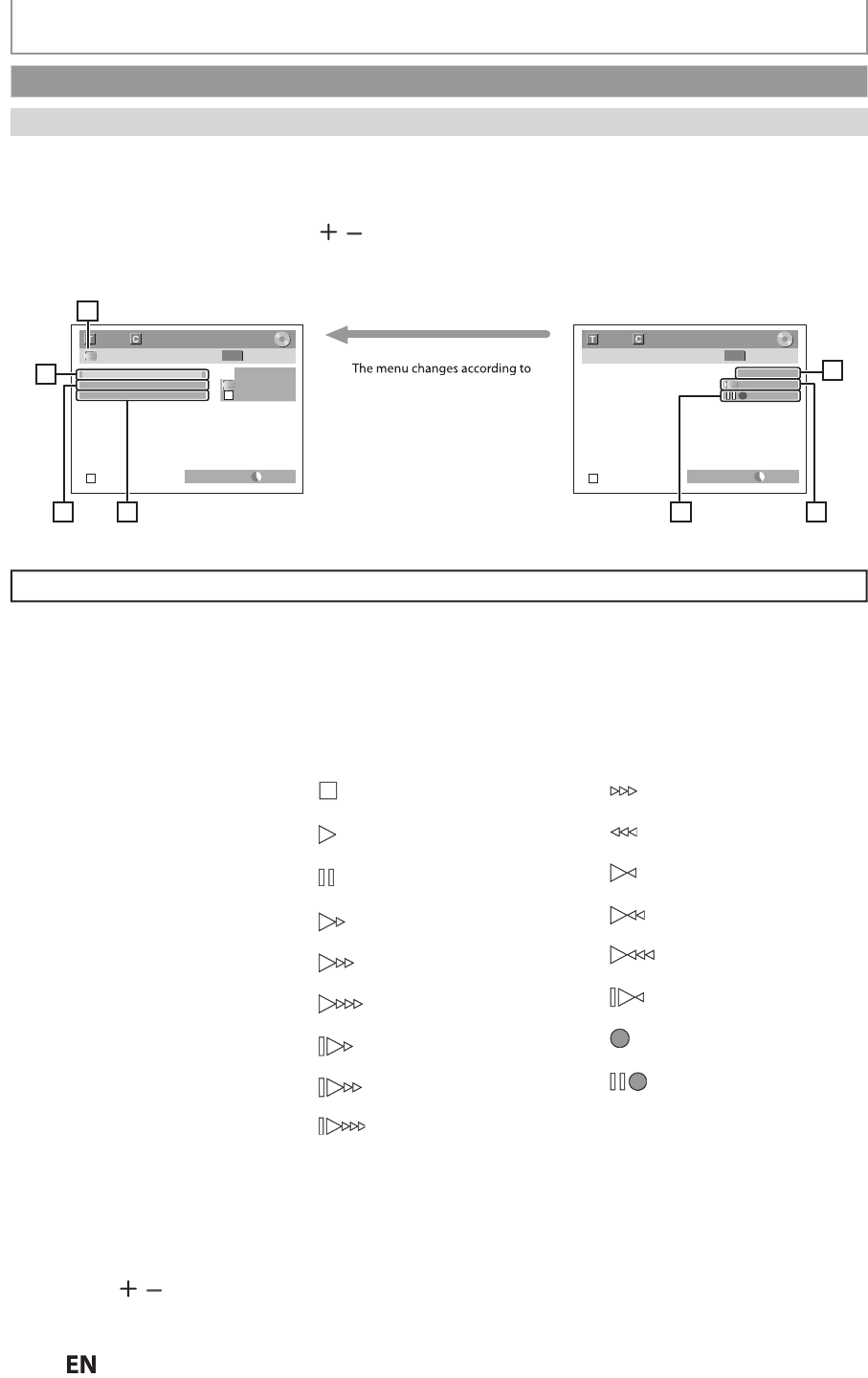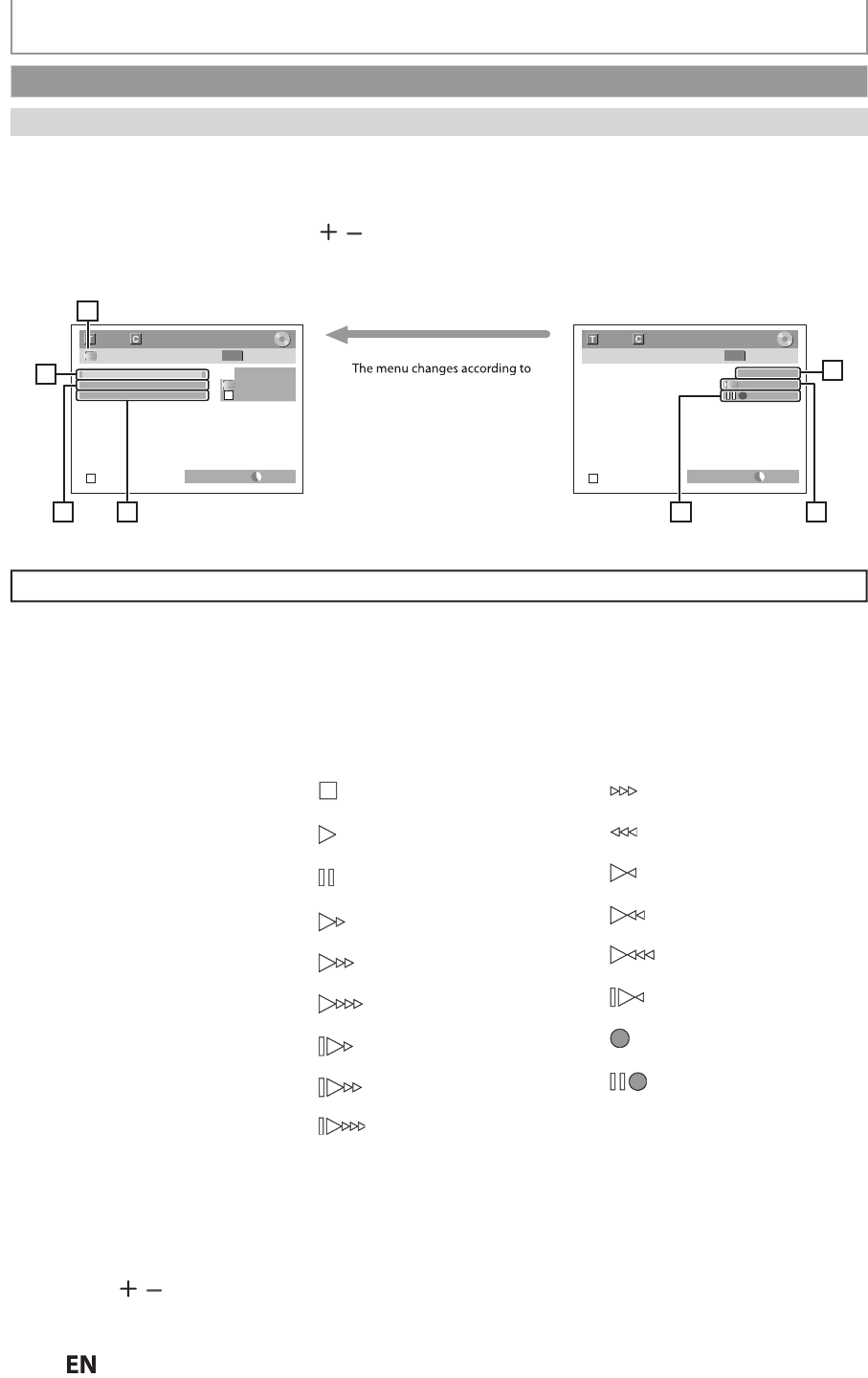
5
N
DUBBING
Gui
e to DV an
On-Screen Disp
a
his
unction helps
ou to easil
dub the contents o
the DVC
Di
ita
Vi
eo Camcor
er
H
r
V
You can control basic operations o
the DVC
rom the remote control o
this unit such as playback,
ast
orward or
reverse and stop all operations if the DVC is in video mode. Use the DV cable that has 4-pin input jack and is
ompliance with the IEEE1394 standards. When you connect to DV-IN jack on the front of this unit, select “L3(DV-IN)”
position by using
SOURCE
or
CHANNEL
on the remote control and press
DISPLAY
to show the DV dubbin
information for the operation of your DVC
1. DV ico
2. Indicator o
active device
• When “Control” is highlighted,
ress
OK
to display the item
election. Use
o select the
device
ou wish to operate, then
press
OK
iv
• Select “HDD” / “DVD” to control
this unit.
• Select “DV Input” to control your
DV
. Recordin
audio mode
• Wit
DVC in stop mo
e w
i
e
ot
er sources are avai
a
e, t
en
“DV A
i
”
n
l
Pr
OK
to display the item selection
an
then use
to select the
audio you wish to output. Press
OK
a
ain to activate.
• Select “Stereo1” to dub the stereo
soun
• Select “Stereo2” to dub the sound
with after recording sound
• Select “Mix” to
u
the stereo1
n
r
2
4. Indicator of dubbing functio
• When the unit is ready
or
u
ing, “Start Rec” wi
appear
• When the unit is dubbin
, “Pause
Rec” will a
ear
5. Channel positio
• W
en you se
ect “L3(DV-IN)”
y
us
ng
SOURCE
CHANNEL
“L3
DV-IN
”
will appear.
L3 (DV-IN)
AB-1234
0:12:34
1/ 1 1/ 1
+
RW
Control DVD
DV Audio Stereo1
Start Rec
L3 (DV-IN)
AB-1234
0:12:34
1/ 1 1/ 1
+
RW
DVD SP(2Hr) 1h00m
DVD SP(2Hr) 1h00m
2
3
1
4
5
67
what mode of DVC
witch the mo
e on the DVC to
playback mode for the dubbing
information.
Wh
n
h
DV
i
in vi
m
Wh
n
h
DV
i
n
n
m
r
m
6. Product name of your DV
• I
the unit cannot recognize the
input signal
rom the DVC or the
un
nown pro
uct, “No Device” or
“****” wi
appear instea
.
7. Status of the current operation
n
h
im
n
he
ollowing instructions are described with the operations using the remote control o
this unit.
Information on DV Dubbing
DVC is in stop mode
DVC is in playback mode
DVC is in
ause mode
DVC is fast forwarding.
standard speed
DVC is fast forwarding.
faster than above)
DVC is fast forwarding.
faster than above
DVC is slow
orwarding.
stan
ar
spee
DVC is slow forwarding.
faster than above)
DVC is slow forwarding.
faster than above
DVC is fast forwarding.
in stop mode)
DVC is fast reversing.
in stop mode)
DVC is
ast reversing.
stan
ar
spee
)
DVC is fast reversing.
faster than above
DVC is fast reversin
.
faster than above
DVC is in slow reverse
layback
DVC is recordin
DVC is in recording pause
o
e
Each icon means (Available icons may vary depending on the DVC):