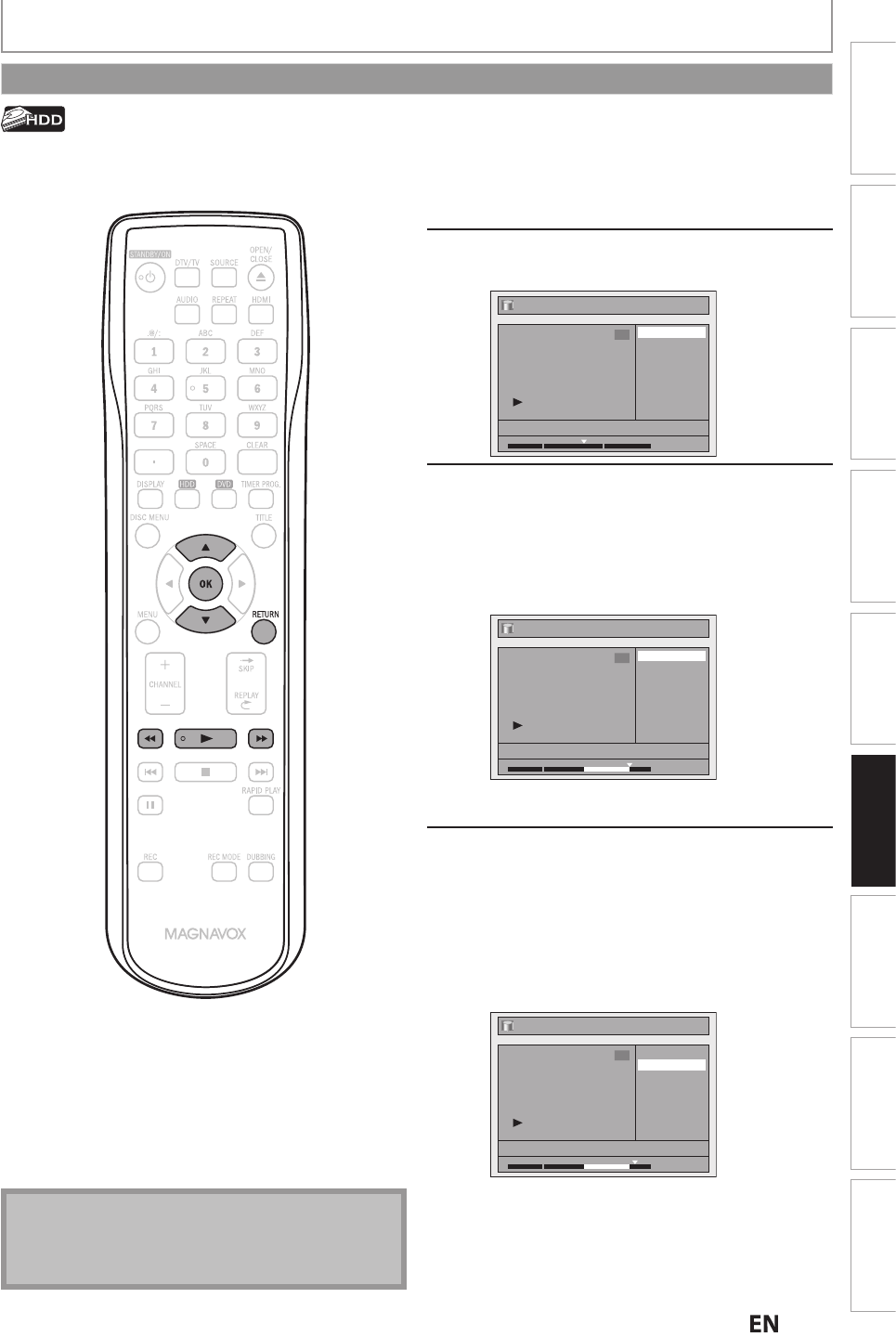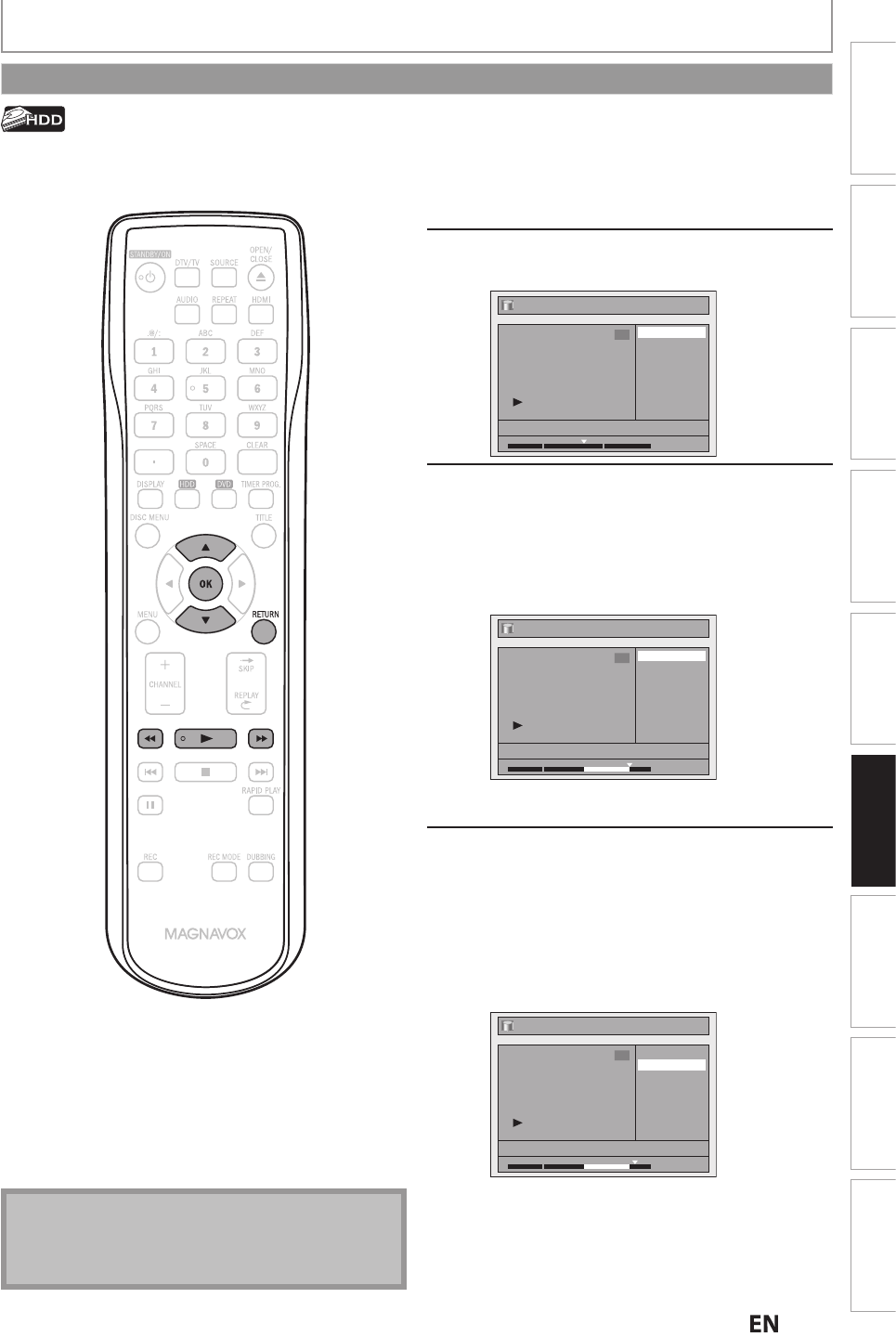
Playback
Editing
Recording
Basic Setup
ConnectionsIntroduction Function Setup Others Español
EDITING
You can delete a speci
ic part o
a title
Follow ste
s in “How to Access the
Edit Menu” on page 84 to display
“E
it” menu
Use
] to select “Scene Delete”,
then
ress [OK]
Edit
Scene Delete
Edit Title Name
Chapter Mark
Title Dividing
Protect
JAN/ 9/12 12:00AM CH10 LP
1
1 : 05 : 00
P
ay
ac
t
e tit
e up to t
e point
w
ere you want to set a start point
for the scene to be deleted, then
press
OK
.
To set a start point at the beginning of the title,
ress
E
, then
ress
OK
Edit - Scene Delete
Start
End
Preview
Delete
JAN/ 9/12 12:00AM CH10 LP
1
1 : 20 : 00
Start point is now set, and the highlight
automatically moves to “End”.
Pla
back the title up to the point
where
ou want to set an end point,
then press [OK]
To set an end point at the end of the title, press
, then press
OK
.
At the end of a title, playback will be in pause
mode. Press
LAY
to resume playback from
the beginning of the title.
Edit - Scene Delete
Start
End
Preview
Delete
JAN/ 9/12 12:00AM CH10 LP
1
1 : 30 : 00
End point is now set, and the hi
hli
ht
automaticall
moves to “Preview”
The portion for deletion is indicated in red in the
progress bar at the bottom of the screen
Not
When you search for the start/end point at step 3/4,
you can also use the special playback functions such
G
D
Deleting a Scene of a Title
Instructions continue on the next page