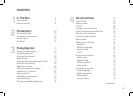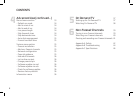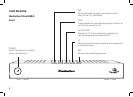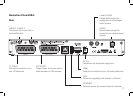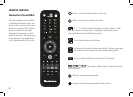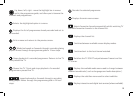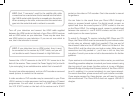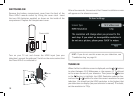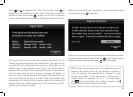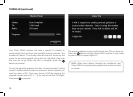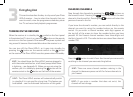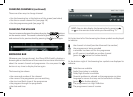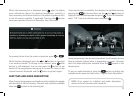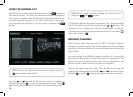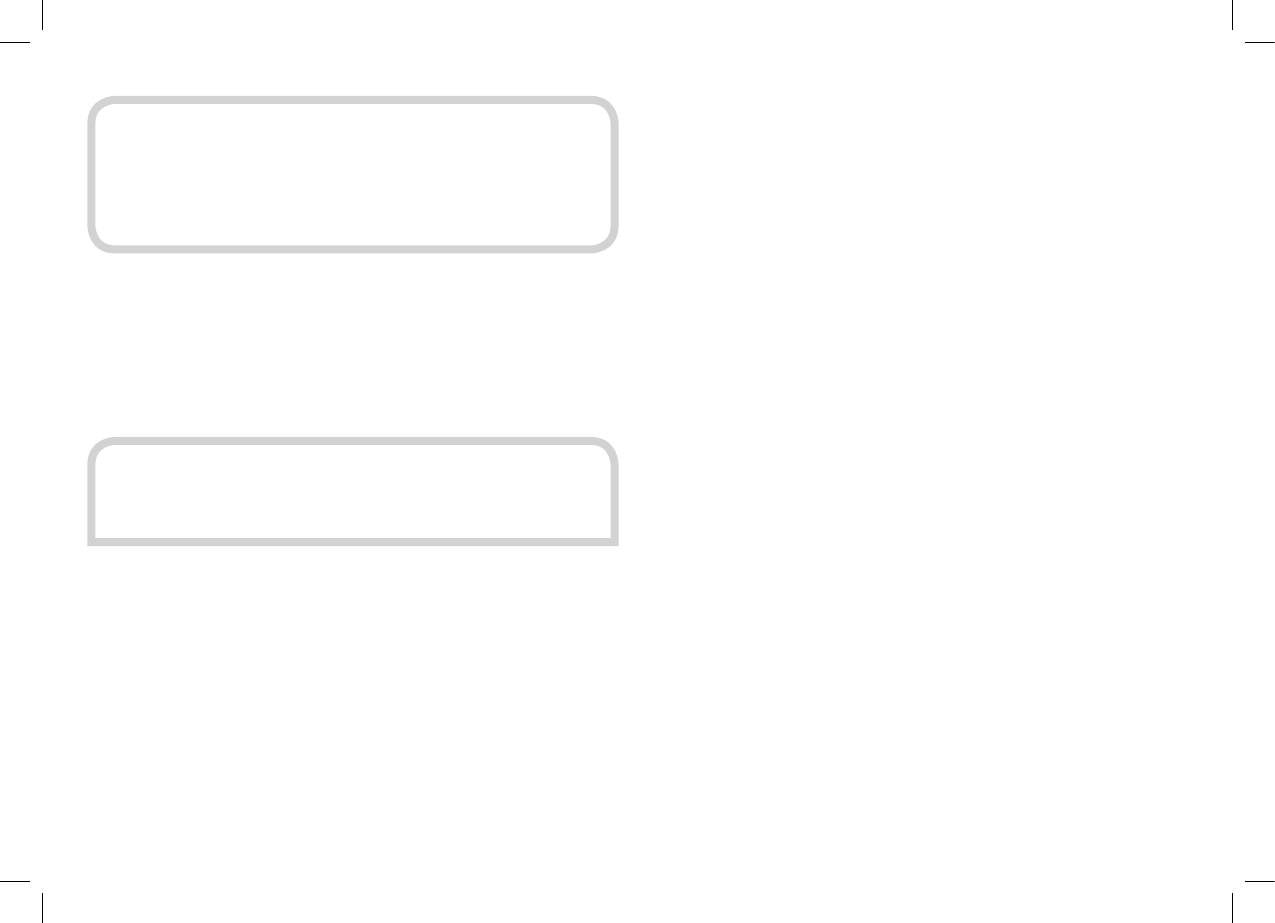
11
HINT: Each “F-connector” used for the satellite dish cable
connections has a central wire that is inserted into the hole in
the LNB IN socket while the collar is screwed onto the socket.
When screwing on the collar, make sure that the central wire
goes into the socket hole and is not bent to one side.
Turn off your television and connect the HDMI cable supplied
between the HDMI socket at the back of your Plaza HDR•S receiver
and an HDMI socket on your television. There may be more than
one HDMI socket on your television. If you are not sure which to
use, check the television’s manual.
Connect the +12VDC connector to the 3A DC 12Vconnector at the
back of the receiver.Then connect the Power Supply Unit (unit with
3 pin mains plug) toan available mains socket that is turned off.
You may have other equipment, such as a DVD recorder or surround
sound system, to connect to the receiver.
A video recorder or DVD recorder may be connected to your Plaza
HDR•S receiver to make permanent archive recordings of Freesat
programmes. You will need to connect a SCART cable between
the VCR SCART socket on the back of the receiver and a SCART
HINT: If your television has no HDMI socket, then it must
be connected to the receiver by SCART cable, and you will
not be able to watch Freesat channels in High Definition.
socket on the video or DVD recorder. Check the recorder’s manual
for guidance.
You can listen to the sound from your Plaza HDR•S through a
stereo or surround sound system. For digital sound, connect an
optical lead from the sound system’s S/PDIF socket to the one
on the Plaza HDR•S. For analogue sound, connect a suitable lead
between the receiver’s L and R AUDIO sockets and the L and R
audio inputs on the sound system.
To watch On Demand TV services including BBC iPlayer and ITV
Player, the Plaza HDR•S must be connected to your internet router
or hub using an ethernet cable (not supplied). Plug one end of
the ethernet cable into the ETHERNET socket at the back of the
Plaza HDR•S, and the other into your hub or router. Make sure the
connections are fully pushed in - you’ll hear a click as they lock
into place. Consult your router or hub’s documentation for further
guidance.
If your receiver is not located near your hub or router, you could use
HomePlug powerline adapters to extend your home network using
the ring main of your house. Another option is to use a Wireless
Ethernet Bridge to bridge the Ethernet socket of the Plaza HDR•S
to wi-fi, enabling it to connect wirelessly to your home network.
For more information, please consult with your installer or retailer.
If you require support for these devices, you will need to contact
the manufacturer. The Plaza HDR•S does not support USB Wi-Fi
dongles.