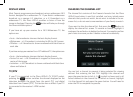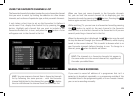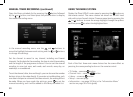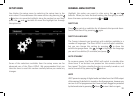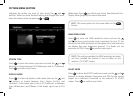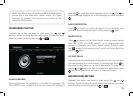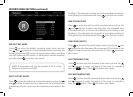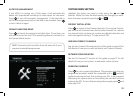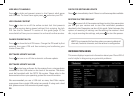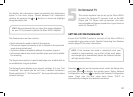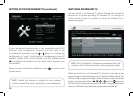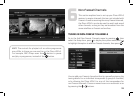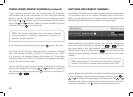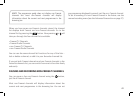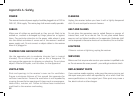36
CHECK FOR SOFTWARE UPDATE
Press
to immediately check if there is a software update available.
RESTORE FACTORY DEFAULT
Press to revert all of the receiver settings to what they were when
you first got your receiver and to start the installation procedure
described in the Preparation section of this guide. Select between the
options of reverting all settings and formatting the receiver’s hard
disc, or just reverting the settings, and press to start the process.
INFORMATION MENU
This menu displays important information about your Plaza HDR•S
and is helpful in diagnosing any potential problems.
HIDE ADULT CHANNELS
Press
to hide and prevent access to the Freesat adult genre
and channels. To show them again press and enter your PIN.
LOCK ONLINE CONTENT
Press
to turn on or off the online content lock that prevents
any online services being viewed without first entering the lock
PIN. See the On Demand TV section of this guide (page 37) for
more details of how you can connect to and watch online services.
CHANGE PARENTAL PIN
Press to show the lock PIN menu. Change the PIN used by first
entering the current PIN and then entering and confirming your
choice of new PIN.
SOFTWARE UPDATE VIA OAD
Press
to turn on or o the automatic software update.
SOFTWARE UPDATE VIA USB
Press to load new software for the receiver from a storage device
connected to the USB socket on the back of the receiver. The device
must be formatted with the FAT32 file system. Please refer to the
documentation from your operating system for more information.
We recommended you use a USB stick as many Hard Disks require
more power than a single USB socket can provide. If using such a hard
disk, please ensure it has an external power supply.
HINT: Do not operate this function unless you mean to delete all
channels, favourite channels, and the receiver’s configuration.