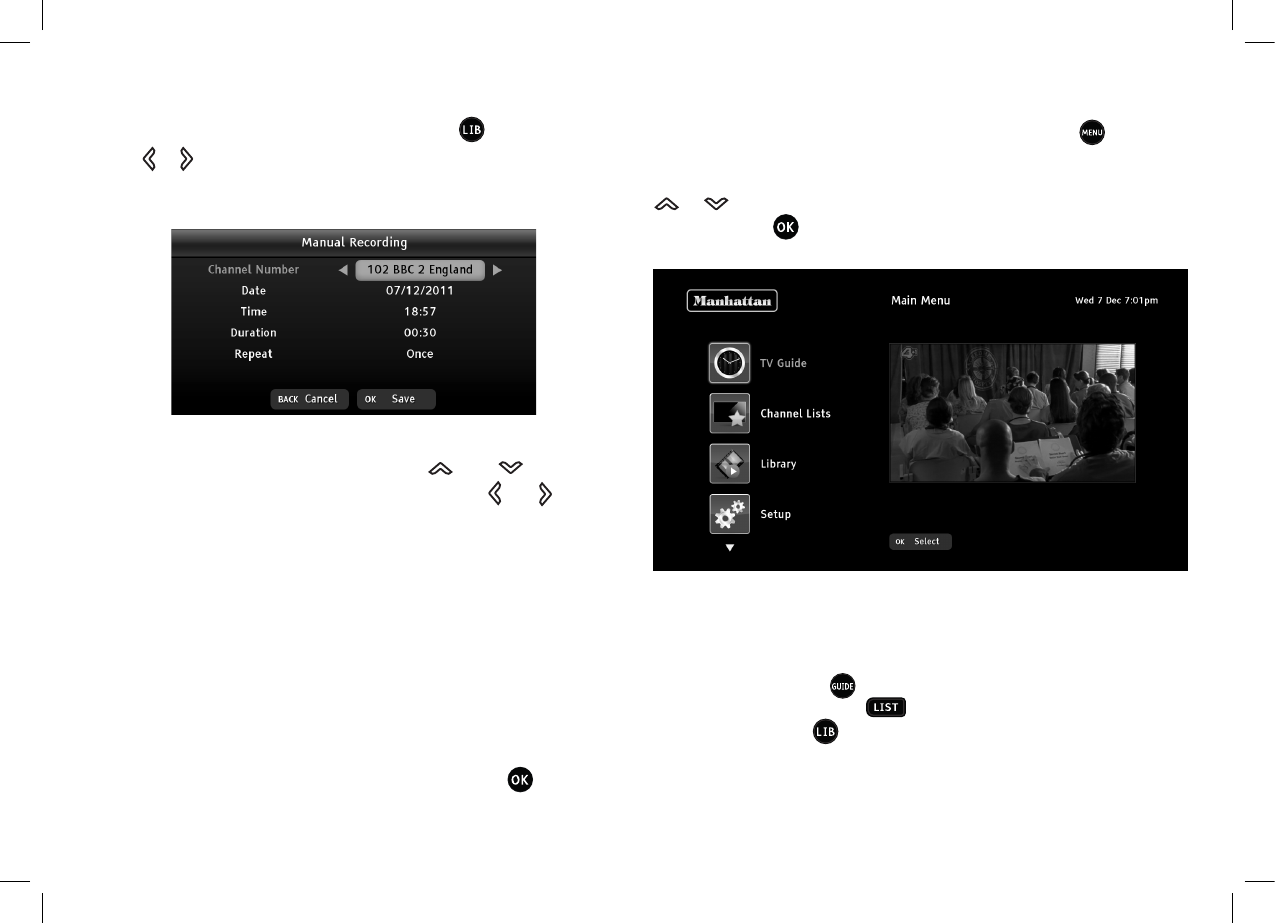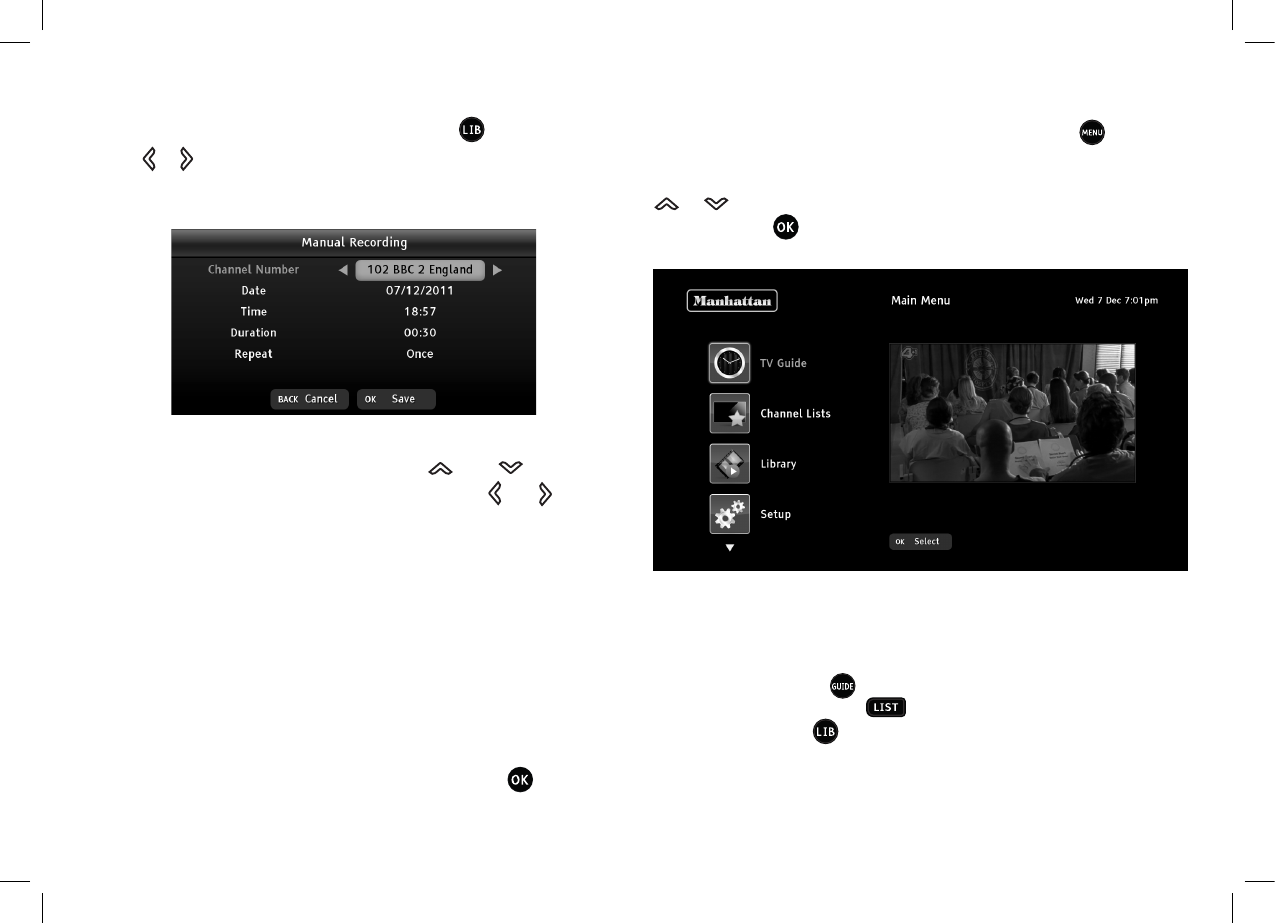
30
MANUAL TIMER RECORDING (continued)
Open the library schedule list by pressing the button followed
by the or button, and them press the yellow button to display
the manual recording menu.
In the manual recording menu, use the and buttons to
move the highlight between each setting and the and buttons
to change the settings.
Set the channel to record to any channel, including non-Freesat
channels. Set the date for the recording, the time to start the recording
and the length of the programme to record. You can set the manual
recording to occur just once, each week, each month, every day, on
weekdays, or on weekends.
To set the channel, date, time and length, you can also use the number
buttons to key in the value directly. If you enter an invalid setting, such
as a date in the past or a channel that does not exist, the setting will not
be made. When you have made the settings, press to set the
manual recording, and it will be added to the library schedule list.
USING THE MENU SYSTEM
Display the Plaza HDR•S’s main menu by pressing the button on
the remote control. The menu choices are shown on the left hand
side, with an icon for each choice. Choose a menu item by pressing the
or buttons to move the orange highlight through the options
and then press
to select the highlighted item.
Each of the first three main menu choices has the same effect as
pressing the corresponding button on the remote control:
• TV Guide – same as button
• Channel Lists – same as button
• Library – same as
button
• Setup – see next page
• Information – see page 36 (this is the “Information Menu”
section on page 36 of this guide)