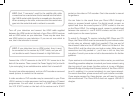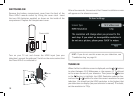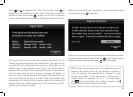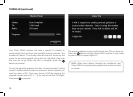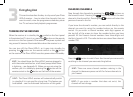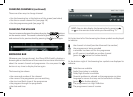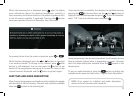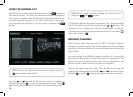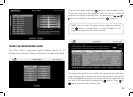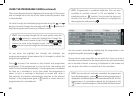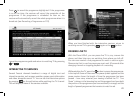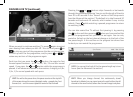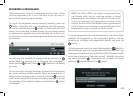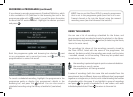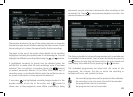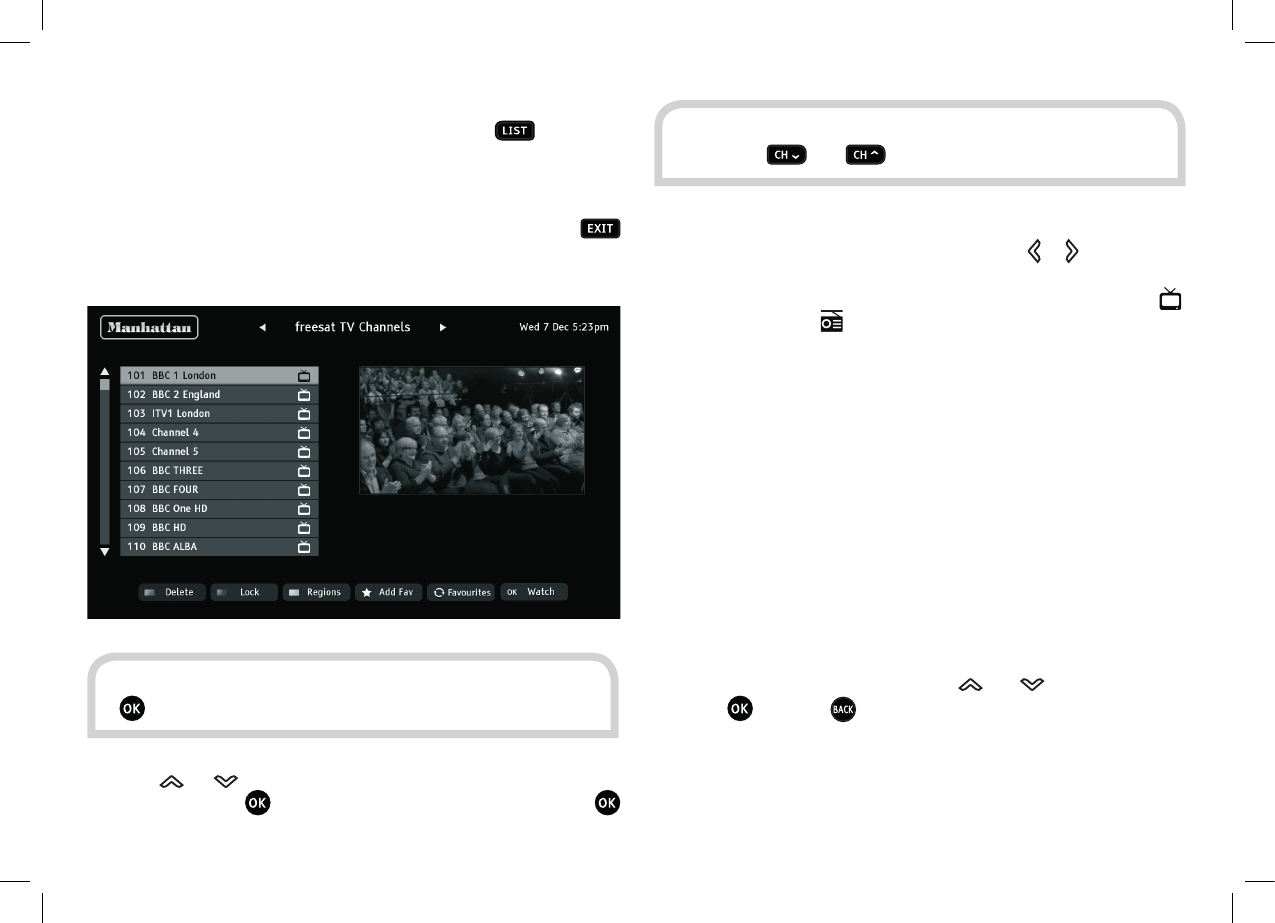
18
USING THE CHANNEL LIST
Display the on-screen channel list by pressing the button on
the remote control. This lists the channels on the left-hand side of
the screen, in number order, and displays a preview window of the
currently selected channel on the right-hand side of the screen.
You can return to watching TV at any time by pressing the
button.
Use the or buttons on the remote control to highlight a
channel then press
to view it in the preview window. Press
again to exit the channel list and watch the channel full-screen.
TV and radio channels are stored in separate lists. Switch between
the TV and radio channel lists by pressing the
or buttons. The
name of the list is displayed at the top of the screen. In addition,
a symbol next to each channel distinguishes the TV channels (
)
from radio stations (
a symbol next to each channel distinguishes the TV channels (
).
REGIONAL CHANNELS
With Freesat, some channels, such as BBC1, broadcast regional
variations of their channels. The initial regional variation is chosen
according to the postcode that you entered when you installed the
Plaza HDR•S.
You can change to a different regional variation of a channel by
pressing the yellow button while the channel is highlighted. The
prompt to use the yellow button will only be displayed at the
bottom of the screen if a choice of regions is available.
Choose the region that you want from the list by moving the
highlight bar through the list with the and buttons and then
pressing
,
or press
to leave the region setting unchanged.
HINT:
You can also display the channel list by pressing the
button while watching TV.
HINT:
Move a page at a time through the channel list by
using the
and
buttons.