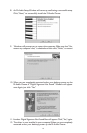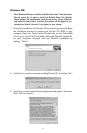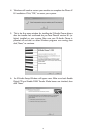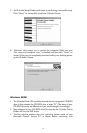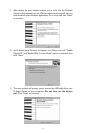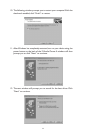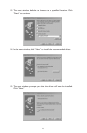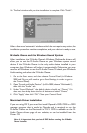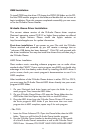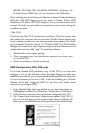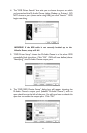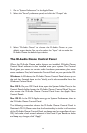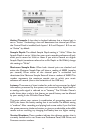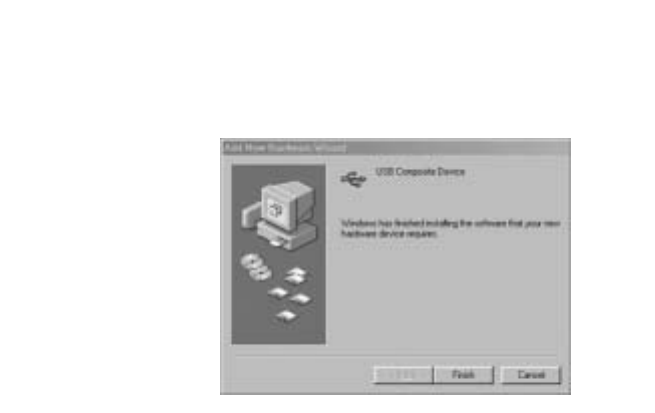
16. The final window tells you that installation is complete. Click “Finish”..
After a few more ‘automatic’ windows which do not require any action,the
installation procedure reaches completion, and your device is ready to use.
M-Audio Ozone and the Windows Sound System
After installation, the M-Audio Ozone’s Windows Multimedia drivers will
allow you to use the M-Audio Ozone as your Windows system sound
device. If the M-Audio Ozone is the only audio device installed in your
computer, then Windows will select it automatically. Otherwise, you may
need to tell Windows to use the M-Audio Ozone.To check your Windows
Audio setting and select the M-Audio Ozone:
1. Go to the Start menu, and then choose Control Panel (in Windows
98SE and Me, you will need to go to Start/Settings, in order to get to
the Control Panel).
2. Open “Sounds and Audio Devices” (in Win 98SE, choose “Multimedia”),
then click the “Audio” tab.
3. Under “Sound Playback,” the default device should say “Ozone.” If it
does not, then drop down the list of devices and select “Ozone.”
4. Click “Apply,” then click “OK.” Close your Control Panel.
Macintosh Driver Installation
If you are using OS 9, you must first install Opcode’s OMS. OMS is a MIDI
manager program that is made by Opcode and is required to run the
M-Audio Ozone on the Macintosh in OS 9. OMS is available on the M-
Audio Ozone drivers page of our website, or can be installed from the
Driver CD.
Note: It is important that you install OMS before running the M-Audio
Ozone Installer.
24