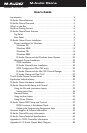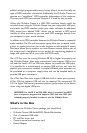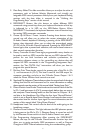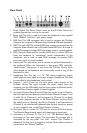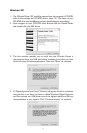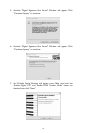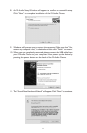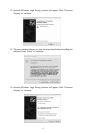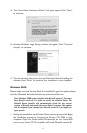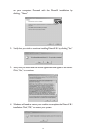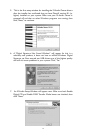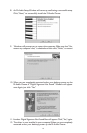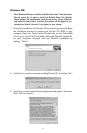Guide to Getting Started
Here is an outline of the steps needed to begin using your M-Audio Ozone
on either a Mac or a PC:
1. Install the Driver (see “Software Installation”).
2. Attach the M-Audio Ozone to your computer (see “Hardware Installation”).
3. Connect your sound module to the M-Audio Ozone (see “M-Audio
Ozone MIDI Setup”).
4. Connect the audio inputs and outputs to your mixer or monitor
system (see “M-Audio Ozone Audio Setup”).
5. Configure the M-Audio Ozone in your application software (see “Using
the M-Audio Ozone in your Application Software”).
M-Audio Ozone Panel Features
Top Panel
1. Pitch Bend Wheel: The Pitch Bend Wheel sends out MIDI messages
used for raising or lowering the pitch of a voice during performance,
starting from and always returning to a center “detent” point.The range
of pitch values depends on the sound generator (sound card/module or
soft synth) being used. Please refer to the manual of your particular
device for information on how to change the pitch bend range.To bend
the pitch up, move the wheel away from you.To bend the pitch down,
move the wheel towards you.
2. Modulation Wheel: It is very common to use the Modulation Wheel to
change the intensity of effects, such as Vibrato (pitch change),Tremolo
(change in volume), and Modulation (change in tone).The Modulation
Wheel produces a vibrato effect shortly after the sound is generated,
and is most effective for solo instruments such as saxophone, strings,
and oboe. Similar to the pitch wheel, the actual effect and range of that
effect will be set from within your MIDI sound module.
5