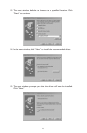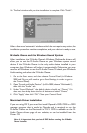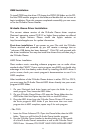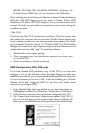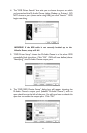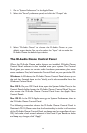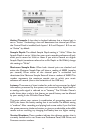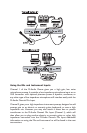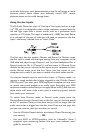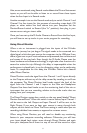Connection Status: The M-Audio Ozone Control Panel will only be
accessible when your M-Audio Ozone is connected to the computer and
recognized by the system.When the M-Audio Ozone is not connected, the
panel will either be grayed out, or a message will pop up indicating that the
M-Audio Ozone is not recognized.
In Mac OS X (only), when your M-Audio Ozone is connected to your
computer’s USB port and recognized by the system, this section will
indicate a “Connected to M-Audio Ozone” status.
Application Software Setup
Once the M-Audio Ozone driver has been installed, you will need to
configure your MIDI and audio application software to utilize the M-Audio
Ozone. The manner in which this is done varies between applications, so
we can just cover the basics here.
Enabling MIDI: Generally with both the Mac and PC, most MIDI
applications have a MIDI port configuration or settings dialog box,
sometimes called “MIDI Devices” or “MIDI Setup.” It is within this dialog
box that you will select or enable your MIDI input and output devices.
If the M-Audio Ozone drivers are properly installed, then the port
selection in this case will be the M-Audio Ozone In-1 (“Port 1” on Mac) in
the input column, and then M-Audio Ozone Out-1 (or Port 1) in the
output column. Input 1 (or Port 1), corresponds to the information that
will be sent from the M-Audio Ozone keyboard to your computer.
M-Audio Ozone Out-1 (or Port 1), corresponds to the MIDI information
sent from your music application to the physical MIDI output on your
M-Audio Ozone that is marked “USB.” Make sure that those items are
highlighted or checked.The output port that you select on a specific MIDI
track within your sequence will output MIDI information to the keyboard
or sound module that is attached to that port.
Enabling Audio: After installing the M-Audio Ozone drivers and opening
a music program for the first time, you may be prompted to profile your
new audio device—the M-Audio Ozone. If you’ve used the program
before, you’ll have to do this yourself, or “manually.” How you do this will
vary from program to program, so check your user’s guide.
On both Mac and PC, there should be an “Audio Preferences” or “Audio
Setup” screen within your music software (though there are a few music
programs that are MIDI only). Once you’ve profiled the M-Audio Ozone,
make sure that the inputs and outputs of your audio software are set to use
the M-Audio Ozone for recording and playback. In ASIO applications, make
31