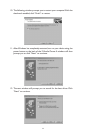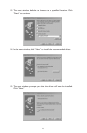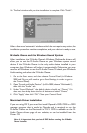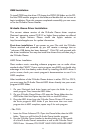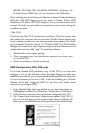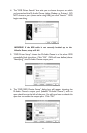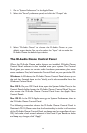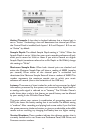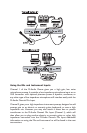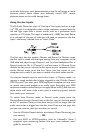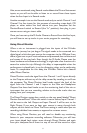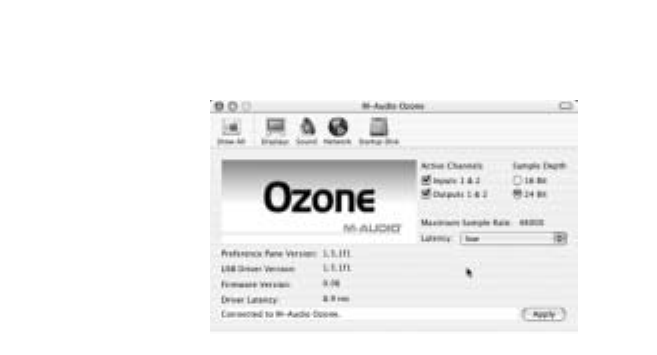
Active Channels: A box that is checked indicates that a channel pair is
set to “Active.” Unchecking a box will deactivate that channel pair.When
the Control Panel is installed,both Inputs 1 & 2 and Outputs 1 & 2 are set
to “Active” by default.
Sample Depth: The default Sample Depth setting is “16-bit.” When the
Sample Depth is set to 16-bit,then your music recording software will only
allow you to record at 16-bit or lower. If you wish to record at a higher
Sample Depth (sometimes referred to as Bit Depth or Bit Width), change
this setting to “24-bit.”
Maximum Sample Rate: When both channel pairs are checked and
active, the Maximum Sample Rate will show a reading of 48000 (samples
per second). When either of the channel pairs is unchecked and
deactivated, the Maximum Sample Rate will show a readout of 96000.This
number represents the maximum sample rate at which your music
software will record (due to the limitations of the USB bus).
Latency: The amount of time it takes for audio to be converted to digital
information, processed by the system, and converted from digital back to
an analog audio signal is referred to as “Latency.” The M-Audio Ozone’s
audio driver plays a role in that latency, so overall latency can be affected
by your setting in the M-Audio Ozone Panel.
The more robust your system (a combination of processing power and
RAM), the lower the latency setting that it can handle.The default setting
is “medium.” After recording and playing back some audio, if you find that
the system seems to choke and stutter,or give you undesirable and audible
results such as crackling, try changing the Latency box to a higher setting.
Version Numbers: These numbers indicate the software version that is
currently loaded and in use. Shown are Preference Panel, USB Driver, and
Firmware version numbers.
30