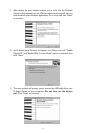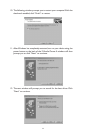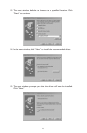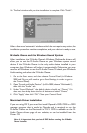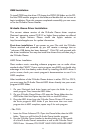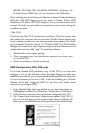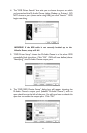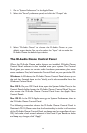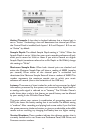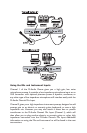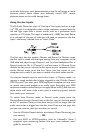1. Go to "System Preferences" in the Apple Menu.
2. Select the "Sound" preference panel, and click the "Output" tab.
3. Select "M-Audio Ozone" to choose the M-Audio Ozone as your
default output device.You can also select the “Input” tab to make the
M-Audio Ozone the default Input device.
The M-Audio Ozone Control Panel
When the M-Audio Ozone audio drivers are installed, M-Audio Ozone
Control Panel software is also installed onto your system. The Control
Panel gives you access to certain audio hardware parameters, plus some
status readouts. First,let’s locate the Control Panel on your particular OS.
Windows: In Windows, the M-Audio Ozone Control Panel shows up on
the task bar (located close to the “clock), and is also accessible from the
Windows Control Panel.
Mac OS 9: On your OS 9 hard drive, open the System Folder.Then, in the
Control Panels folder, locate the M-Audio Ozone Control Panel.You can
also access the M-Audio Ozone Control Panel from the Apple Menu
Control Panels.
Mac OS X: In the OS X Apple menu, go to System Preferences, then to
the M-Audio Ozone Control Panel.
The following screenshot shows the M-Audio Ozone Control Panel in
Macintosh OS X. (Please note that the functionality is similar in all versions
of the M-Audio Ozone Control Panel,so please read on regardless of your
OS). Let’s take a look at each element in the Panel. If you decide to make
and keep any changes, click “Apply.”
29