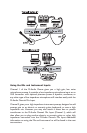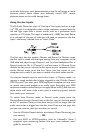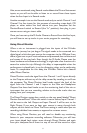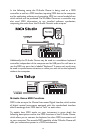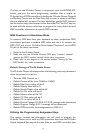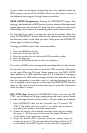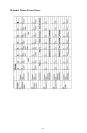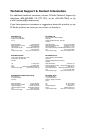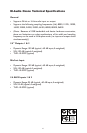The keys on the M-Audio Ozone, in conjunction with the MIDI/SELECT
button, give you the extra programming capability that is unique to
M-Audio’s line of MIDI controllers (including the M-Audio Ozone,Oxygen8
and Radium).You can use the Data Entry key to enter in values, or the keys
that are labeled with numbers.The keys labeled for specific MIDI functions
can be used to assign that function to the data slider.The “Set Ctrl” key can
be used with the numeric value keys to program the rotary faders to send
MIDI controller information on specific MIDI channels.
MIDI Functions In Standalone Mode
To transmit MIDI data from your keyboard to other professional MIDI
instruments, purchase a standard MIDI cable and use it to connect the
MIDI OUT jack of your M-Audio Ozone labeled “Keyboard” to the MIDI
IN jack of the other instrument.
1. Power up the M-Audio Ozone.
2. Make sure that the M-Audio Ozone’s MIDI port ”transmit” channel
matches the MIDI “receive” channel of the other instrument.
3. Please refer to the diagram in the section entitled “Setting Up Your
MIDI Studio” for audio connections.
Default Settings of The M-Audio Ozone
The M-Audio Ozone will always select the following values as parameters
when the power is turned on.
•Transmit MIDI Channel no. 1
• Default Octave will be from C4(60) to C6(84)
• Default After Touch value will be 0
• Default Velocity value will be 0
• Default Reverb Depth value will be 64
•Default Pan Pot value will be 64
• Default Volume value will be 127
• Default CC Data value will be 0
•Default CC no. value will be 0
•Default Control Change (CC-00=0,CC-32=0) message to be transmitted
• Default Program Change (PG=1) message to be transmitted
• Default MIDI-controller knob-assignments on MIDI ch. 1
Utilizing the Programming Assignment Keys
This section contains the information you will need to program the
M-Audio Ozone, and to send any MIDI parameter data from the M-Audio
Ozone keyboard.You may set the data slider to send MIDI controller data
40