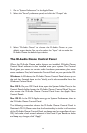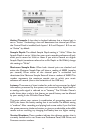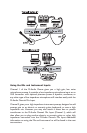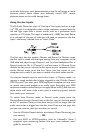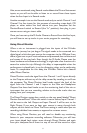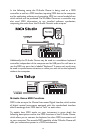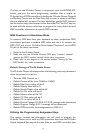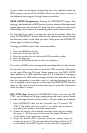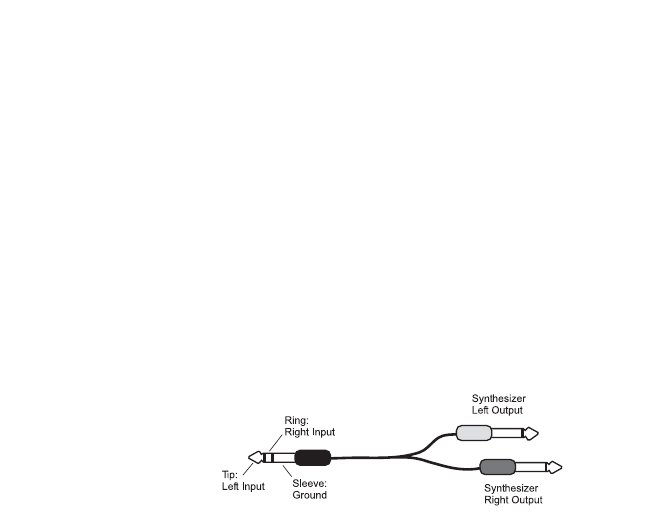
to be safe, check your mic’s documentation to see if it will accept or needs
phantom power. Some ribbon mics definitely should NOT receive
phantom power, as this could damage them.
Using the Aux Inputs
The M-Audio Ozone has a pair of “Aux Input” line inputs, both on a single
1/4” TRS jack. It is designed so that a single connector contains both the
left and right input from a stereo source, such as a synthesizer, drum
machine, or CD player.This input is unbalanced, –10dBV line level. Below
is an example of the type of cable you will need to connect to the Aux
Input—commonly referred to as an “Insert Cable.”
The Aux Input has two modes—Monitor and Record. In Monitor mode,
the Aux Input is mixed with the signal coming from your computer via the
USB cable, and plays through Outputs 1 and 2 and the Headphone Out. In
Record mode, the Mic In (Channel 1) and Instrument In (Channel 2) are
disabled so that you can record the Aux Inputs to your computer.In other
words, Record mode turns the Aux Inputs into line inputs to your
computer, and is useful if you want to record a line level stereo source.
You may, for example, want to use the Aux Input—in Monitor mode—to
monitor a sound module that is being triggered by the M-Audio Ozone’s
MIDI Out jack.Then,when your MIDI sequence is complete,you may want
to record that sound module as an audio track. Recording your MIDI
sequences as audio tracks allows you to apply effects and EQ,and then mix
those tracks with other audio tracks (such as vocals and guitar) entirely
from within your computer.
To switch from Monitor mode to Record mode, simply press the
Monitor/Record switch (located next to the Aux Input on the back panel)
to the “in” position. Once you have done that, you will no longer hear the
audio source that is plugged into the Aux Input.There are two ways that
you can now monitor what you are about to record:
•Use the M-Audio Ozone’s built-in zero-latency Direct Monitoring (see
next section) - OR -
• Use your ASIO or WDM-compliant (such as Cakewalk’s “Sonar”)
program’s input monitoring feature. See your music software user’s
guide for more info.
36