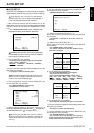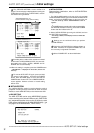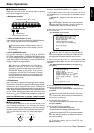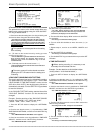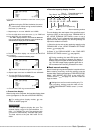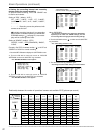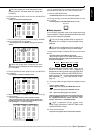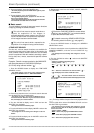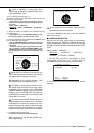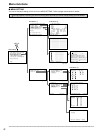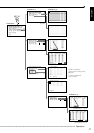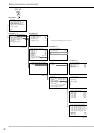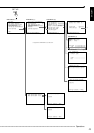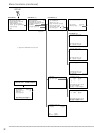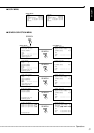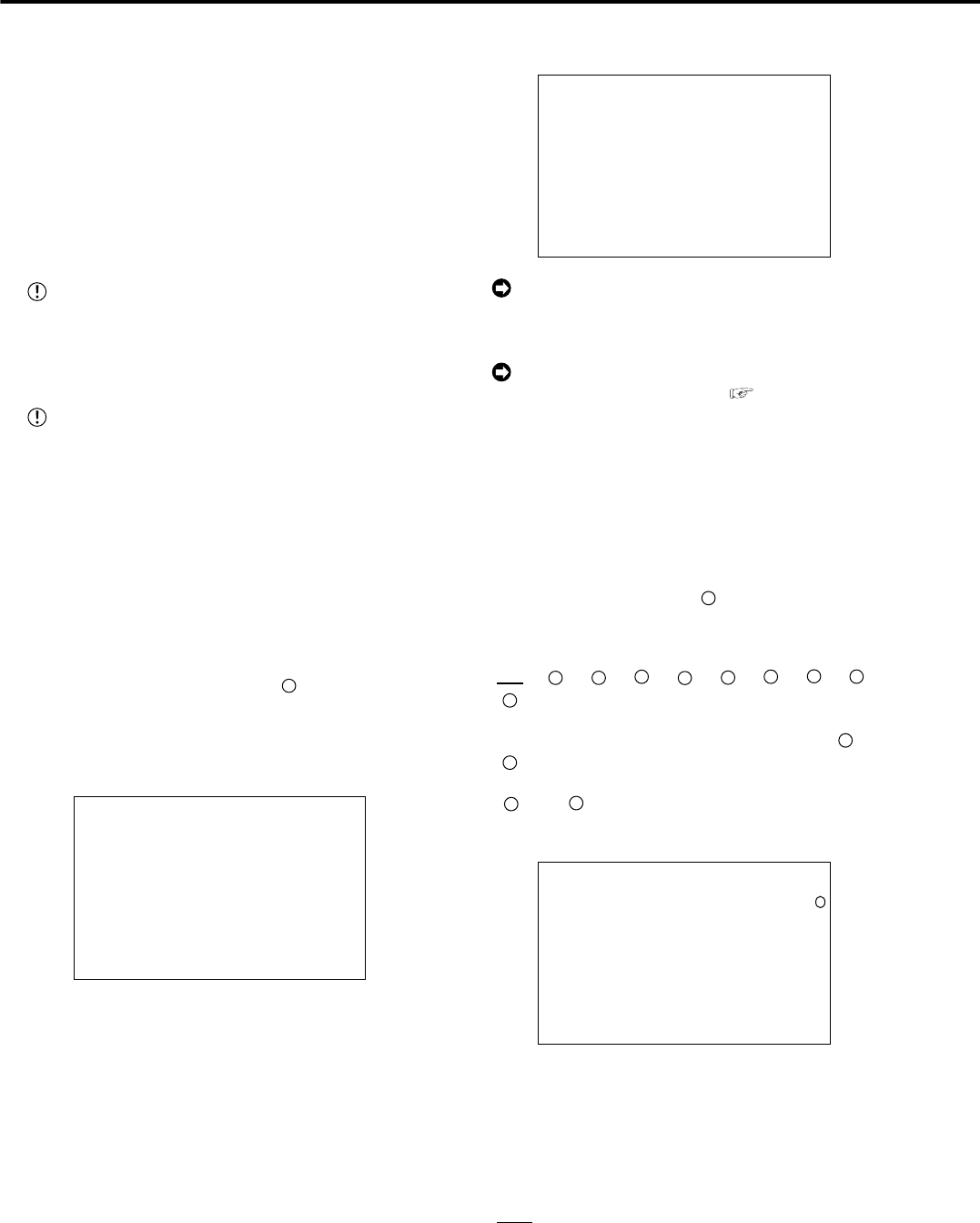
24
••••••••••••••••••••••••••••••••••••••••••••••••••••••••••••••••••••••••••••••••••••••••••••••••••••••••••••••••••••••••••••••••••••••••••••
Basic Operations (continued)
3. To pause playback, press the PAUSE button.
• To resume playback, press the PAUSE button again or press
the PLAY button.
4. To stop playback, press the STOP button.
• During HDD playback/pause, playback will start the next
time from the paused position.
• During CFC playback/pause, playback will start the next time
from the oldest recorded video on the media.
■ Basic search
This unit displays a menu of most used search functions
simply by pressing the SEARCH button.
This unit will not move to search mode when a
request for acquisition of live images is
communicated while search mode is set. Also, this
unit will not search when a request for the acquisition
of live images has been communicated.
This unit will not search while a request for the
acquisition of live images is being communicated.
♦ TIME DATE SEARCH
On this unit, various search functions are available for
searching the start point of video clips. In this section, the
most common search method referred to as time/date
search is explained. With this method, searching is possi-
ble by date, hour, minute, second and specified camera
number.
Example : Search a scene recorded on the MAIN HDD
with time/date stamp of 03/03/2004 9:25:40pm
(21:25:40) using camera number “
3
”.
1. Press the SEARCH button to display the <TIME DATE
SEARCH> screen.
• The default setting of the search menu displayed when
pressing the SEARCH button is “TIME DATE SEARCH”.
<TIME DATE SEARCH>
>>
01-01-2004 00:00:00
EXECUTE(FORWARD)
MAIN
START 02-02-2004 00:00:00
END 04-04-2004 12:30:15
PUSH SEARCH KEY FOR
SEARCH SELECTION
2. Check to see that the cursor is next to the search date and
turn the SHUTTLE ring clockwise twice.
• The display reverses in color when the SHUTTLE ring is
turned the first time. When the ring is turned for the second
time, the display turns red and flashes.
3. Turn the JOG dial to display “03” for “DAY” and turn the
SHUTTLE ring clockwise.
• Setting is confirmed and flashing stops.
4. Turn the JOG dial to reverse display “MONTH” and turn the
SHUTTLE ring clockwise.
• The background of the setting item changes to red and
flashes.
5. Turn the JOG dial to display “03” for “MONTH” and turn the
SHUTTLE ring clockwise.
• Setting is confirmed and flashing stops.
6. Repeat steps 4 and 5 to set “YEAR”, “HOUR”, “MINUTE”
and “SECOND”.
<TIME DATE SEARCH>
>>
03-03-2004 21:25:40
EXECUTE(FORWARD)
MAIN
START 02-02-2004 00:00:00
END 04-04-2004 12:30:15
PUSH SEARCH KEY FOR
SEARCH SELECTION
To exit the <TIME DATE SEARCH> screen without
searching, turn the SHUTTLE ring counterclockwise
or press the SEARCH button twice.
For details concerning <SEARCH SELECTION>
for selecting search functions (
see page 67).
7. Press the SEARCH button to display the <SEARCH
SELECTION> screen.
8. Check to see that the cursor is positioned at “SELECTION
CAMERA NUMBER”, and then turn the SHUTTLE ring
clockwise.
• The background of the setting item changes to red and
flashes.
9. Turn the JOG dial to select “
3
” and turn the SHUTTLE
ring clockwise.
• Setting is confirmed and flashing stops.
• Setting ( default : “ALL” )
“ALL”, “
1
”, “
2
”, “
3
”, “
4
”, “
5
”, “
6
”, “
7
”, “
8
”,
“
9
”
“ALL” : Search is conducted for all camera number “
1
” ~
“
9
”and displays the results on SPLIT9 screen.
“
1
” ~ “
9
” : This search mode scans for matches to
search criteria in the selected camera and displays the results
on 1 screen.
<SEARCH SELECTION>
SEARCH TYPE TIME DATE
>>
SELECTION CAMERA NUMBER
PLAYBACK DEVICE MAIN
MAIN
START 02-02-2004 00:00:00
END 04-04-2004 12:30:15
3
10-1. (To change HDD or Compact Flash Card playback device
• • • )
Turn the JOG dial to select “PLAYBACK DEVICE” and turn
the SHUTTLE ring clockwise.
• The background of the setting item changes to red and
flashes. Turn the JOG dial to display the desired playback
device and confirm.
• Setting ( default : “MAIN” )
“MAIN” : Select when playing back MAIN HDD contents.
“SUB” : Select when playing back SUB HDD contents.
“CFC” : Select when playing back CFC contents.