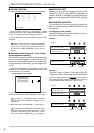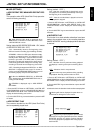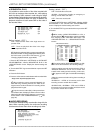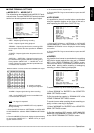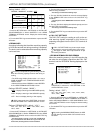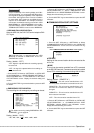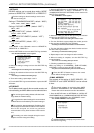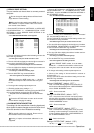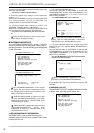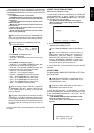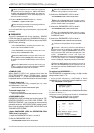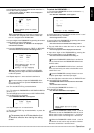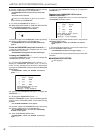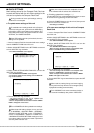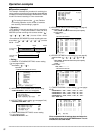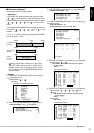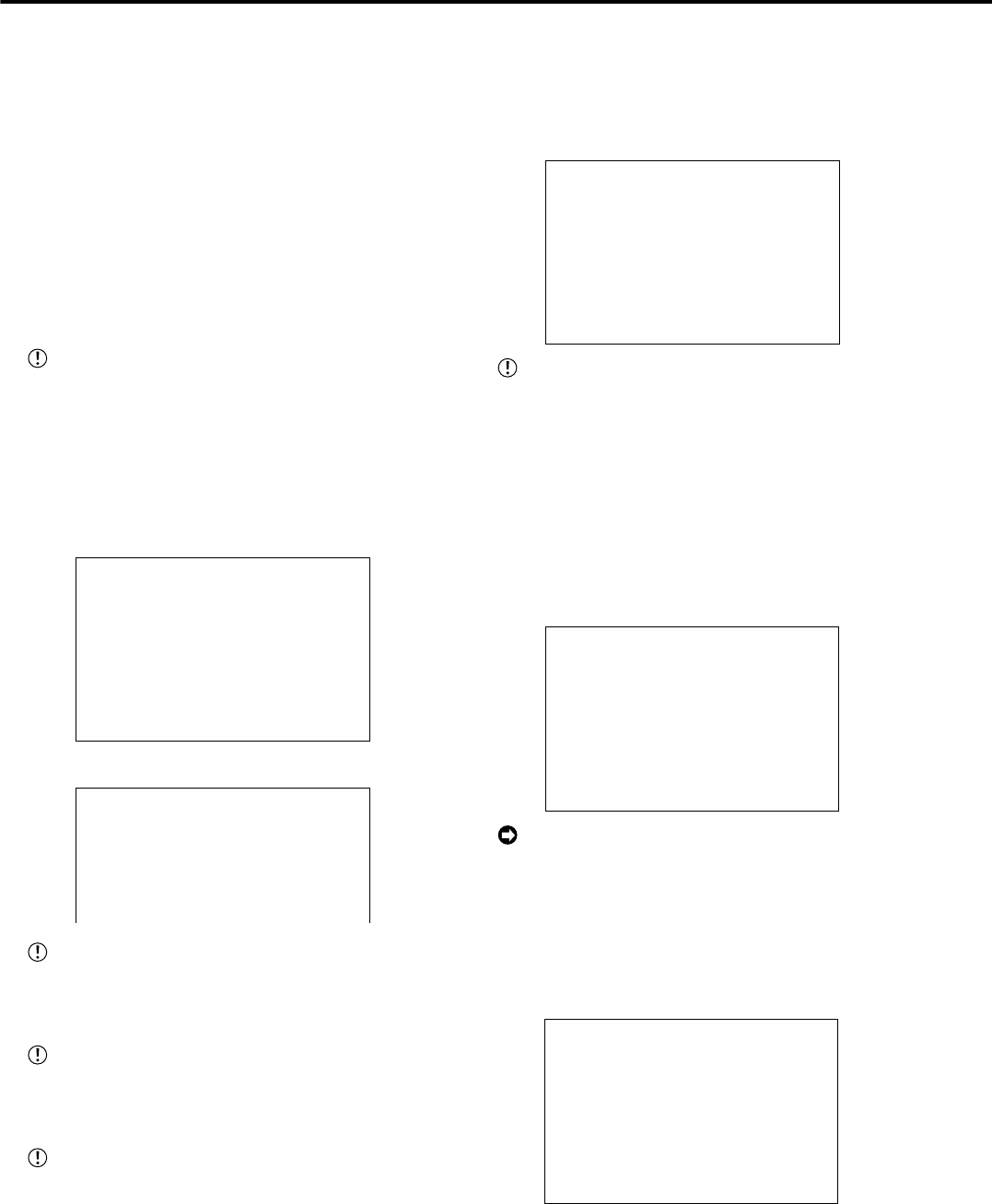
54
••••••••••••••••••••••••••••••••••••••••••••••••••••••••••••••••••••••••••••••••••••••••••••••••••••••••••••••••••••••••••••••••••••••••••••
8. Turn the JOG dial to display the desired setting and turn the
SHUTTLE ring clockwise.
• The setting is confirmed and stops flashing.
9. (Finalizing update menu settings of the transmission
contents • • • )
Return to the <ETHERNET> screen by turnning the SHUTTLE
ring counterclockwise and turn the SHUTTLE ring
counterclockwise or press the SET UP button.
10. (Finalizing update menu settings of number of IP
ADDRESS , TRAGET PORT or OWN PORT • • • )
Return to the <ETHERNET> screen by turnning the SHUTTLE
ring counterclockwise and press the SET UP button.
• The power turns off automatically, then the unit will boot
up.
Press the SET UP button to return to the normal
screen without changing the setting.
■ INFORMATION/SERVICE
The <INFORMATION/SERVICE> screen is used to
check log and device lists after power failure, and ini-
tialization the menu. The total operating time is displayed
on the 2/2 screen.
<INFORMATION/SERVICE> 1/2
<INFORMATION/SERVICE> (1/2)
>>
HDD INFORMATION
CFC INFORMATION
WARNING LOG LIST
RESET TO FACTORY SETTINGS
MAIN HDD DATA CLEAR
SUB HDD DATA CLEAR
CFC DATA CLEAR
<INFORMATION/SERVICE> 2/2
<INFORMATION/SERVICE> (2/2)
ELAPSED TIME: SYSTEM 3H
HDD SETTING PARTITION
PARTITION SIZE 10%
The <INFORMATION/SERVICE> screen consists
of 2 pages. The second page is appeared by turning
the JOG dial clockwise when the cursor points out the
setting of the bottom of the screen.
“SUB HDD DATA CLEAR” is appeared on page
1/2 of the <INFORMATION/SERVICE> screen when
“PARTITION” is selected on “HDD SETTING” of the
<INITIALIZATION> screen.
“PARTITION SIZE” is appeared on page 2/2 of the
<INFORMATION/SERVICE> screen when
“PARTITION” is selected on “HDD SETTING” of the
<INITIALIZATION> screen.
♦ HDD INFORMATION/CFC INFORMATION
INFORMATION is used to check the amount of
available space in the HDD and Compact Flash Cards
inserted into the unit.
1-1. (To check HDD RECORD data • • • )
Press the SET UP button
}
<SETTINGS>
}
<INITIAL SET
UP/INFORMATION>
}
Select “HDD INFORMATION” in the
<INFORMATION/SERVICE> (1/2) screen, and turn the
SHUTTLE ring clockwise.
• The <HDD INFORMATION> screen is displayed.
<HDD INFORMATION>
INTERNAL HDD
MASTER: HDD(250GB)
SLAVE : NONE
MAIN START ---------- --:--:--
END ---------- --:--:--
SUB START ---------- --:--:--
END ---------- --:--:--
Recording start and end times of “SUB” area is ap-
peared when the “HDD SETTING” is selected on
“PARTITION” of the <INITIALIZATION> screen.
1-2
.
(To check RECORD data of the Compact Flash Card
inserted into the unit or whether MENU INFORMATION is
recorded • • • )
Press the SET UP button
}
<SETTINGS>
}
<INITIAL SET
UP/INFORMATION>
}
Select “CFC INFORMATION” in the
<INFORMATION/SERVICE> (1/2) screen, and turn the
SHUTTLE ring clockwise.
• The <CFC INFORMATION> screen of the Compact Flash Card
inserted into the unit is displayed.
<CFC INFORMATION>
CFC
CAPACITY 128MB
START ---------- --:--:--
END ---------- --:--:--
MENU INFORMATION is appeared on the screen
when there is recorded MENU INFORMATION.
2.Turn the SHUTTLE ring counterclockwise or press the SET
UP button.
♦ WARNING LOG LIST
The WARNING LOG LIST enables to check the number
of failure, date, time and type of failure, etc.
<INFORMATION/SERVICE> (1/2)
HDD INFORMATION
CFC INFORMATION
>>
WARNING LOG LIST
RESET TO FACTORY SETTINGS
MAIN HDD DATA CLEAR
SUB HDD DATA CLEAR
CFC DATA CLEAR
<INITIAL SET UP/INFORMATION> (continued)