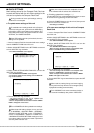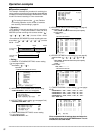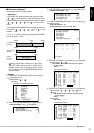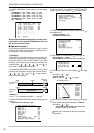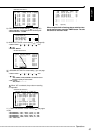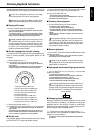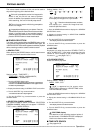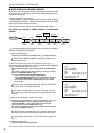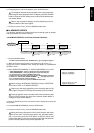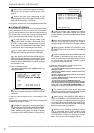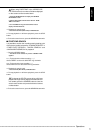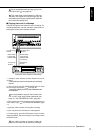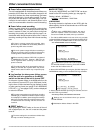67
••••••••••••••••••••••••••••••••••••••••••••••••••••••••••••••••••••••••••••••••••••••••••••••••••••••••••••••••••••••••••••
Operations
ENGLISH
Various search
The various search functions of this unit can be used to
skip to the beginning of the desired video.
If this unit is prompted to receive live images while
search is set, this unit will not move to perform
search. In addition, if prompted to receive live images
while searching, this unit will forcibly stop search.
This unit cannot search while being prompted to
receive live images.
Image playback displays only one picture. Press the
camera button to perform search. When a camera number
without a recorded image or few recorded images is
specified, search may continue for hours. If it is unnecessary,
press the SEARCH button to release search status.
■ SEARCH SELECTION
The search screen appears when the SEARCH button on this
unit is pressed. When pressing the SEARCH button again, the
<SEARCH SELECTION> screen appears to select the playback
device, search type and the camera number to search.
♦ SEARCH TYPE
When pressing the SEARCH button, which search screen
to display from the 5 search functions is set.
<SEARCH SELECTION>
>>
SEARCH TYPE TIME DATE
SELECTION CAMERA NUMBER ALL
PLAYBACK DEVICE MAIN
MAIN
START 02-02-2004 00:00:00
END 04-04-2004 12:30:15
Setting ( default : “TIME DATE” )
“TIME DATE”, “INDEX”, “ALARM INDEX”,
“ALARM SKIP”, “ALARM LIST”
1. Press the SEARCH button twice.
• The search screen appears when the button is pressed the
first time. The <SEARCH SELECTION> screen appears when
the button is pressed again.
2. Display the desired setting in “SEARCH TYPE” and confirm.
3. Turn the SHUTTLE ring counterclockwise.
• The search screen set in step 2 appears.
4. Turn the SHUTTLE ring counterclockwise or press the
SEARCH button.
♦ SELECTION CAMERA NUMBER
The camera number to search is selected. “SELECTION
CAMERA NUMBER” setting will not appear if “SEARCH
TYPE” is set to “INDEX SEARCH”.
<SEARCH SELECTION>
SEARCH TYPE TIME DATE
>>
SELECTION CAMERA NUMBER ALL
PLAYBACK DEVICE MAIN
MAIN
START 02-02-2004 00:00:00
END 04-04-2004 12:30:15
Setting ( default : “ALL” )
“ALL”, “
1
”, “
2
”, “
3
”, “
4
”, “
5
”, “
6
”, “
7
”,
“
8
”, “
9
”
“ALL” : Searches all camera numbers (“
1
” ~ “
9
”)
and displays all images on a 9 split-screen.
“
1
” ~ “
9
” : Searches selected camera numbers,
and displays on 1 screen the image that best
matches specified criteria.
1. Press the SEARCH button twice to display the <SEARCH
SELECTION> screen.
2. Display the desired setting in “SELECTION CAMERA
NUMBER” and confirm.
3. Turn the SHUTTLE ring counterclockwise.
• The display returns to the search screen.
4. Turn the SHUTTLE ring counterclockwise or press the
SEARCH button.
♦ DATE/TIME
Displayed only when the previous “SEARCH TYPE” is
set to “ALARM LIST”. Used when narrowing down the
number of lists to display on the screen during alarm
list search ( see pages 70,71 ).
♦ PLAYBACK DEVICE
Select the HDD to play back.
<SEARCH SELECTION>
SEARCH TYPE TIME DATE
SELECTION CAMERA NUMBER ALL
>>
PLAYBACK DEVICE MAIN
MAIN
START 02-02-2004 00:00:00
END 04-04-2004 12:30:15
Setting ( default : “MAIN” )
“MAIN”, “SUB”, “CFC”
“SUB” is appeared on the screen when
“PARTITION” is selected on “HDD SETTING” of the
<INITIALIZATION> screen.
1. Press the SEARCH button twice to display the <SEARCH
SELECTION> screen.
2. Display the desired setting in “PLAYBACK DEVICE” and
confirm.
3. Turn the SHUTTLE ring counterclockwise.
• The display returns to the search screen.
4. Turn the SHUTTLE ring counterclockwise or press the
SEARCH button.
START/END display
The date/time of the recording start/end points of
the device set in “PLAYBACK DEVICE” is displayed.
Use this as reference when searching.
■ TIME DATE SEARCH
See pages 24,25.