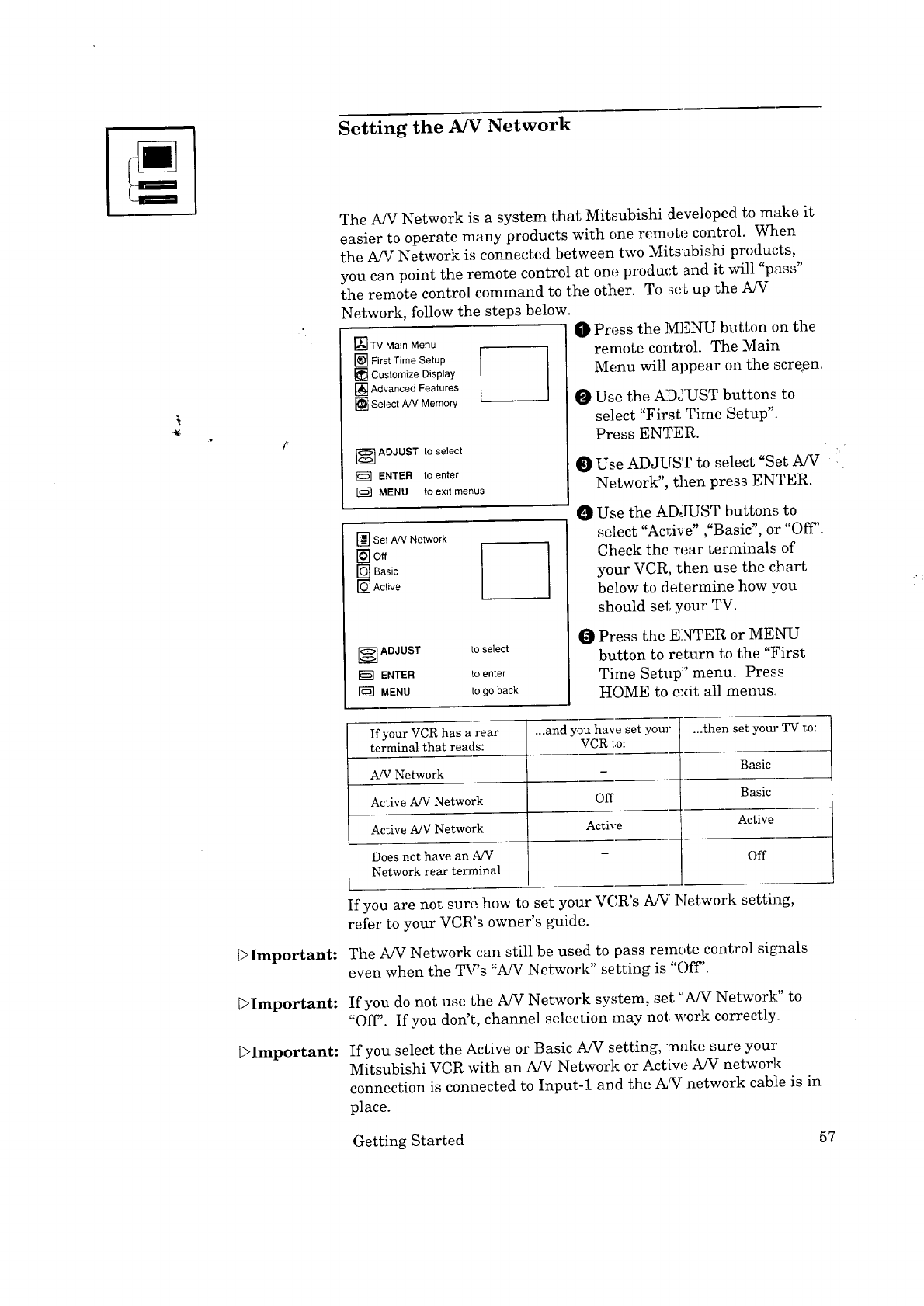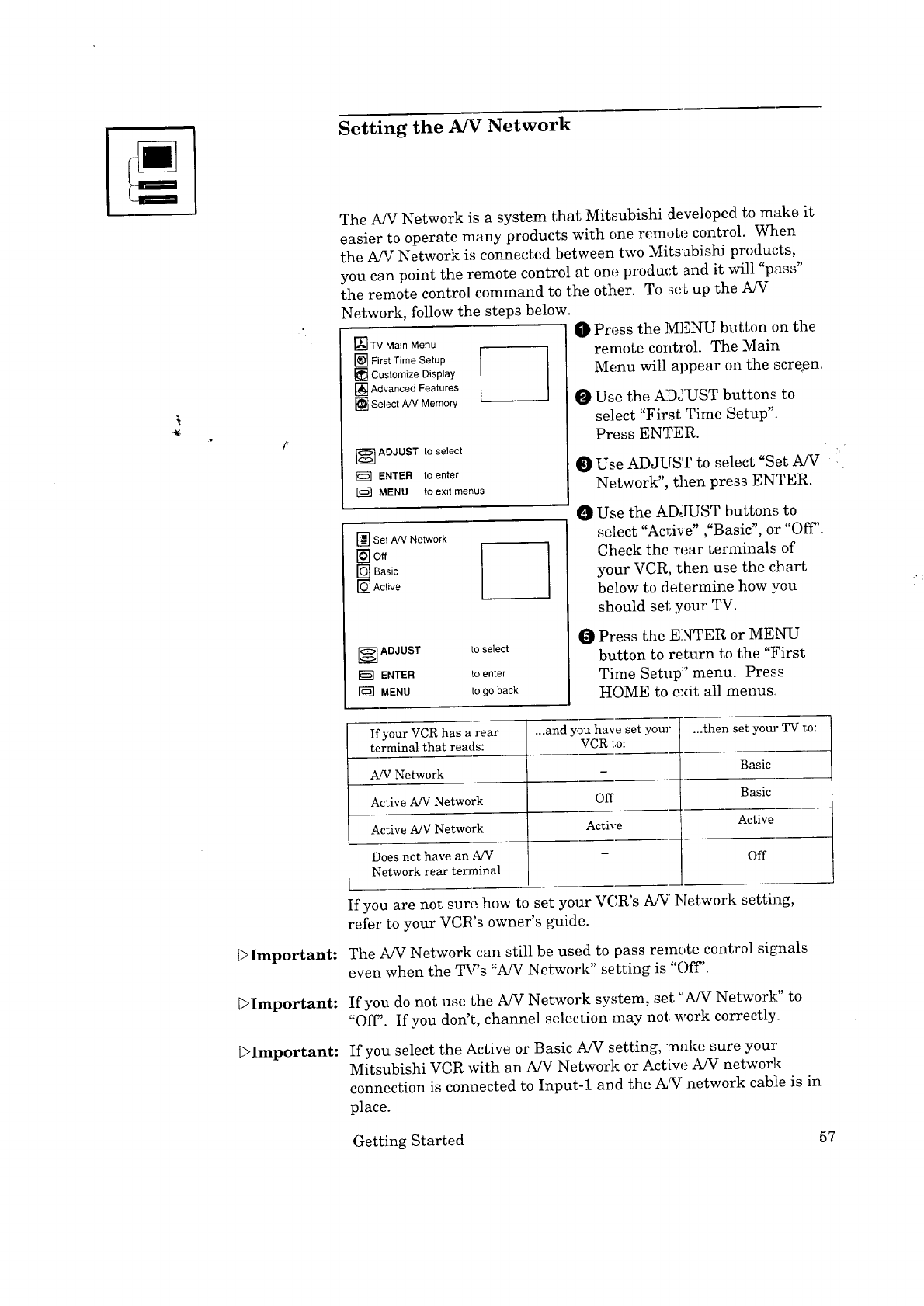
_Important:
_Important:
_Important:
Setting the AN Network
The A/V Network is a system that Mitsubishi developed to make it
easier to operate many products with one remote control. When
the A/V Network is connected between two Mitsubishi products,
you can point the remote control at one product and it will "pass"
the remote control command to the other. To set up the A/V
Network, follow the steps below.
O Press the MENU button on the
[]TV Main Menu
[] First Time Setup
[] Customize Display
[_] Advanced Features
_] Select A/V Memory
-'<:_ ADJUST to select
ENTER to enter
MENU to exit menus
remote control. The Main
[] Set A!V Network
_off
[] Basic
ro] Active
_ ADJUST to select
ENTER to enter
MENU to go back
Menu will appear on the screen.
Use the ADJUST buttons to
select "First Time Setup".
Press ENTER.
O Use ADJUST to select "Set A/V
Network", then press ENTER.
Use the ADJUST buttons to
select "AcrJ_e" ,"Basic", or "Off".
Check the rear terminals of
your VCR, then use the chart
below to determine how you
should set your TV.
Press the ENTER or MENU
button to return to the "First
Time Setup" menu. Press
HOME to e:dt all menus.
If your VCR has a rear ...and you have set your ...then set your TV to:
terminal that reads: VCR to:
Basic
AN Network
Active A/V Network Off Basic
Active A/V Network Active Active
Does not have an A/V - Off
Network rear terminal
If you are not sure how to set your VCR's A/V Network setting,
refer to your VCR's owner's guide.
The A/V Network can still be used to pass remote control si_._als
even when the T_s "A/V Network" setting is "()iT'.
If you do not use the A/V Network system, set "A/V Network:" to
"Off'. If you don't, channel selection may not work correctly.
If you select the Active or Basic A/V setting, make sure your
Mitsubishi VCR with an A/V Network or Active A/V network
connection is connected to Input-1 and the A_ network cab;_e is in
place.
Getting Started 57