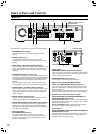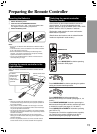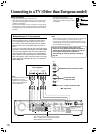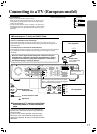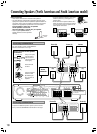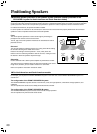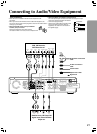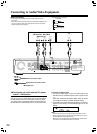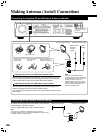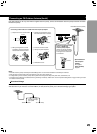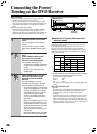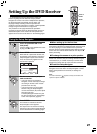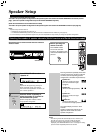22
Connecting to Audio/Video Equipment
Before connecting
• Refer also to the instruction manual of each component to be
connected.
• When you connect the DVD Receiver to audio/video equipment, be
sure to turn off the power and unplug all the units from the mains
before making any connections.
Incomplete
Insert completely
REMOTE
CONTROL
OUT
2 ––VIDEO–– 1 VIDEO 2 VIDEO 1
IN
IN IN
IN
OUT
OUT
IN OUT IN
IN
IN
VIDEO2
CDR/PC
VIDEO 1 TAPE
MD/HD
TV/LINE
MON
OUT
MON
OUT
L
R
VIDEO
S VIDEO
AUDIO
SUB
WOOFER
PRE OUT
SURROUND
SPEAKERS
AUDIO
R
L
FRONT SPEAKERS CENTER
SPEAKER
R
L
FM
75
ANTENNA
DIGITAL
OUTPUT
DIGITAL INPUT
VIDEO 2 VIDEO 1
OPT
OPT
COAX
AM
Y
PB
PR
COMPONENT VIDEO OUTPUT
AUDIO
IN
RL RL
AUDIO
OUT
RL
AUDIO
OUT
DIGITAL
IN
OPTICAL
MD Recorder, Cassette Tape Deck,
CD Recorder , Hard Disk
Recorder etc.
Audio connection cable
Signal flow
DO NOT connect the
power cord (mains lead)
at this time.
• Connect the plugs securely.
TV
■ Turning the unit on/off with the TV’s power
switch — IPM function
The DVD Receiver is equipped with the (IPM) system.
Just turn on your TV’s power switch and, in about 5 seconds,
the DVD Receiver turns on automatically. If you turn off the
TV’s power switch, IPM indicator flashes on the display and
the DVD Receiver automatically turns off in about 5 minutes.
Optical fiber connection cable
To activate the IPM function
1 Connect the audio output of your TV’s audio output to the
DVD Receiver’s TV/LINE IN L/R jacks (refer to pages 16 and
17).
Even when connected with SCART cable, audio connection
to TV/LINE IN L/R jacks is needed (European model).
2 Press IPM on the remote controller repeatedly until “IPM On”
appears on the display. The IPM indicator lights up on the
display.
Notes
• The IPM system may not function properly with some TV sets.
• When using monaural TV, connect the audio output of the TV to
the DVD Receiver’s TV/LINE IN L jack.
• When the TV is turned off while the DVD Receiver selects other
input source, the DVD Receiver does not turn off.