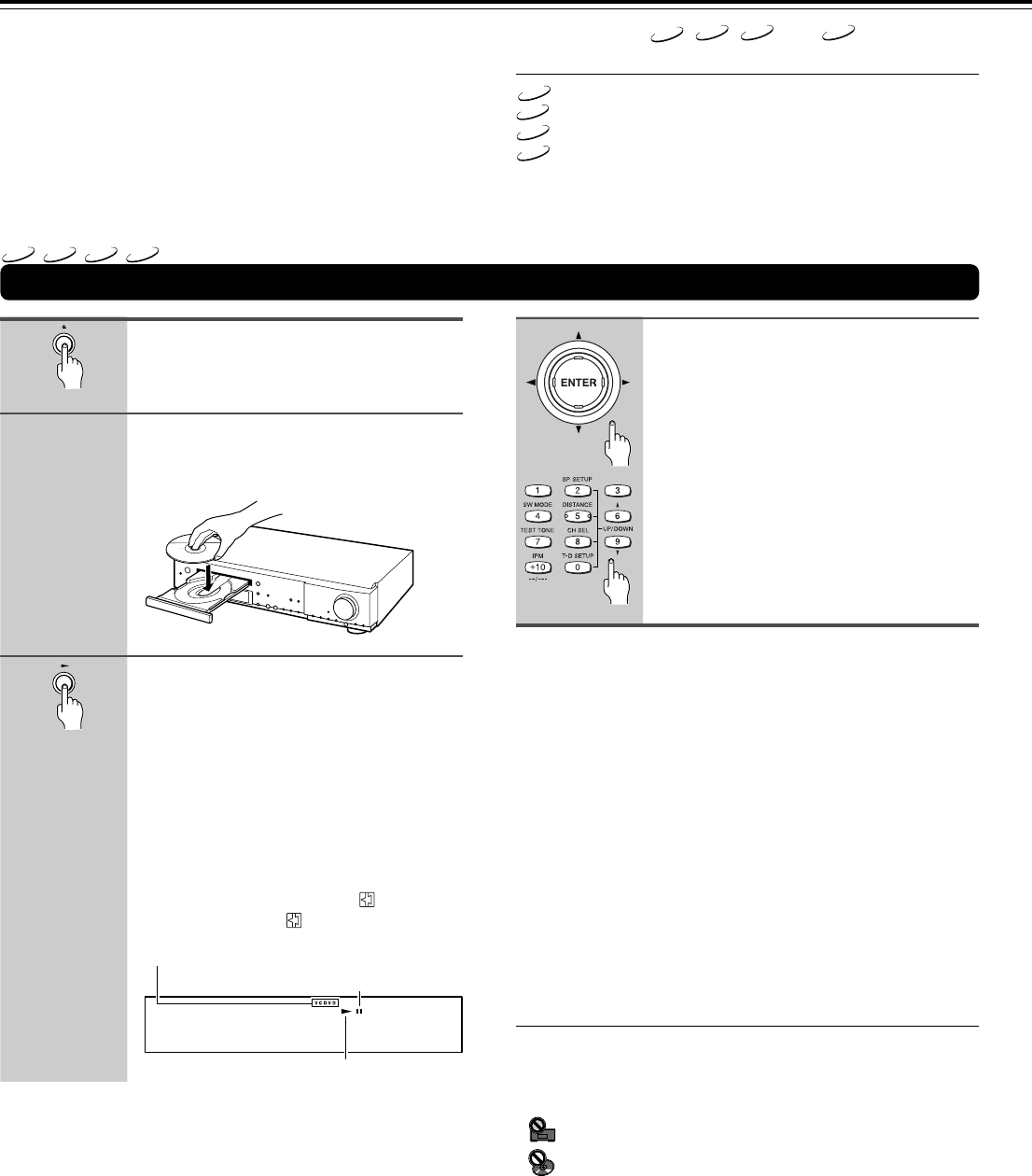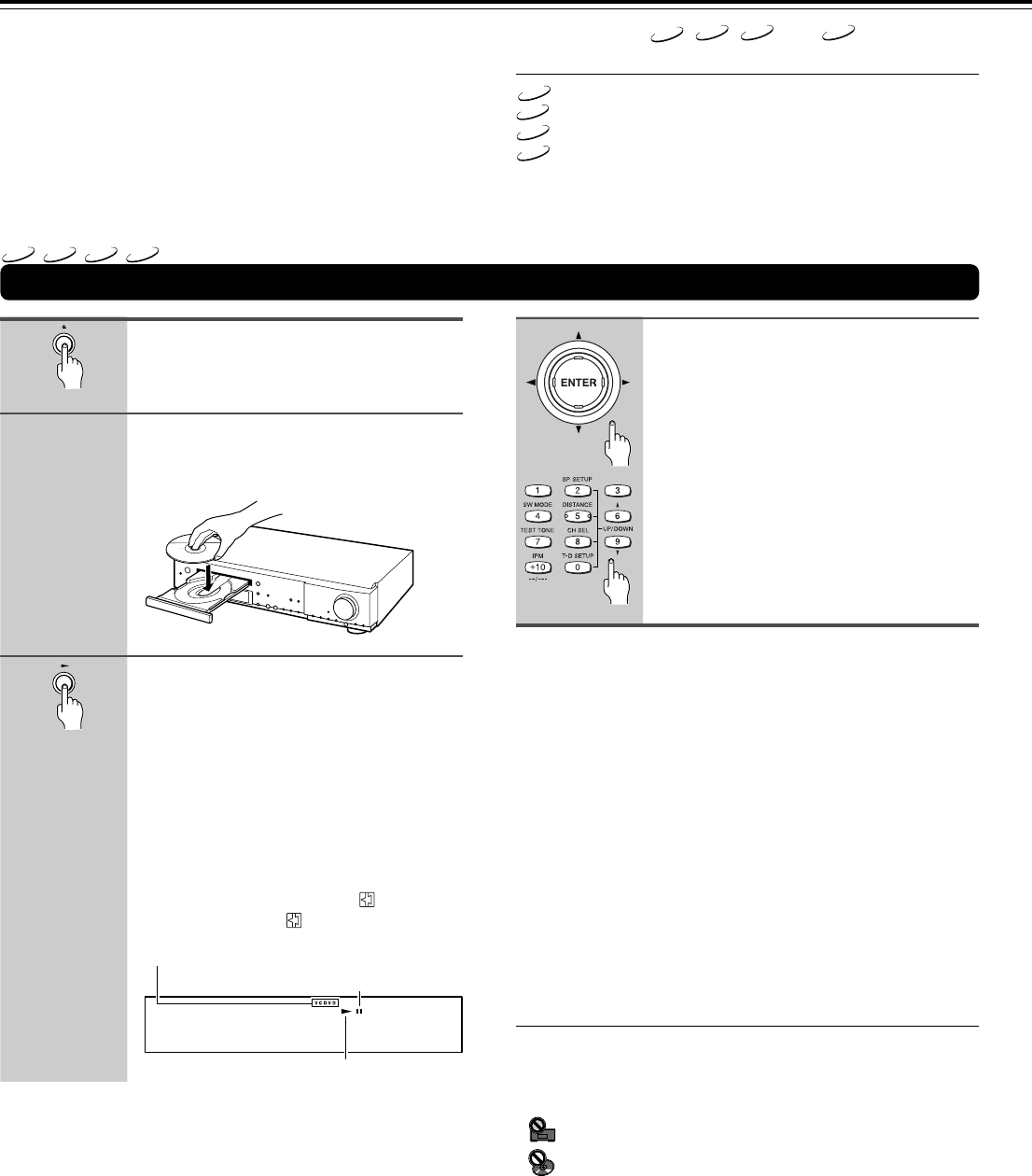
34
DVD
VCD
CD
MP3
1
2
3
Select the item you want to view.
• When a DVD is loaded:
Select the item with the cursor buttons
(2/3/5/∞) or the number buttons then
press ENTER.
• When a Video CD is loaded:
Use the number buttons to select the
item.
Notes
• The TV screen size is factory set to present the wide screen
format (16:9 aspect ratio). If you have a standard TV screen (4:3
aspect ratio), this setting can be changed to match your TV
screen size in the Video 1 menu (pages 28, 66).
• Do not move the DVD Receiver during playback. Doing so may
damage the disc.
• Use 0 on the DVD Receiver to open and close the disc tray. Do
not touch the disc tray while it is moving. Doing so may cause the
DVD Receiver to malfunction.
• Do not press down on the disc tray or put any objects other than
playable discs on the disc tray. Doing so may cause the DVD
Receiver to malfunction.
• In many instances, a menu screen appears when playback of a
movie is complete. Prolonged display of an on-screen menu may
damage your television set, permanently etching that image onto
its screen. To avoid this, be sure to press 7 once the movie is
complete.
■ When an operation is prohibited
There are times when you are using the DVD Receiver and
attempt to perform an operation, but for some reason it cannot
be performed. When this occurs, one of the two following
icons appears on the screen.
The operation is prohibited by the DVD Receiver.
The operation is prohibited by the programming on the
disc.
Press £.
• The disc tray closes, and playback
begins.
• MP3 only: It may take a few seconds for
the DVD Receiver to locate the track on
the disc, depending on the complexity
of the file structure.
• Depending on the disc, a menu may be
displayed. If a menu is displayed,
proceed to step 4.
• To pause playback, press
. To resume
playback, press
or £.
Playing DVDs, Video CDs, CDs and MP3s
Getting Started Using Your
DVD Receiver
Before you can start to enjoy the digital audio and video
on DVDs, be sure that you have either performed the
Setup Navigator procedure described in the previous
section or made the necessary settings in the Setup
screen menus as outlined in the next section to set up
the player to correspond to your home system. Having
made these settings, you are now ready to start using
the player to enjoy DVDs, Video CDs, CDs and MP3s.
■ About the
DVD
,
VCD
,
CD
and
MP3
marks in
the pages related to disc operation
DVD
means the function or title is related to DVD-Video operation.
VCD
means the function or title is related to Video CD operation.
CD
means the function or title is related to audio CD operation.
MP3
means the function or title is related to MP3 operation.
Press 0.
The disc tray comes out.
Load a disc.
Load a disc with the label side facing up,
using the disc tray guide to align the disc.
4
Inserted disc indicator (DVD, CD, VCD)
Pause indicator
Play indicator