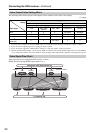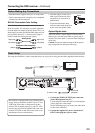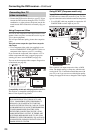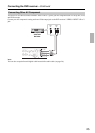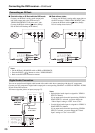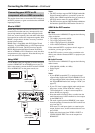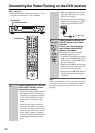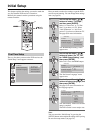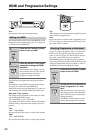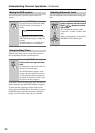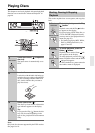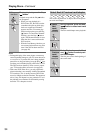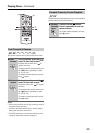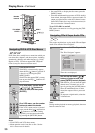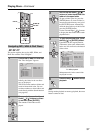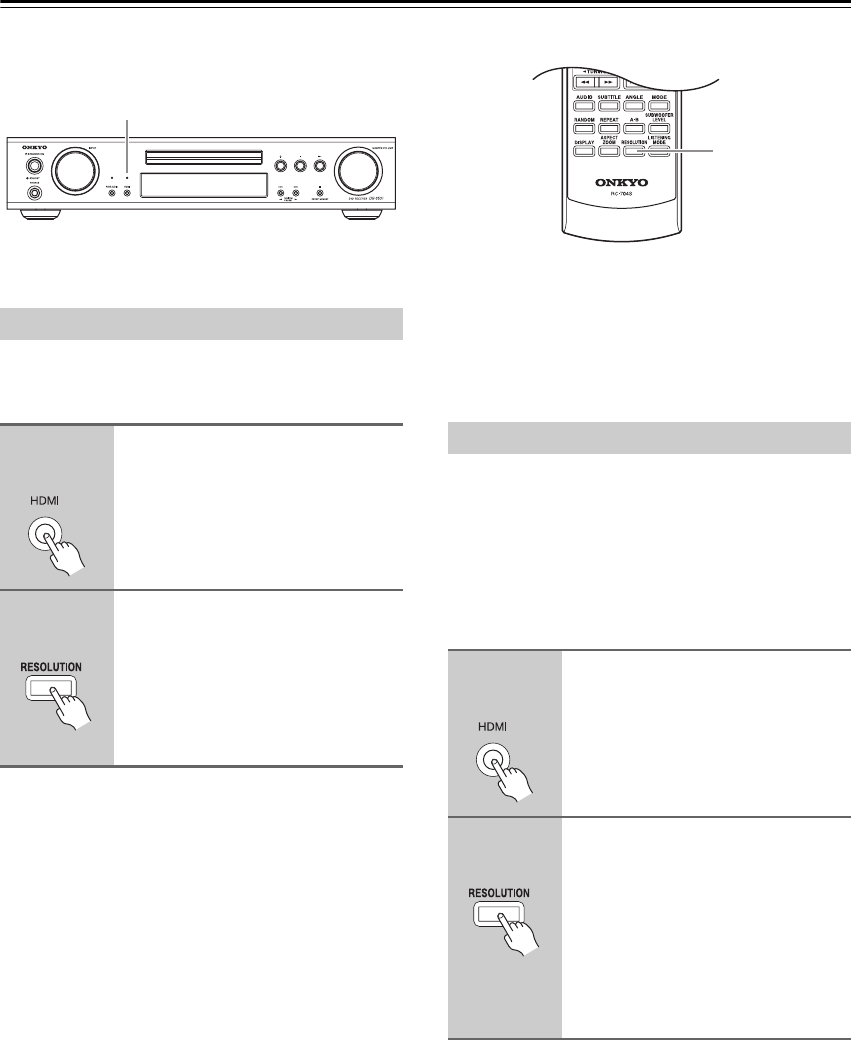
30
HDMI and Progressive Settings
Note:
Stop playback before perform these settings.
This section explains how to turn on the HDMI OUT and
change the video resolution when your TV or projector
is connected to the HDMI OUT.
The DVD receiver supports the following resolutions:
AUTO:
The resolution is automatically set to the native resolu-
tion of the TV connected to the HDMI OUT.
If the DVD receiver does not support the TV’s native res-
olution setting, the resolution 480p/576p will be used.
480p (480p / 576p) (default):
The setting displayed depends on the country in which
you purchased the DVD receiver.
720
u 480p 60Hz or 720 u 576p 50Hz
Also output by the DVD receiver’s analog video outputs.
With this setting, component video output will be pro-
gressive.
720p:
1280
u 720p 50/60Hz
Not output by the DVD receiver’s analog video outputs.
1080i:
1920 u 1080i 50/60Hz
Not output by the DVD receiver’s analog video outputs.
Tip:
These settings can also be changed by using the onscreen
setup menus (see pages 60, 61).
Note:
Be sure to choose a resolution that’s supported by your
TV. If you select a resolution that your TV doesn’t sup-
port, there will be no picture.
If your TV supports progressive video, you can set the
DVD receiver to progressive and enjoy progressive
video on your TV. If your TV doesn’t support progres-
sive video, set the DVD receiver to interlaced.
When HDMI output is at 480p/576p, the component
video output is fixed at progressive and depending on the
selected resolution there may be no output, so turn off
the HDMI OUT before changing this setting.
HDMI
RESOLUTION
Setting the HDMI
1
DVD receiver
Press the DVD receiver’s [HDMI]
button to turn on HDMI.
2
Remote controller
Press the [RESOLUTION] button
repeatedly to change the HDMI
resolution.
The first button press displays the cur-
rent resolution onscreen. Press the but-
ton again while the resolution is
displayed to change the setting.
Selecting Progressive or Interlaced
1
DVD receiver
Press the DVD receiver’s [HDMI]
button to turn off HDMI.
2
Remote controller
Use the [RESOLUTION] button to
select “Progressive” or “Inter-
lace”.
The first button press displays the cur-
rent setting onscreen. Press the button
again while the setting is displayed to
change the setting.
The PRGSV indicator appears on the
display when progressive is selected.