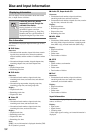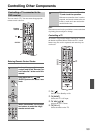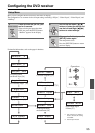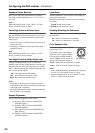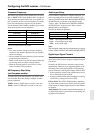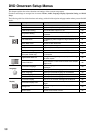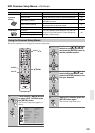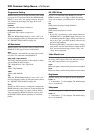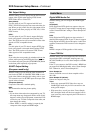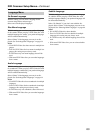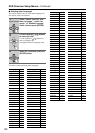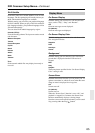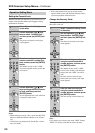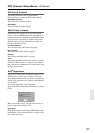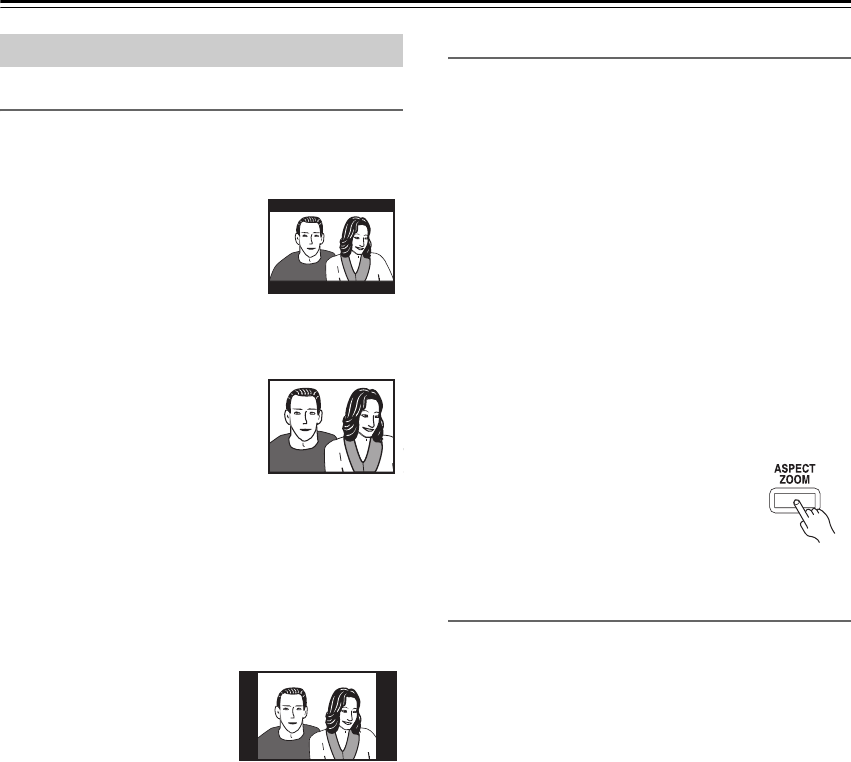
60
DVD Onscreen Setup Menus—Continued
TV Shape
With this setting you can select a picture format to match
the aspect ratio of your TV.
4:3 Letter box (default):
Choose this option if you have a
standard TV (4:3 aspect ratio).
When you watch widescreen
DVD-Video movies, the entire pic-
ture will be visible and there will be
black bars at the top and bottom of
the screen, as shown.
4:3 Pan Scan:
Choose this option if you have a
standard TV (4:3 aspect ratio) and
want to use the full height of the
screen when watching widescreen
DVD-Video movies. In order to use
the full height of the screen, the pic-
ture will be cropped on both sides, as shown. This option
won’t work with discs that don’t support pan and scan.
16:9 Widescreen:
Choose this option if you have a widescreen TV (16:9
aspect ratio). Depends on TV, the picture appears
stretched when watching programs in 4:3 format.
16:9 Compressed:
Choose this option if you have
a widescreen TV (16:9 aspect
ratio) and the picture appears
stretched when watching pro-
grams in 4:3 format. This
option will correct the issue.
Notes:
• This setting does not apply to DVD menus.
• When the HDMI OUT signal is at a resolution of 720p
or 1080i, programs in 4:3 format will appear stretched,
so we recommend that you select the “16:9 Com-
pressed” option.
• With some DVD-Video discs this setting may have no
effect. See the disc’s sleeve notes to see which picture
format is used.
View Mode
With this setting you can adjust the aspect of the picture
so that it fits your TV screen. Due to your TV’s aspect
ratio setting and the DVD’s aspect ratio, black bars may
appear above and below the picture or at the sides and the
aspect of the picture may be unsuitable. In this case, use
this setting to adjust the aspect of the picture as you like.
Normal (default):
The picture is displayed in its original aspect ratio.
View Mode1:
The picture is stretched horizontally to make it fit the
height of the screen.
View Mode2:
The picture is stretched vertically to make it fit the width
of the screen.
View Mode3:
The picture is stretched horizontally and vertically.
Tip:
The view mode can also be changed by
using the remote controller’s [ASPECT]
button.
Note:
This setting does not apply to DVD menus.
HDMI Output Setting
With this setting you can turn the HDMI video output on
or off. See page 30 for more information.
On (default):
Video is output by the HDMI OUT.
Off:
Video is not output by the HDMI OUT.
Tip:
This setting can also be changed by using the [HDMI]
button on the front panel (see page 30).
Note:
When this setting is set to “On”, video is output by the
analog video outputs only when the “HD Resolution” is
set to “480p (480p / 576p)”.
Picture Menu