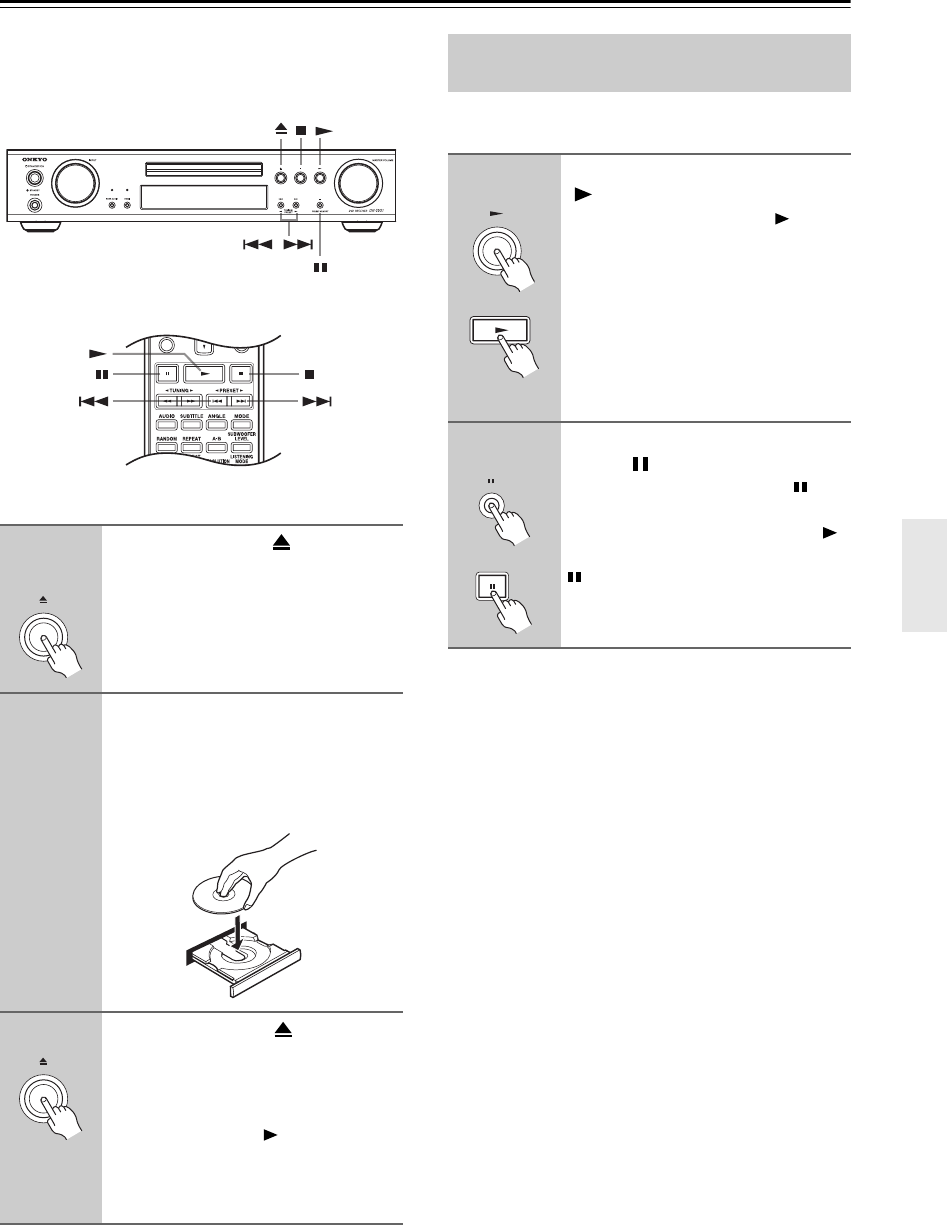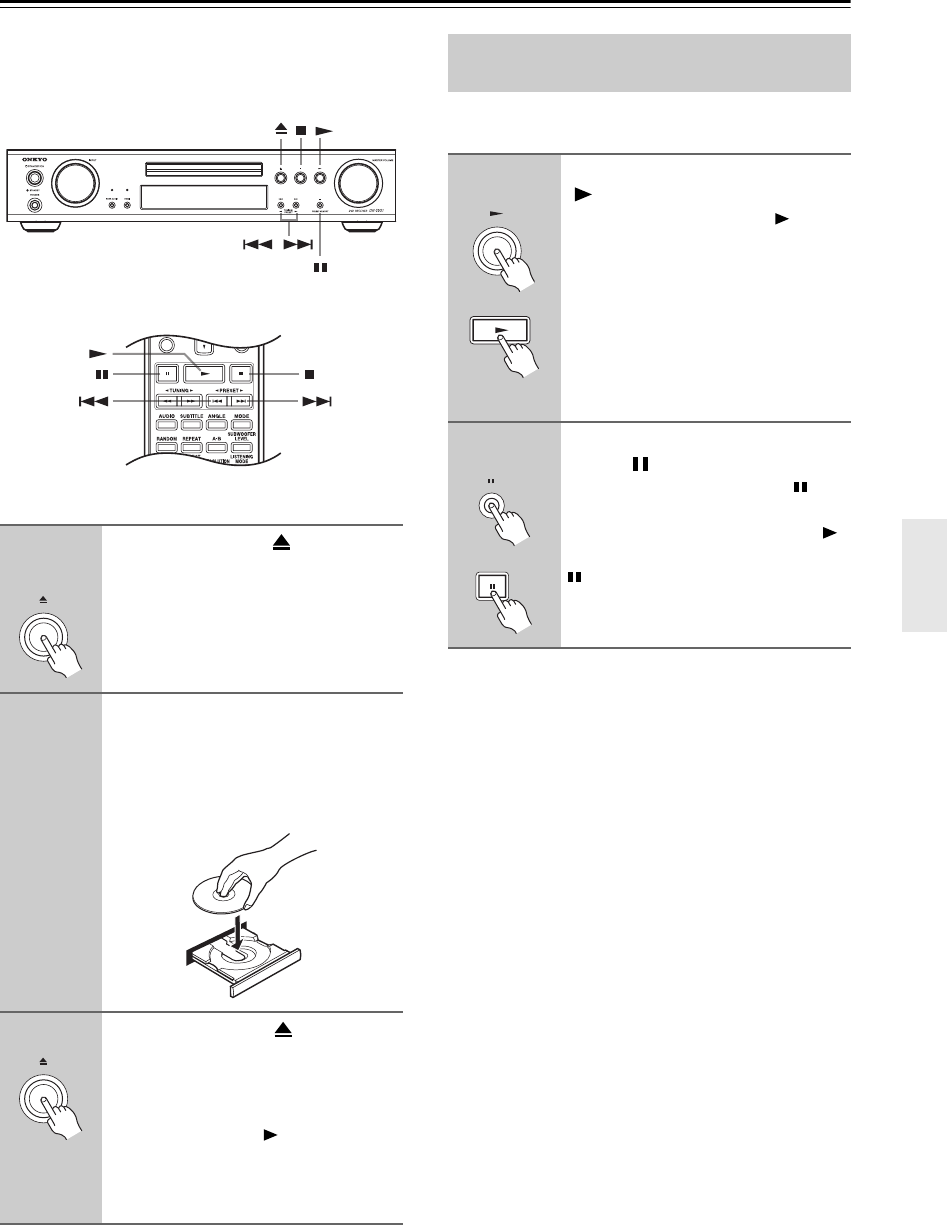
33
Playing Discs
This chapter covers basic playback. Advanced playback
functions are covered in the “Advanced Playback” on
page 44.
Note:
Only load discs that are supported by the DVD receiver.
See pages 8 to 10.
This section explains how to start, pause, and stop play-
back.
1
DVD receiver
Press Open/Close [ ] to open the
disc tray.
The input source is automatically set to
DVD.
2
Load a disc.
Load a disc with the label side facing up,
using the disc tray guide to align the disc
(if you’re loading a double-sided DVD
disc, load it with the side you want to
play face down).
3
Press Open/Close [ ].
The disc tray closes and the relevant disc
type indicator appears on the display.
Tip:
If you press the Play [ ] button, the disc
tray will close and, depending on the
type of disc, playback will start automat-
ically.
/
Starting, Pausing & Stopping
Playback
■ Start
DVD receiver
Remote controller
To start playback, press the Play
[] button.
Playback starts and the Play indica-
tor appears on the display.
If you’re playing a DVD-Video disc, or
a VCD with PBC (Playback Control),
you may need to start playback from a
menu (see page 36).
• For details on playing MP3, WMA,
DivX, or JPEG picture discs, see
pages 37 and 38.
■ Pause
DVD receiver
Remote controller
To pause playback, press the
Pause [ ] button.
Playback pauses and the Pause indi-
cator appears on the display.
To restart playback, press the Play [ ]
button. Playback restarts and the Pause
indicator disappears.
For DVD-Audio discs, pause cannot be
used while a menu is displayed.