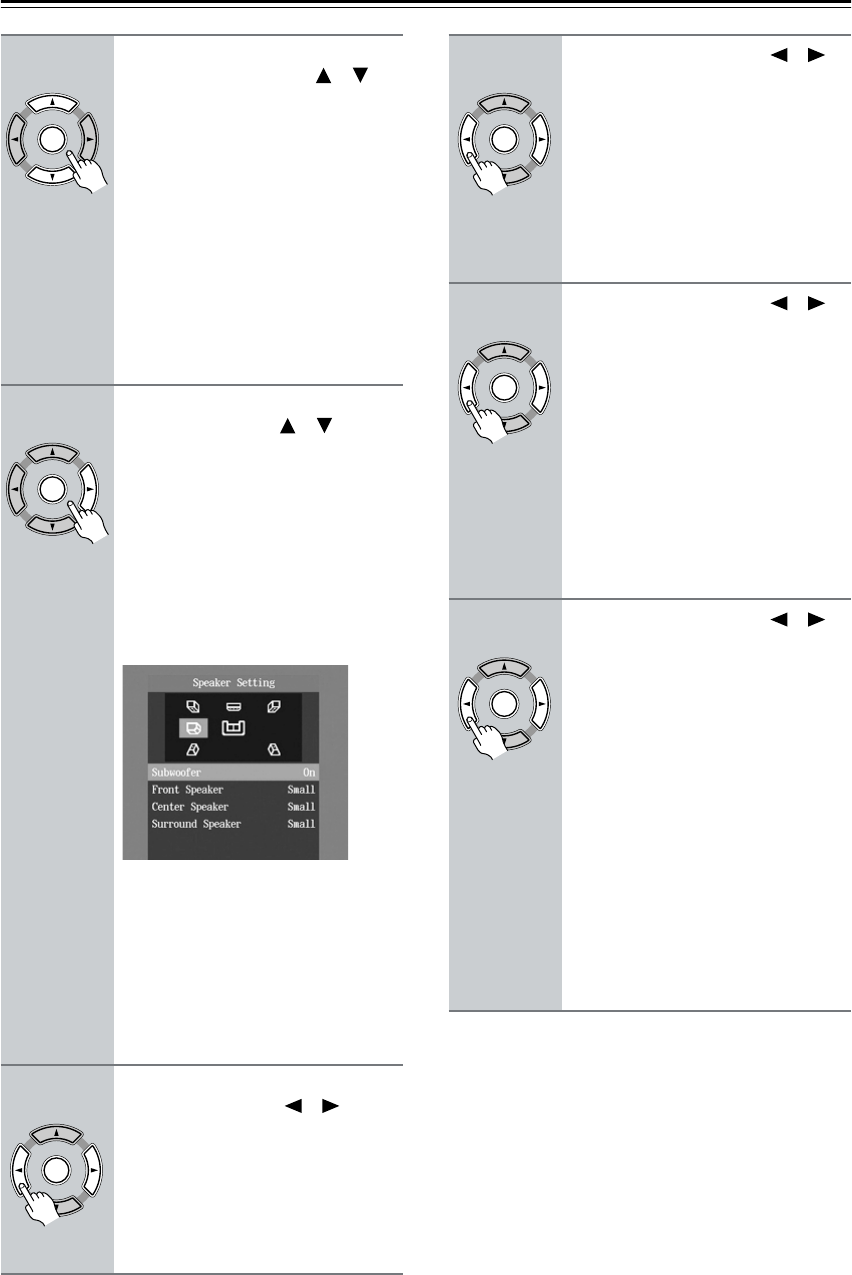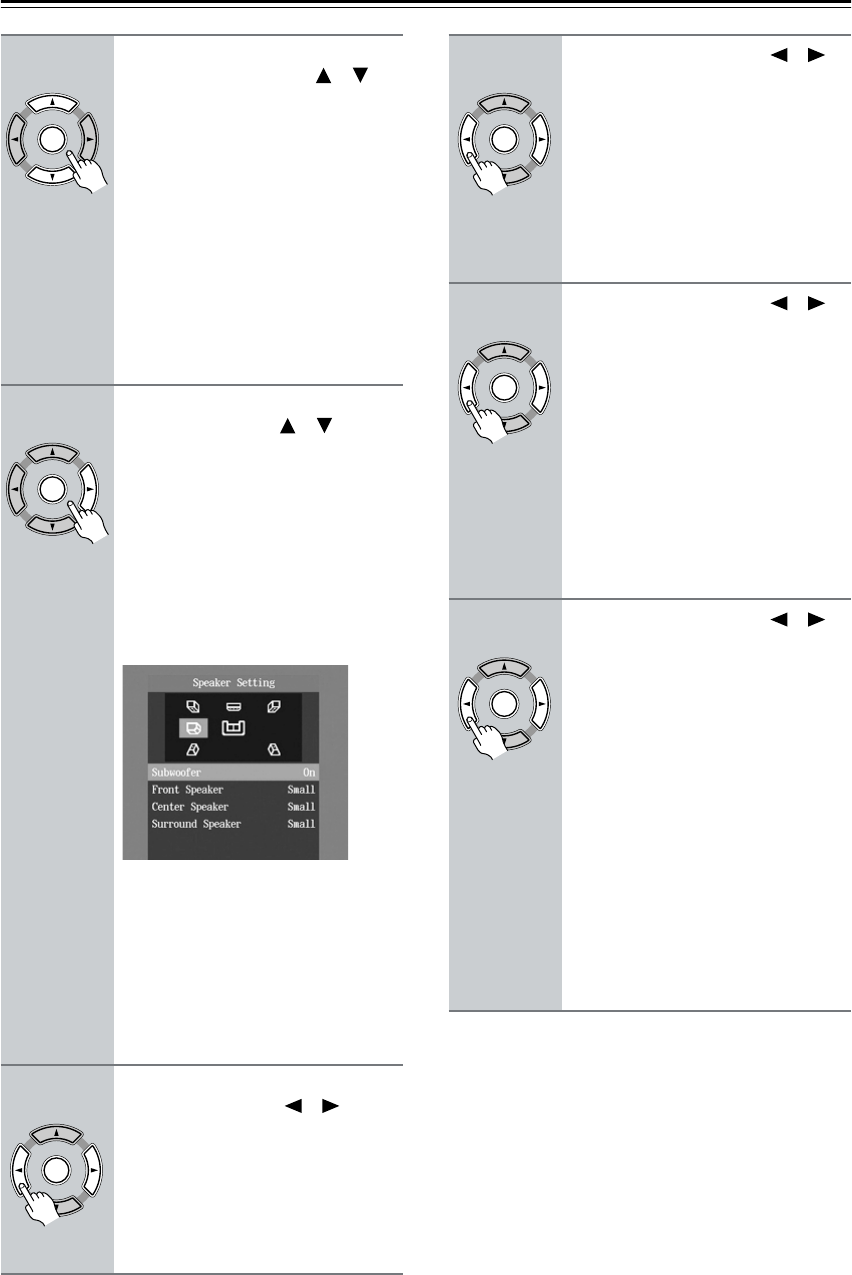
22
Turning On the DV-CP802 & First Time Setup—Continued
Notes:
• You can change the language of the onscreen setup
menus, and your preferred languages for DVD menus,
foreign language soundtracks, and subtitles on the
Language page of the onscreen setup menus (see
page 56).
• When a DVD doesn’t have menus, soundtracks, and
subtitles in various languages, its default language is
used.
3
On the Analog Audio Out menu,
use the Up and Down [ ]/[ ]
buttons to select 2 Channel or
Multi Channel (default), and then
press [ENTER].
Choose 2 Channel if you’re connecting
the FRONT AUDIO OUTs to a stereo
amp.
Choose Multi Channel if you’re con-
necting the FRONT, SURR 1/SURR 2,
CENTER, and SUBWOOFER AUDIO
OUTs to a multichannel amp.
If you select 2 Channel, the setup is
complete and the Initial Setup menu
closes. If you select Multi Channel,
continue with this procedure.
4
Press the [ENTER] button, use
the Up and Down [ ]/[ ] but-
tons to select On or Off, and then
press the [ENTER] button.
Choose Off if your multichannel amp
has its own speaker setup function.
Choose On if your multichannel amp
has no speaker setup function.
If you select Off, the following settings
cannot be set and the Initial Setup menu
closes. If you select On, the Speaker
Setting menu appears.
Here you can specify the size of the
speakers being fed from the FRONT,
SURR 1/SURR 2, CENTER, and
SUBWOOFER AUDIO OUTPUTs.
For speakers with a cone diameter
larger than 6-1/2 inches (16 cm), spec-
ify Large. For those with a smaller
diameter, specify Small. See page 52
for more information.
5
Press the [ENTER] button, use
the Left and Right [ ]/[ ] but-
tons to set the Subwoofer set-
ting, and then press [ENTER]
again.
Off: Select if no subwoofer is being
used.
On (default): Select if a subwoofer is
being used.
ENTER
Remote controller
ENTER
Remote controller
ENTER
Remote controller
6
Use the Left and Right [ ]/[ ]
buttons to set the Front Speaker
setting, and then press the
[ENTER] button.
Large: Select if the front speakers are
large.
Small (default): Select if the front
speakers are small.
Note that if the Subwoofer setting is set
to Off, this setting is fixed at Large.
7
Use the Left and Right [ ]/[ ]
buttons to set the Center Speaker
setting, and then press the
[ENTER] button.
Large: Select if the center speaker is
large.
Small (default): Select if the center
speaker is small.
Off: Select if no center speaker is being
used.
Note that if the Front Speaker Size is
set to Small, the Large option cannot be
selected.
8
Use the Left and Right [ ]/[ ]
buttons to set the Surround
Speaker setting, and then press
the [ENTER] button.
Large: Select if the surround speakers
are large.
Small (default): Select if the surround
speakers are small.
Off: Select if no surround speakers are
being used.
The Initial Setup menu closes and the
setup is complete.
The DV-CP802 is now ready for use.
See page 23 for information on loading
discs, and page 24 for information on
selecting and playing discs.
ENTER
Remote controller
ENTER
Remote controller
ENTER
Remote controller