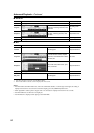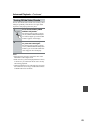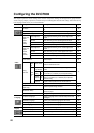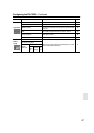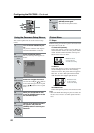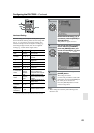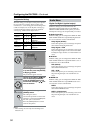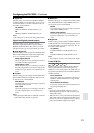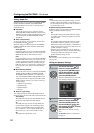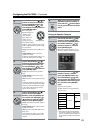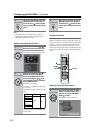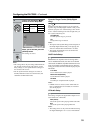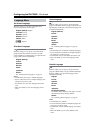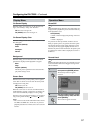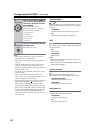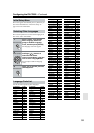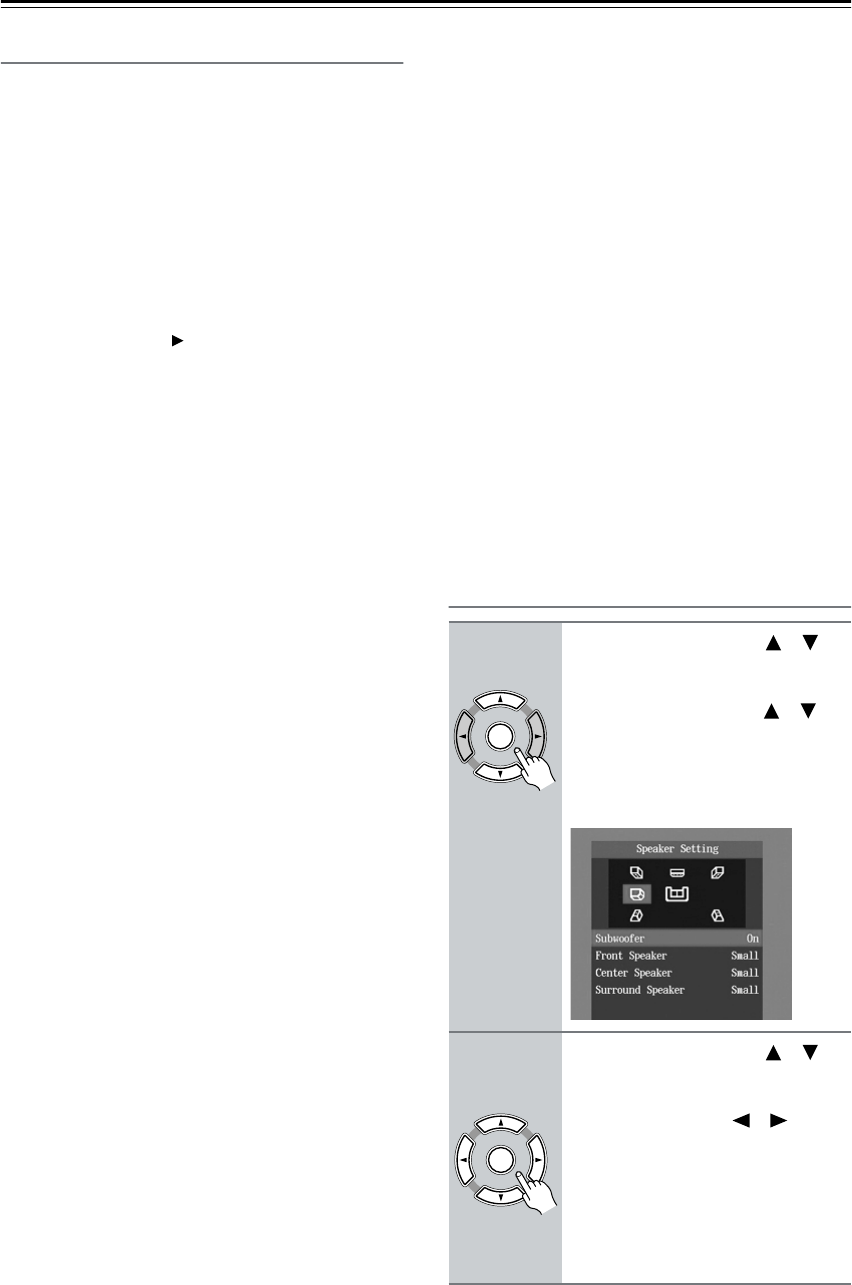
52
Configuring the DV-CP802—Continued
Analog Audio Out
With this setting you can configure the FRONT/D.MIX,
SURR 1/SURR 2, CENTER, and SUBWOOFER
AUDIO OUTPUTs for use with a 2-channel amp or a
multichannel amp.
■ 2 Channel
Choose this option if you’re connecting just the
FRONT/D.MIX AUDIO OUTPUTs to a stereo amp.
Multichannel audio will be downmixed into 2 chan-
nels and output by the FRONT/D.MIX AUDIO
OUTPUTs.
■
Stereo Lt/Rt (Downmix)
To access this setting, select 2 Channel, and then press
the [ENTER] or Right [ ] button.
With this setting you can determine how the FRONT/
D.MIX AUDIO OUT sockets downmix multichannel
audio sources.
Stereo (default)
Choose this option if you’re connecting the FRONT/
D.MIX AUDIO OUT sockets to a stereo amp or TV.
Multichannel audio is downmixed into stereo.
Lt/Rt
Choose this option if you’re connecting the FRONT/
D.MIX AUDIO OUT sockets to an AV receiver, TV,
or other component with a built-in Dolby Pro Logic
decoder. Multichannel audio is downmixed into an
Lt/Rt mix, which is a 2-channel mix containing front
left, front right, center, and surround channel infor-
mation.
■ Multi Channel (default)
Choose this option if you’re connecting the FRONT/
D.MIX, SURR 1/SURR 2, CENTER, and SUB-
WOOFER AUDIO OUTPUTs to a multichannel
amp. The FRONT/D.MIX AUDIO OUTPUTs will
output the front left and right channel audio. When
Multi Channel is selected, you can also set the fol-
lowing settings:
• Dolby Pro Logic Setting
• Speaker Setting
• Speaker Distance
• Test Tone
■
Dolby Pro Logic Setting
This setting determines how the DV-CP802’s built-in
Dolby Pro Logic decoder works with 2-channel material.
Auto (default)
The Dolby Pro Logic decoder automatically detects
and decodes only Dolby Surround material.
On
The Dolby Pro Logic decoder decodes Dolby Sur-
round material and processes the following audio
formats: 2-channel Dolby Digital on DVD-Video
discs, 48 kHz (16-, 20-, and 24-bit) PCM audio on
DVD-Video discs, and 2-channel audio on CDs.
Off
The Dolby Pro Logic decoder is off.
Notes:
• In the Analog Audio Out, Speaker Setting, if Center
Speaker or Surround Speaker is set to Off (page 21,
53), the Dolby Pro Logic decoder will not work even
if you select Auto or On.
■
Speaker Setting, Speaker Distance
With these settings you can enable or disable the Speaker
Setting and Speaker Distance settings.
On
The Speaker Setting and Speaker Distance settings
are enabled. These settings are explained in the fol-
lowing sections.
Off
The Speaker Setting and Speaker Distance settings
are disabled. Select this option if you connect the
multichannel analog audio output to a multichannel
analog audio input on an AV receiver that has its own
speaker and distance settings.
Selecting Off is essentially the same as setting the
Speaker Setting Front, Center, and Surround settings
to Large, the Subwoofer setting to On, and the
Speaker Distance settings to zero.
■
Test Tone
The test tone is used to adjust the level of each speaker
(see page 54).
Setting the Speaker Settings
1
Use the Up and Down [ ]/[ ]
buttons to select Speaker set-
ting, press the [ENTER] button,
use the Up and Down [ ]/[ ]
buttons to select On, and then
press the [ENTER] button.
When the Speaker Setting is set to Off,
these settings cannot be selected.
2
Use the Up and Down [ ]/[ ]
buttons to select Subwoofer,
press the [ENTER] button, use
the Left and Right [ ]/[ ] but-
tons to select an option, and then
press [ENTER] again.
Off: Select if no suwoofer is being
used.
On (default): Select if a subwoofer is
being used.
Remote controller
ENTER
ENTER
Remote controller