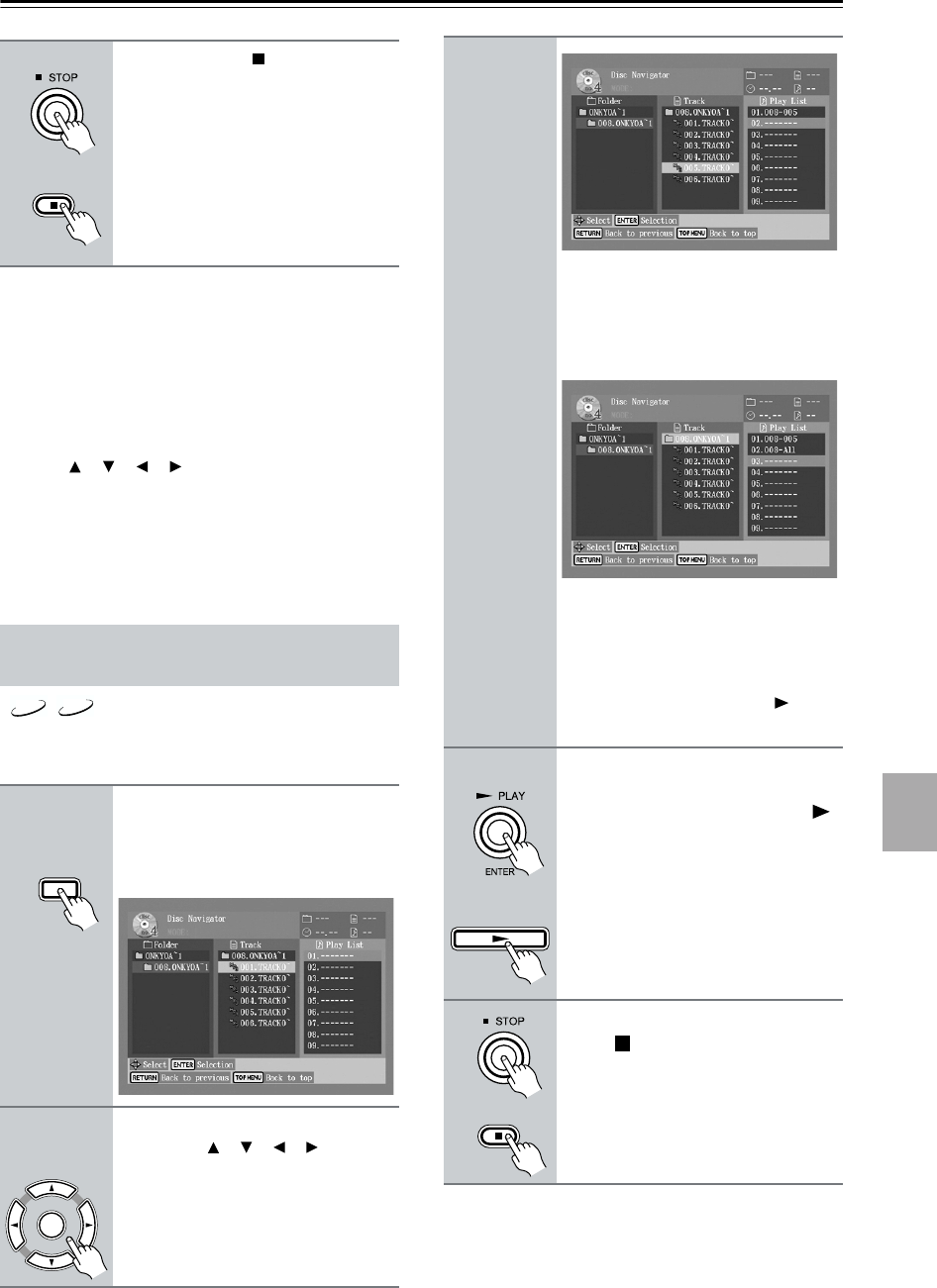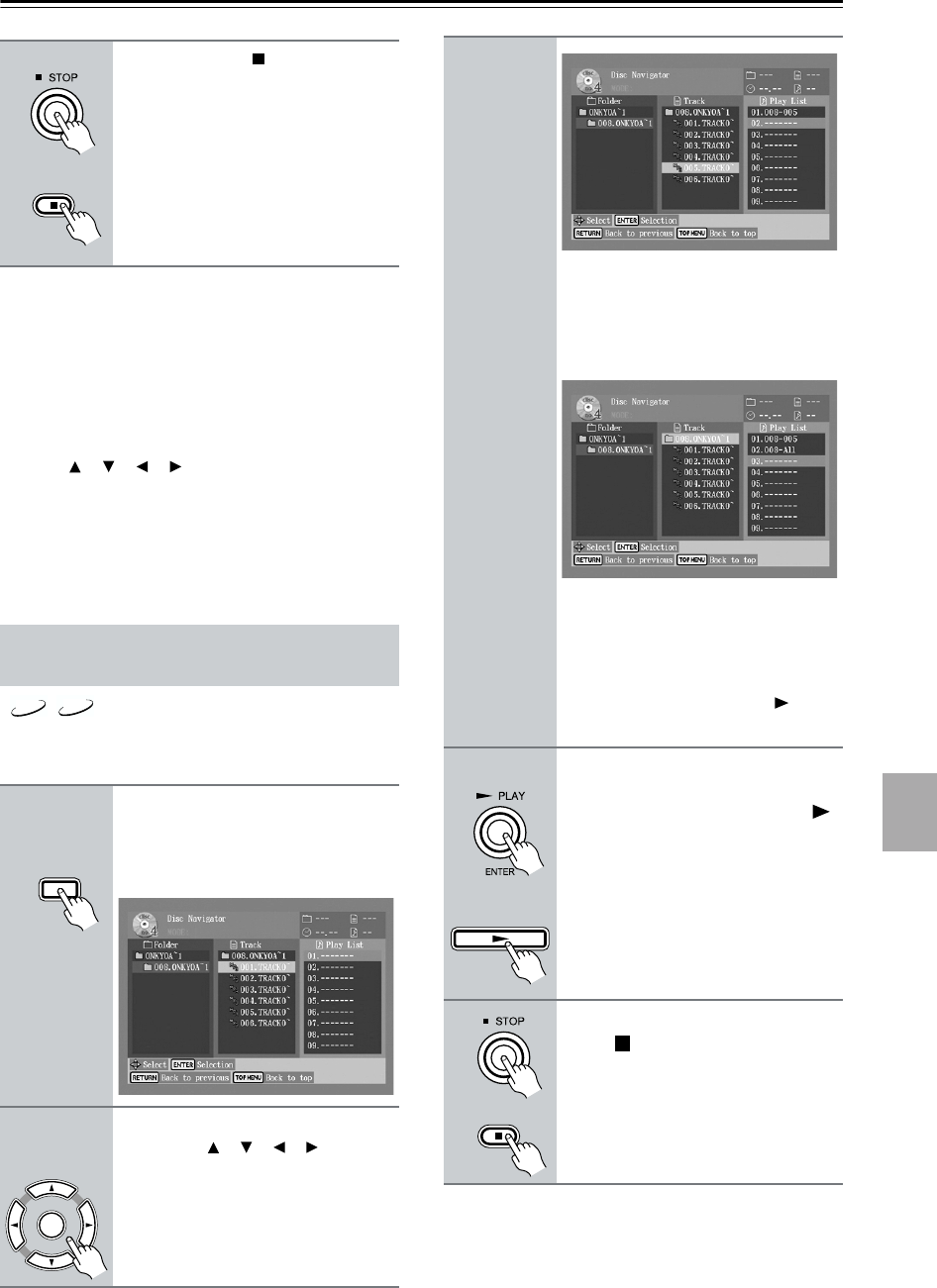
29
Basic Playback—Continued
Notes:
• If the selected JPEG file’s resolution is 640 x 480 pix-
els, a thumbnail-size preview will be shown. If the res-
olution exceeds 640 x 480, a preview will only be
shown if the file contains thumbnail image data.
• You can use the Random function to play a random
selection of MP3 and JPEG files (page 37).
• During random playback, the remote controller’s
arrow [ ], [ ], [ ], [ ] buttons cannot be used with
the Disc Navigator.
• You can use the Disc Navigator to create a playlist of
MP3 and JPEG files for memory playback (see
page 29).
You can compile a playlist of MP3/JPEG files and fold-
ers in the Disc Navigator as follows.
5
Press the Stop [ ] button to stop
playback.
Memory Playback in the Disc
Navigator
1
With the Disc Navigator open,
press the [MEMORY] button.
The playlist appears in place of the file
information.
2
To add a track to the playlist, use
the arrow [ ], [ ], [ ], [ ] buttons
to select it in the track column,
and then press the [ENTER] but-
ton.
Remote controller
MP3
JPEG
MEMORY
Remote controller
ENTER
Remote controller
To add an entire folder of files to the
playlist, select the folder at the top of
the Track list and press [ENTER]. The
folder number followed by “ALL”
appears in the playlist.
To open a folder in the Track list, press
the [ENTER] button. To close a folder
(i.e., move back up the directory tree),
press the [RETURN] button. Alterna-
tively, select the item at the top of the
Track list and press the Play [ ] but-
ton.
3
To start the playlist, select any
item in the Track list except the
top folder and press the Play [ ]
button.
To close the Disc Navigator Play List,
press the [MEMORY] button.
4
To stop the playlist, press the
Stop [ ] button.
Remote controller
Remote controller