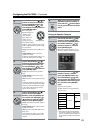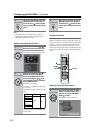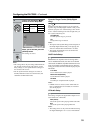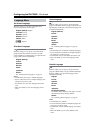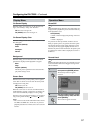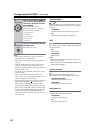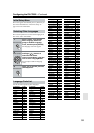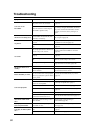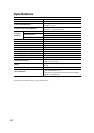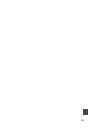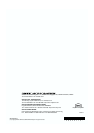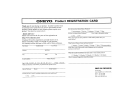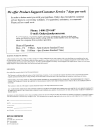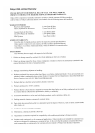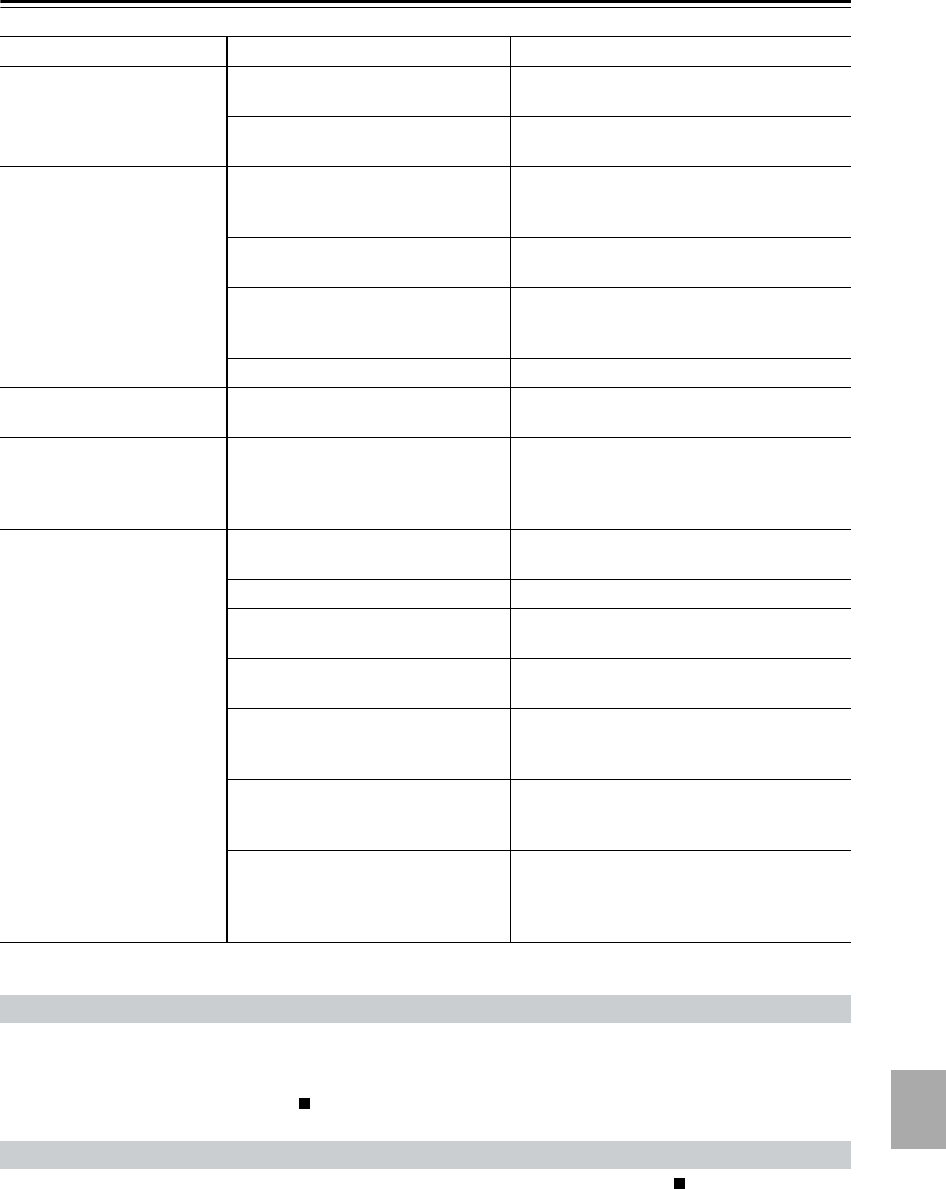
61
Troubleshooting—Continued
Symptom Possible cause Remedy
Can’t select MP3 files?
MP3 files without a “.mp3” or “.MP3”
filename extension are not recognized.
Use the correct filename extension (page 8).
The MP3 disc is a multisession disc.
Only files in the first session of a multisession
disc can be played (page 8).
Can’t view JPEG files?
JPEG files without a “.jpg” or “.JPG” or
“.JPEG” filename extension are not rec-
ognized.
Use the correct filename extension (page 8).
Only Baseline JPEG files are sup-
ported. Progressive JPEG files are not.
Use
Baseline JPEG files (page 8).
Only JPEG files with the following
brightness/color difference ratios are
supported: 4:4:4, 4:2:2, and 4:1:1.
Use JPEG files with the supported ratio
(page 8).
The JPEG file is too big. Use JPEG files that are less than 5 MB (page 8).
The message “NO PLAY”
appears on the display?
The disc is dirty. Remove the disc and clean it (page 9).
Buttons on the DV-CP802
and remote controller don’t
work?
Power supply voltage fluctuations and
other anomalies, such as static electric-
ity, can interfere with normal operation.
Turn off the DV-CP802, wait five seconds, then
turn it on again. If that doesn’t resolve the issue,
disconnect the power cord from the wall outlet,
wait five seconds, reconnect it, then try again.
Buttons on the DV-CP802
work OK but those on the
remote controller don’t?
There are no batteries in the remote
controller.
Install new batteries (page 16).
The batteries are flat. Replace with new batteries (page 16).
The batteries are installed incorrectly.
Check the batteries and correct as necessary
(page 16).
You’re not pointing the remote control-
ler at the DV-CP802’s remote sensor.
Point the remote controller at the DV-CP802’s
remote sensor (page 16).
You’re too far away from the
DV-CP802.
Use the remote controller closer to the
DV-CP802 (page 16). The remote controller has
a range of approximately 16 ft. (5 meters).
A strong light source is interfering with
the DV-CP802’s remote sensor.
Make sure that the DV-CP802 is not subjected
to direct sunshine or inverter-type fluorescent
lights. Relocate if necessary.
If the DV-CP802 is installed in a cabi-
net with colored glass doors, the remote
controller may not work reliably when
the doors are closed.
Open the doors, or use a cabinet without colored
glass.
■ Abnormal Behavior
The DV-CP802 contains a microcomputer for signal processing and control functions. In very rare situations, severe
interference, noise from an external source, or static electricity may cause it to lockup. In the unlikely even that this
should happen, unplug the power cord from the wall outlet, wait at least five seconds, and then plug it back in again.
Alternatively, press and hold the STOP [ ] button until “Reset” appears on the display (about 10 seconds).
■ Restoring the Default Settings
To reset the DV-CP802 to its factory defaults, turn it on and, while holding down the STOP [ ] button, press the
[STANDBY/ON] button. “Initialize” appears on the display. When the reset is complete, “Complete” is displayed,
and the DV-CP802 enters Standby mode.