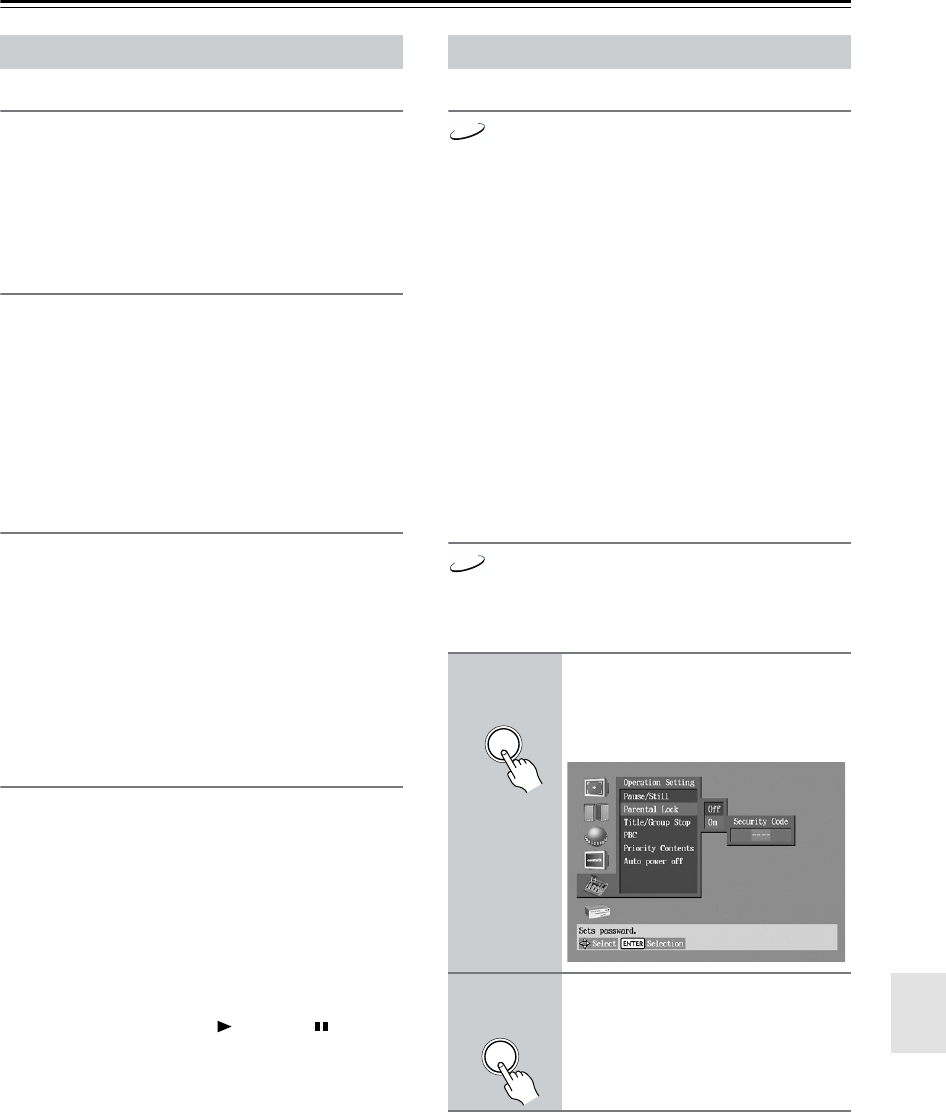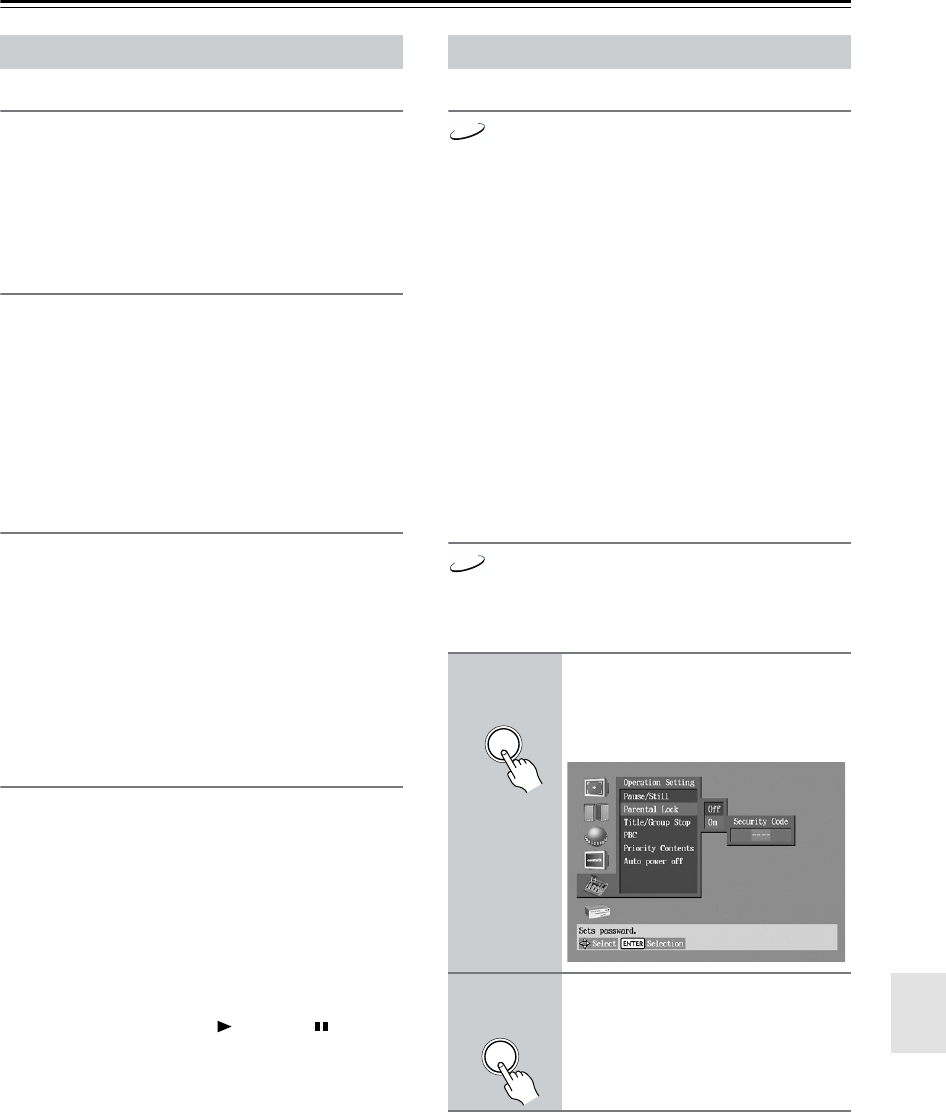
57
Configuring the DV-CP802—Continued
On-Screen Display
With this setting you can turn on or off onscreen mes-
sages, such as “Play,” “Stop,” and “Resume.”
Off: Onscreen messages off.
On (default): Onscreen messages on.
On-Screen Display Color
With this setting you can set the color and theme for the
Disc Navigator.
Sapphire (default):
Pearl:
Amethyst:
Garnet:
Background
With this setting you can select the color of the back-
ground that’s displayed while playback is stopped.
Blue:
Gray:
Graphic (default):
The theme picture specified for the On-Screen Dis-
play Color setting is used.
Screen Saver
With the screen saver you can protect your TV against
screen burn-in, which can occur when the same picture
is displayed for a long time.
Off: Screen saver off.
On (default): Screen saver on.
When the screen saver is set to On, and DVD-Video or
VCD playback is paused or stopped for 15 minutes, the
screen saver automatically displays a moving image.
Once the screen saver has been activated, you can cancel
it by pressing either the Play [ ] or Pause [ ] button.
Notes:
• The screen saver also works with DVD-Audio, SACD,
CD, MP3, and JPEG discs. In this case, if you leave
playback paused for five minutes, the screen saver will
activate.
Pause/Still
The Pause/Still setting determines how still pictures are
displayed when playback is paused and when frame-by-
frame playback is used.
Auto (default)
A frame or field is displayed depending on the disc.
Frame
A frame is displayed.
TV pictures are made up of fields, and there are two
fields per picture (frame). In general, the Frame option
will provide the best picture quality, although in some
cases the picture may appear slightly blurred. Since a
field has only half as much information, the picture qual-
ity will be lower when a field is displayed, but it won’t
be blurred.
Parental Lock
With the Parental Lock function you can block access to
scenes that DVD authors have flagged as being unsuit-
able for children.
Display Menu Operation Menu
1
Select Parental Lock–>On, and
then press the [ENTER] button.
The Security Code box appears
onscreen.
2
Use the number buttons to enter
a 4-digit security code, and then
press [ENTER].
The Level box appears onscreen.
DVD-V
DVD-V
ENTER
Remote controller
ENTER
Remote controller