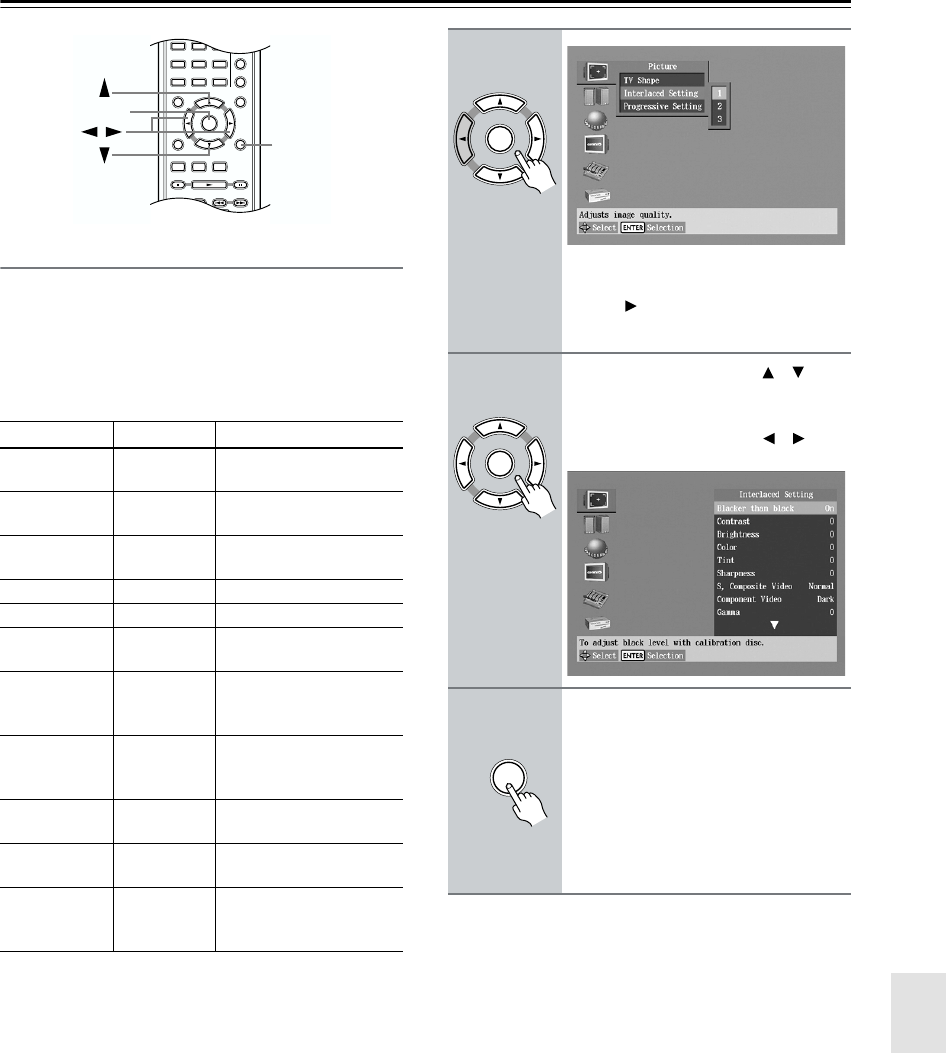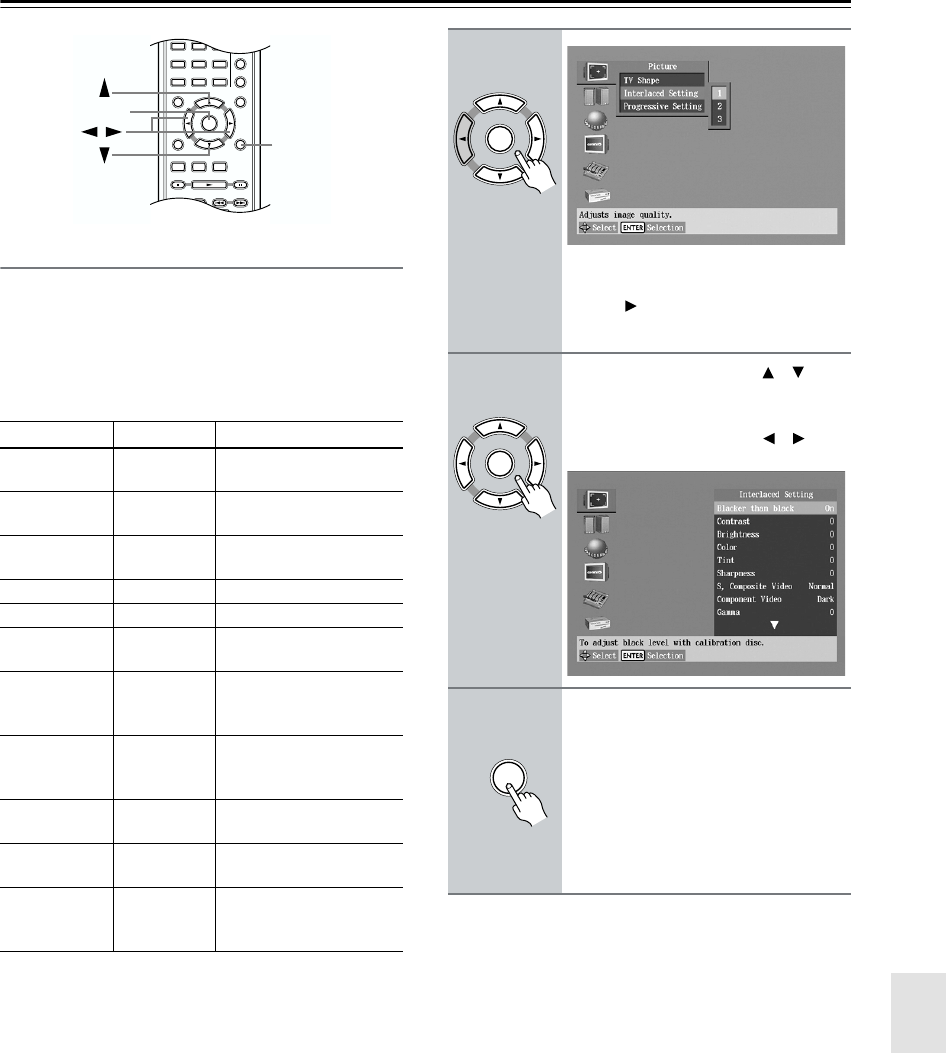
49
Configuring the DV-CP802—Continued
Interlaced Setting
With this setting you can adjust various picture parame-
ters for interlaced scanning. There are three setup mem-
ories (1, 2, 3) for storing your favorite settings. You
could, for example, use one for daytime viewing (e.g.,
sun shining through window) and one for nighttime
viewing (e.g., curtains drawn, lights down).
Notes:
• These settings are used only when the Progressive
function is off.
Parameter Range Description
Blacker than
black
Off, On
(default)
Makes black objects look
even blacker.
Contrast –7...0...+7
Adjusts the picture
contrast.
Brightness –7...0...+7
Adjusts the picture
brightness.
Color –7...0...+7 Adjusts the picture color.
Tint –7...0...+7 Adjusts the picture tint.
Sharpness –6...0...+6
Adjusts the picture
sharpness.
S, Composite
Video
Dark,
Normal
(default)
Adjusts the black level
for the S-Video and
composite video outputs.
Component
Video
Dark
(default),
Light
Adjusts the black level
for the component video
outputs.
Gamma –7...0...+7
Adjusts the brightness of
darker colors.
Y/C Time
Correction
–4, –2, 0,
+2, +4
Corrects small shifts in
color.
DNR
(Digital Noise
Reduction)
Off (default),
1, 2, 3
Reduces picture noise.
1
1. The effect may not always be noticeable, and depending on the
video source, the picture may look better with it set to Off.
A
-
B
RANDOM
DISPLAY
MENU
SETUP
TOP MENU
RETURN
AUDIO ANGLE SUBTITLE
DISC
1
DISC
2
DISC
3
STEP/SLOW
CLEAR
ENTER
+
10
0
456
789
SETUP
ENTER
/
1
Select Interlaced Setting 1, 2, or
3, and then press the [ENTER] or
Right [ ] button.
The parameters appear onscreen.
2
Use the Up and Down [ ]/[ ] but-
tons to select the parameters,
press the [ENTER] button, and
use the Left and Right [ ]/[ ] but-
tons to set them.
3
When you’ve finished, press the
[ENTER] button.
The settings are stored.
Use the same procedure to set the other
parameters, pressing the [ENTER] but-
ton when you’ve set each one.
Press the [SETUP] button to exit the
onscreen setup menu.
ENTER
Remote controller
Remote controller
ENTER
Remote controller
ENTER