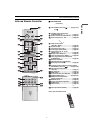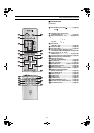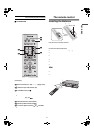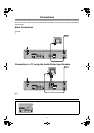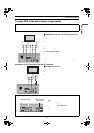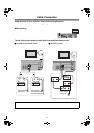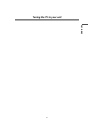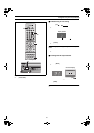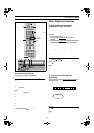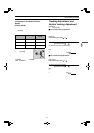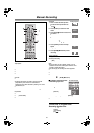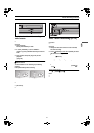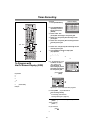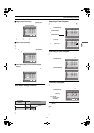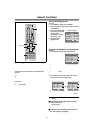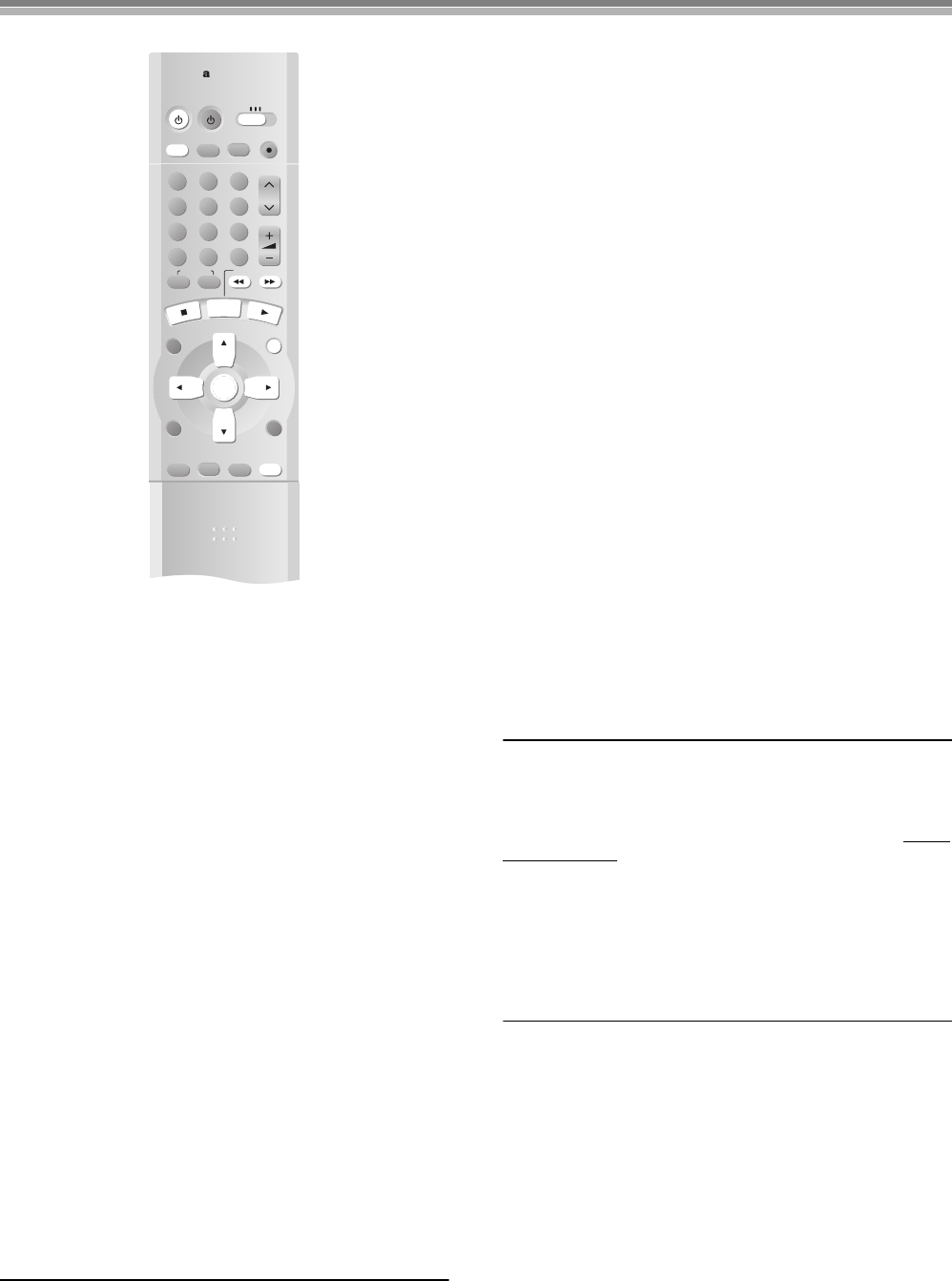
17
VCR Playback
To Switch to the Desired Video
(Common Output)
This unit allows both video cassette and DVD discs to be played back.
You can set the unit so that the output is automatically switched to
the device which starts playback.
Operations
1
Press [MENU] to show the VCR MENU.
2
Select “OPTION” by
pressing [Cursor]34 and
then press [ENTER].
3
Select “OUT1[VCR/DVD]” by
pressing [Cursor]34.
4
Select “VCR”, “MANUAL” or
“AUTO” by pressing
[Cursor]2 1.
VCR: Only VCR outputs
≥Even if you press
[VCR/DVD OUTPUT]
,
the DVD video is not shown.
MANUAL: When the VCR output and
DVD output are manually
switched
≥Press [VCR/DVD OUTPUT] to switch
to the desired video source.
≥Each press of [VCR/DVD OUTPUT]
alternately switches between VCR and DVD.
≥They are not switched automatically.
AUTO: Initially set at this position
≥VCR and DVD are automatically switched depending on the
manipulation or the unit operation.
≥You may also switch them by pressing [VCR/DVD OUTPUT].
To make the on screen display disappear
Press [MENU] twice.
Note:
≥
You can switch to the desired video with the above operation only when
the video from this unit is viewed through the OUT1 (VCR/DVD) terminal.
≥Depending on the operation, the desired output may not be
switched automatically even if “AUTO” is selected. In this case,
press [VCR/DVD OUTPUT] to switch it manually.
Basic Playback
Preparations
≥Confirm that the TV is on and the unit viewing channel is
selected.
≥Switch [VCR/TV/DVD] to “VCR”.
≥Press [VCR Í] to turn on the unit.
≥Press [VCR/TV] to select the VCR mode.
Operations
1
Insert a recorded video cassette
tape.
2
Start viewing the picture by
pressing [ 1](PLAY).
≥Play starts automatically if you insert a
prerecorded tape or one that has had its
tab (Tapes lpage 5) removed.
3
Search forward (Cue)/backward
(Review) by tapping [ 5] or [6].
≥To change back to normal playback,
press [ 1](PLAY).
≥If you keep [ 5] or [6] pressed,
search playback is activated while the
button is pressed, and operation returns
to normal playback when the button is
released.
4
View a still picture by pressing
[;/D].
≥To continue normal playback, press
[ 1](PLAY) or [;/D].
5
View a slow motion picture.
≥Keep [;/D] pressed for 2 seconds or
more.
≥To continue normal playback, press
[ 1](PLAY).
To stop viewing the picture
Press [
∫
].
To Eject the Video Cassette Using the Remote Controller
You can eject the video cassette with [<VCR EJECT] on the unit.
You can also use the remote controller. Keep pressing [
∫
] on the
remote controller for at least 3 seconds.
Fast-forwarding or Rewinding the Tape
Press [ 5] or [6] in the stop mode.
≥To stop fast-forwarding or rewinding, press [
∫
].
To Obtain a Higher Speed Rewind (Jet Rewind)
Press [JET REW6].
The “J : REW” indication appears on the TV screen and the unit’s
display. (except when the remaining tape time indication appears)
≥Depending on a cassette or an operating condition, the rewind
speed may change somewhat.
≥The tape counter is reset to “0:00.00” when the tape is rewound
to the beginning.
≥Depending on a cassette, this function may not work.
≥To stop Jet Rewind, press [
∫
].
(continues on the next page)
VCR/DVD/TV
VCR/DVD
REC CHECK
REC
CH
VOLUME
TV
TV
VCR DVD
123
789
0
100
4
5
6
SLOW/SEARCH
NAVI
TOP MENU
MENU
RETURN
PROG/CHECK
QUICK REPLAY
DISPLAY
JET REW
TIMER
ENTER
PLAY
LIST