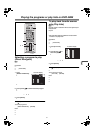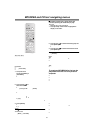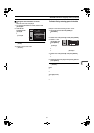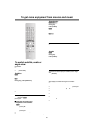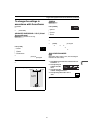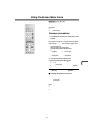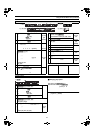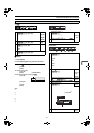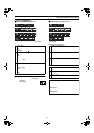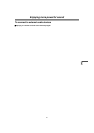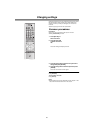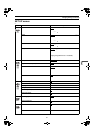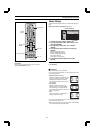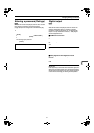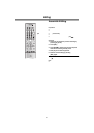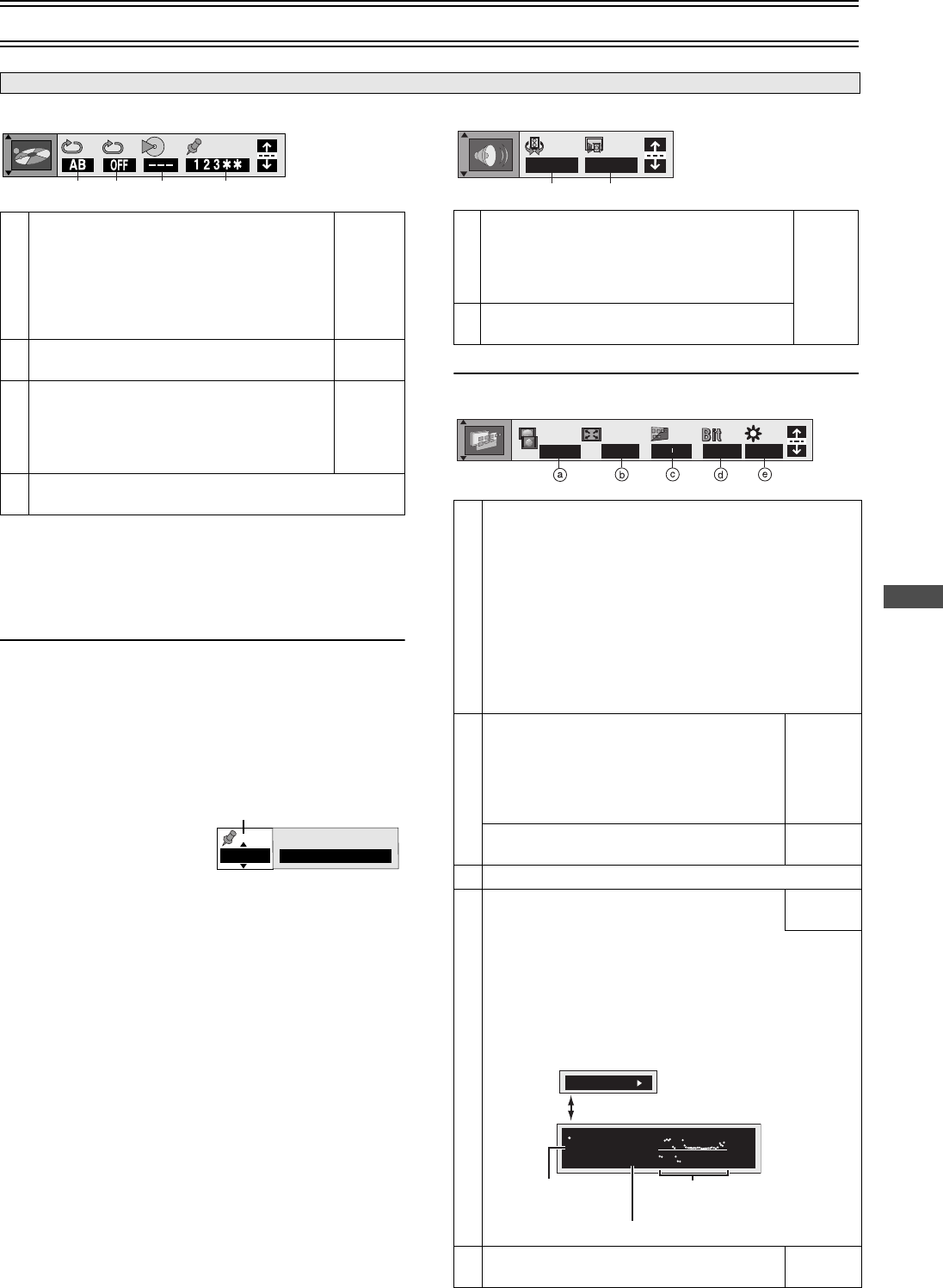
45
DVD
MP3Using On-Screen Menu Icons (continued)
Play Menu
ªMarker
Stores the position from which playback will resume later.
1
Press [ENTER].
2
Press [ENTER] again at the position to be stored.
To mark another position
Up to 5 points ([RAM] only: up to 999 points)
1) Press [Cursor]1 to select “
¢
”.
2) Press [ENTER] at the point.
To recall or erase a marker
1) Press [Cursor]21 to select a marker.
2) Press [ENTER] to recall or press [CANCEL/RESET] to erase.
To mark the eleventh point and beyond [RAM[
1) Press [Cursor]21 to select the marker pin icon.
2) Press [Cursor]34 to select “11–20”.
You can select the next group when the current group is full.
3) Press [Cursor]1.
4) Press [ENTER] to mark a position.
Note:
≥The markers are ordered by time. This means that the marker
numbers can change when you add and erase markers.
≥If places have been marked (e.g., with a DVD video recorder),
they are displayed.
≥You can clear existing markers, but they are restored when you
open the disc tray, change the source or switch the unit to
standby.
≥This feature doesn’t work while using a play list.
≥This feature doesn’t work during program and random play.
≥Markers added with this unit clear when you turn the unit off,
change the source, or open the disc tray.
Audio Menu
Display Menu
Unit information
a
A-B Repeat (lpage 35)
[DVD-V] [RAM] [VCD] [CD] [MP3] [WMA]
[>Specify point A
l;
l>Specify point B (A-B repeat starts)
l;
{
Normal playback (A-B repeat cancel)
[ENTER]
;
[ENTER]
;
[ENTER]
b
Repeat mode (lpage 35)
[DVD-V] [RAM] [VCD] [CD] [MP3] [WMA]
[Cursor]
34
c
Play mode (lpage 36)
[DVD-V] [VCD] [CD] [MP3] [WMA]
--- : Normal play
PGM: Program play
RND: Random play
Display
only
d Marker (lbelow)
[DVD-V] [RAM] [VCD] [CD] [MP3] [WMA]
bacd
e.g.
DVD-V
1–10
123456789
10
a
Advanced surround (lpage 41)
[DVD-V] [RAM] [VCD]
V.S.S. mode: SP()HP
SP/HP level: 1>2>OFF
^---------------}
[Cursor]
34
b
Dialogue Enhancer on/off (lpage 41) [DVD-V]
ON()OFF
a
4:3 Aspect
[DVD-V] [RAM] [VCD]
Select how to show images made for 4:3 aspect screens on
a 16:9 aspect television.
Normal
:
Laterally stretches images made for a 4:3 screen.
Auto
:
Expands suitable 4:3 letterbox images to fill more
of the screen. Other images appear in full in the
center of the screen.
Shrink
:
Images appear in the center of the screen.
Zoom
:
Expands all images to fill the screen.
If your television has a similar feature, use it instead for a
better effect.
b
Zoom
(lpage 42)
[DVD-V] [RAM] [VCD]
[ENTER]
;
[Cursor]
2 1
;
[ENTER]
Making fine adjustments to the zoom ratio
(lpage 42) [DVD-V] [RAM] [VCD]
[Cursor]
34
c Subtitle position/Subtitle brightness [DVD-V] (lpage 40)
d
Bitrate display on/off
[DVD-V[ [RAM[ [VCD]
[Cursor]
34
When you select “ON”:
During play: Shows the bitrate (approximate values) of the
video being played
While paused:Shows the data volume of the frame and type
of picture (Glossary—I/P/B lpage 58)
While the display is on, press [Cursor]2 1 to change the
display:
e
OSD brightness (j3 to i3)
Adjust the brightness of the on-screen displays.
[Cursor]
34
ba
SP OFF
OFF
0
x1.00
Normal
0 0
OFF
9.438 Mbps
Bitrate
Cur. 7.507 Mbps
Ave. 6.730 Mbps
5.0
Mbps
Current bitrate
Average bitrate
A record of bitrates for
a sampling period.