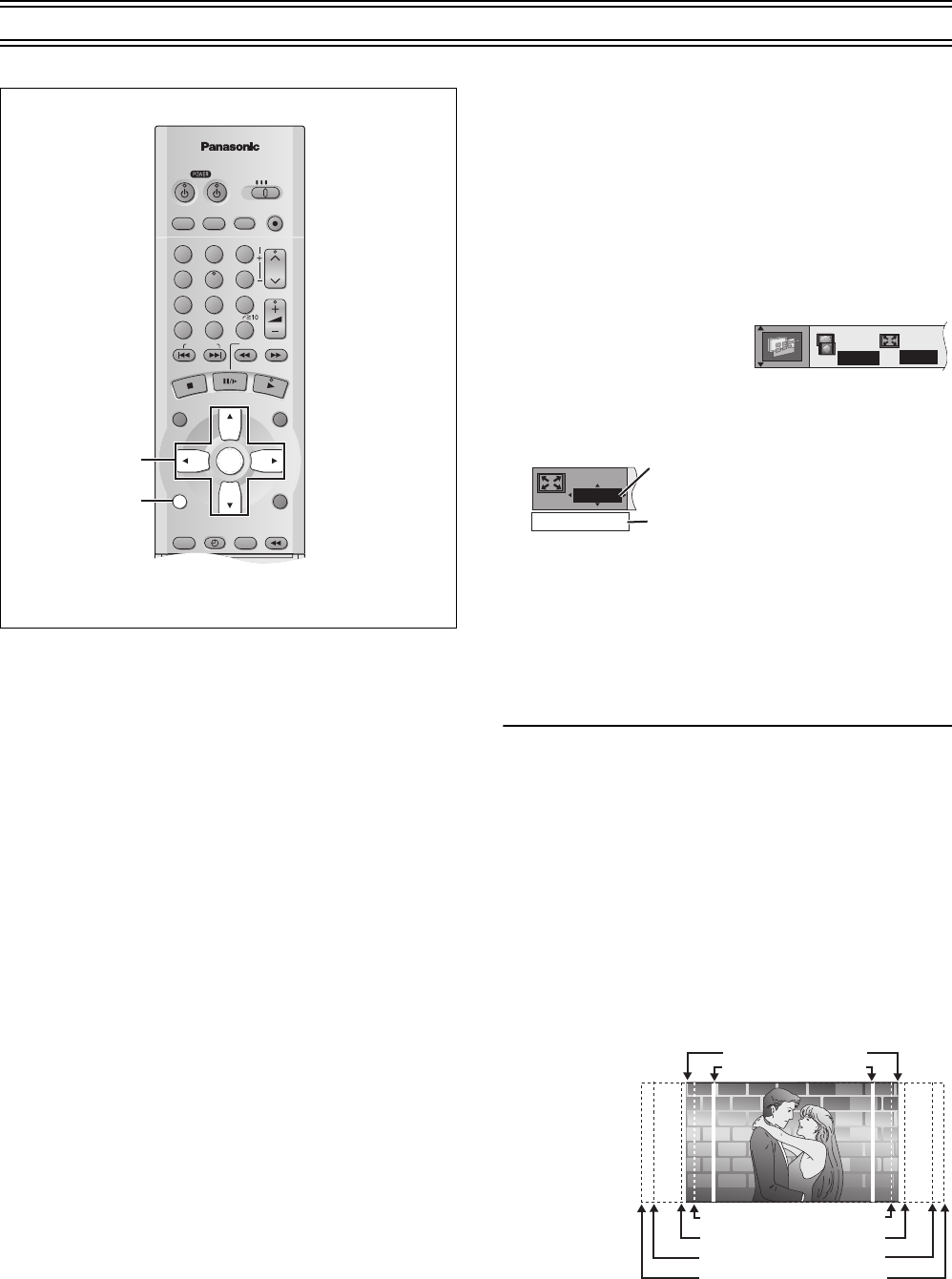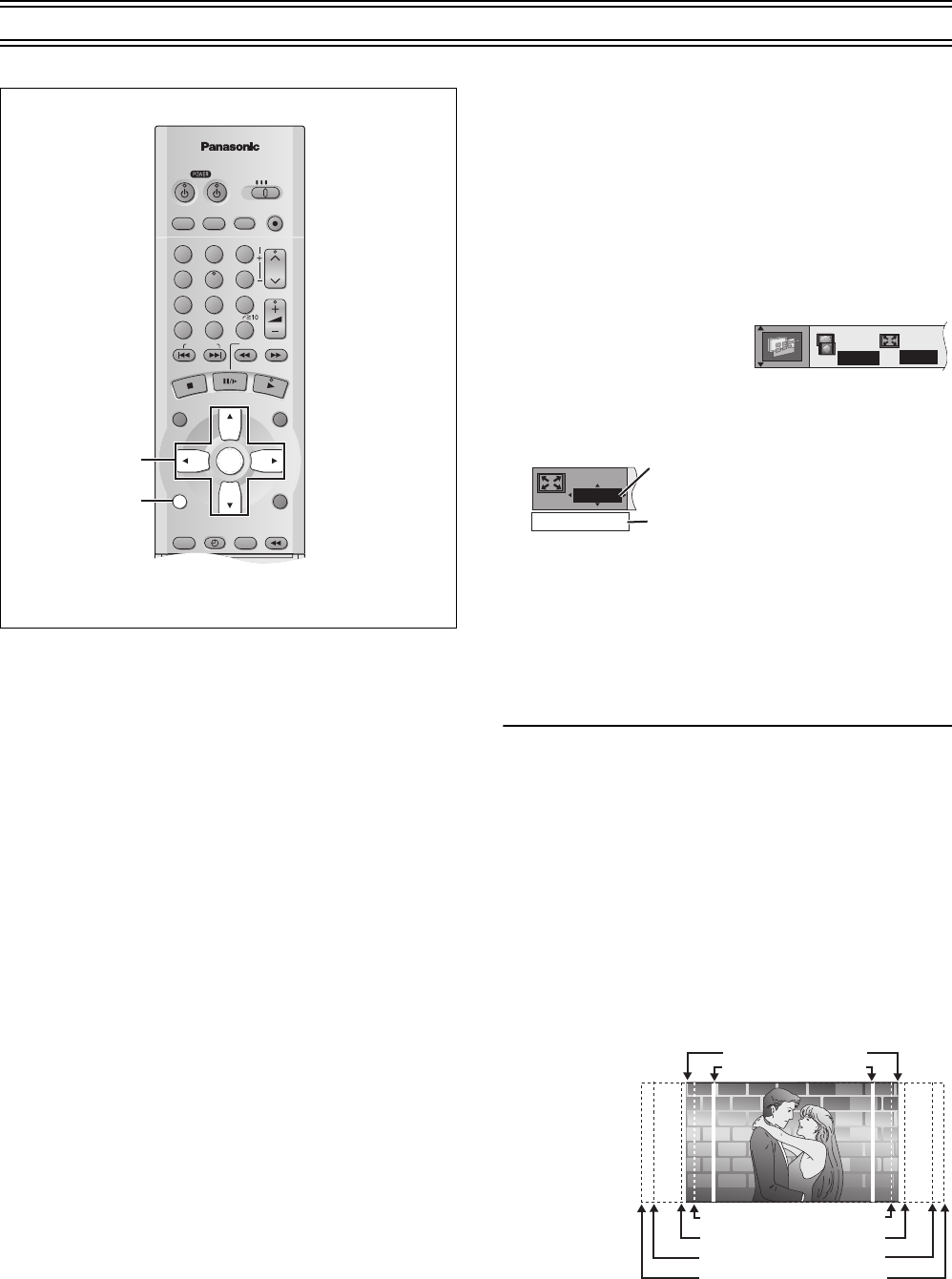
42
To get more enjoyment from movies and music (continued)
Variable Zoom function
[RAM] [DVD-V] [VCD]
Change the zoom ratio so the pictures expands to the optimum
size to fill the screen.
Preparation
Change the setting “TV Aspect” to suit your television. (lpage 49)
During play
1
Press [DISPLAY] several times and select the Unit
information.
(lpage 43)
2
Press [Cursor]34 to
select the Display
Menu.
3
Press [Cursor]21 to
select “Zoom” and press [ENTER].
4
Press [Cursor]21 to select the aspect ratio.
Each press:
4:3 Standard>European Vista>16:9 Standard
:;
Cinemascope2<Cinemascope1<American Vista
≥Refer to the disc’s instructions and “Screen size” below for the
aspect ratio of the picture.
5
Press [ENTER].
ªMaking fine adjustments to the zoom ratio
While the Zoom icon is displayed
Press [Cursor]34.
The ratio changes in 0.01 units between 1.00 and 1.60 and in 0.02
units between 1.60 and 2.00.
Notes:
≥The ratio returns to 1.00 when you open the disc tray, change the
source or switch the unit to standby.
≥The ratio may return to 1.00 when a menu is displayed.
Screen size:
Movies are made using a variety of screen sizes.
VCR/DVD/TV
VCR/DVD
REC CHECK
REC
CH
VOLUME
TV
TV
VCR DVD
123
789
0
100
4
5
6
SLOW/SEARCH
NAVI
TOP MENU
MENU
RETURN
PROG/CHECK
QUICK REPLAY
DISPLAY
JET REW
TIMER
ENTER
PLAY
LIST
INDEX/SKIP
OUTPUT
TRACKING/V-LOCK
AV
DIRECT
NAVIGATOR
CANCEL/RESET
AUDIO
SUBTITLE
ANGLE
DISPLAY
VCR/
DVD
x1.00
Zoom - 4:3 Standard
Zoom display
The zoom ratio changes each time you
press the button.
The popup shows the video format
suited to the ratio.
16:9 Standard (16:9)
4:3 Standard (4:3)
European Vista (1.66:1)
American Vista (1.85:1)
Cinemascope 1 (2.35:1)
Cinemascope 2 (2.55:1)