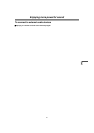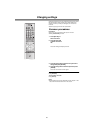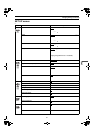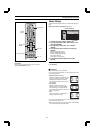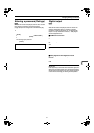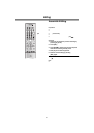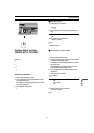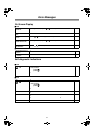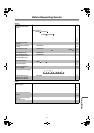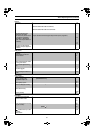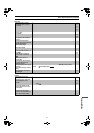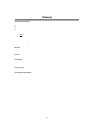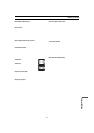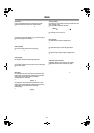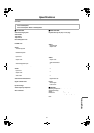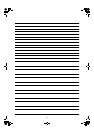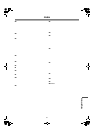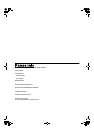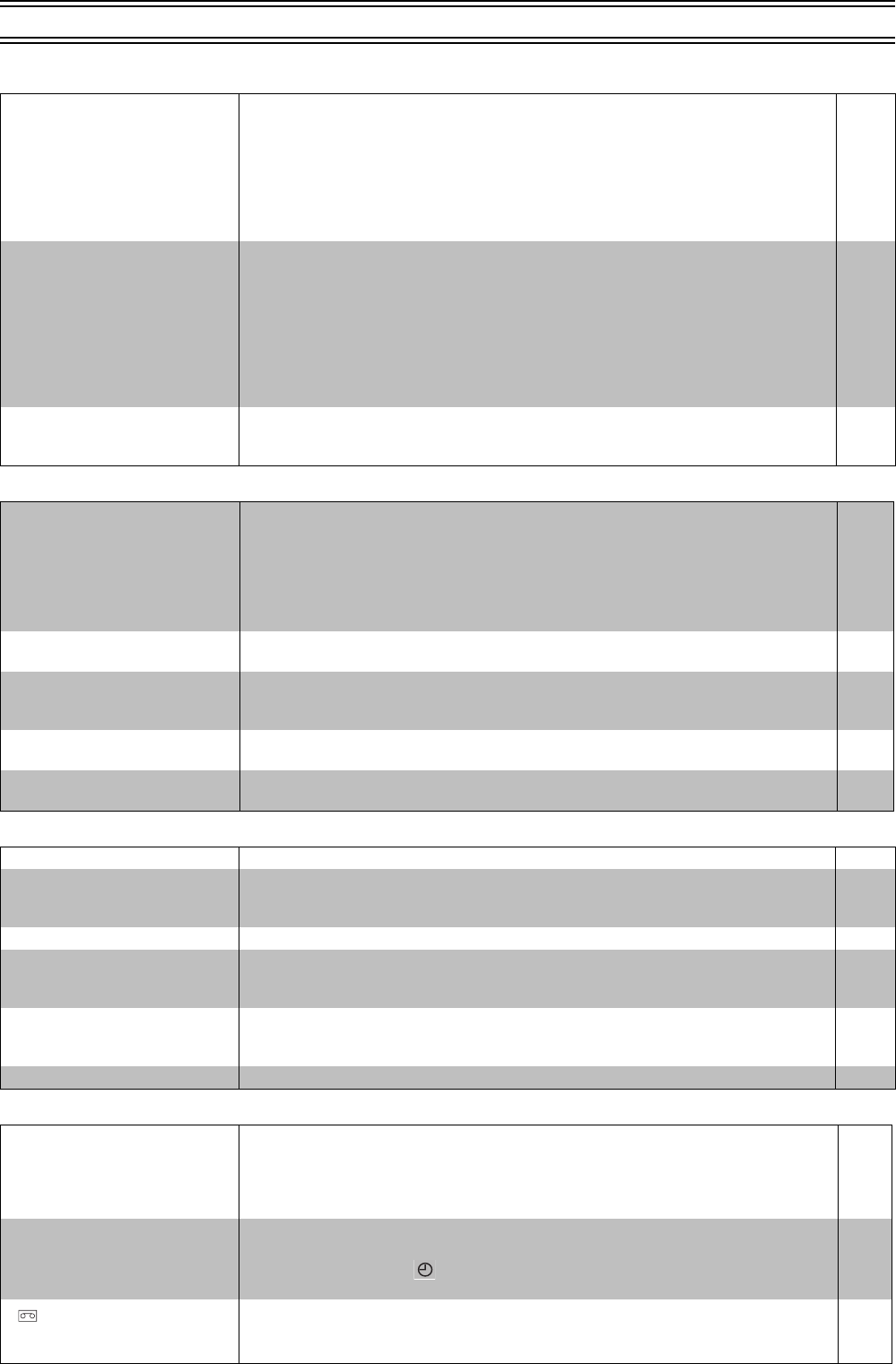
56
Before Requesting Service (continued)
Picture
VCR picture
Disc picture
Recording
No picture. ≥Check the connection.
≥Make sure the television is on.
≥Ensure the television’s video input setting is correct.
When the audio/video cable is connected,
Ensure the input is switched on the TV. (e.g. Video 1)
When the audio/video cable is not connected,
Ensure the video exclusive channel (e.g. Channel 3 or Channel 4) is selected.
Also adjust Channel 3 or Channel 4 on the TV. (Also refer to the instructions for the TV.)
12
—
—
The picture shown on the
television is not normal.
(The sides of the picture are cut
off, the picture is stretched
horizontally, or black bands
appear at the top and bottom of
the screen.)
≥Go to “Video” in the SETUP menus, and change “TV Aspect” to suit your television.
≥Use the television to change the aspect to the correct one.
If your television cannot change the aspect when input is progressive,
try changing “4:3 Aspect” with the on-screen menu icons.
≥Ensure that the unit is connected directly to the television, and is not connected through an
A/V selector or other equipment.
≥Connect to the component video input terminals on a 480P compatible television. (Video
will not be displayed correctly if connected to an incompatible television.)
≥Change the size with the variable zoom function.
49
45
—
13
42
The picture on the television
disappears or stripes appear on
the screen.
≥Mobile telephone chargers can cause some disturbance.
≥The television antenna cable is too close to the unit. Separate the antenna cable of the
television from the unit.
—
—
The picture is noisy or is in black
and white.
Horizontal bars or lines run
down the screen.
≥Adjust the tracking.
≥The TV has not been tuned to the unit. Tune the TV to the unit.
≥Make sure the television's input setting is correct.
≥The video heads are dirty: clean them with a head-cleaning cassette.
≥The video heads are worn: consult your dealer.
≥The tape is old or damaged.
≥You cannot correctly play tapes recorded with other systems (e.g., PAL).
19
15
—
5
—
—
—
Picture is distorted when stilled
or during slow-motion.
≥Some distortion is normal with tapes recorded using VP mode. —
The blue back appears during
play.
≥You are playing a blank or poor quality part of the tape.
≥You can damage the unit if you play dirty or damaged tapes and this can cause the blue
back to appear. Consult your dealer.
—
—
The picture jiggles. ≥Adjust the vertical hold.
≥Adjust the televisions vertical hold. Refer to your television's operating instructions.
19
—
The blue background does not
appear.
≥Go to “OPTION” in the VCR MENU, and select “ON” for “BLUE BACK”. 30
Picture distorted. ≥Some distortion is normal during SEARCH. —
There is ghosting when
progressive output is on.
≥Press [PROGRESSIVE OUT] to turn off progressive output. This problem is caused by the
editing method or material used on DVD-Video, but should be corrected if you use
interlace output.
33
Picture quality is poor. ≥Check the settings in the On-Screen Menu Icons’ “Picture Menu”. 46
Menus not displayed correctly. ≥Change the zoom ratio to “k1.00”.
≥Set the subtitle position to 0.
≥With the on-screen menu icon, change “4:3 Aspect” to “Normal”.
42
40
45
Screen size is wrong. ≥Check the settings on your television.
≥Check the settings for “4:3 Aspect” in the on-screen menu icon, “TV Aspect” in the SET UP
menus.
—
45, 49
There is ghosting. ≥Change the settings for “3D NR”, “Block NR”, and “Mosquito NR” to “0”. 46
The picture is recorded with
noise or a blank screen.
≥The antenna or antenna cable is defective.
Check the antenna connection to the unit.
Check your normal TV picture. If there is no picture, check your antenna.
≥The unit is not correctly tuned. Retune the unit.
≥A1 or A2 has been selected. Select the required TV program.
12
—
16
—
Timer recording doesn't record a
program correctly.
≥Check the clock and calendar. (Note that this is a 12-hour clock.)
≥Set the channel and start and end times correctly.
≥Be sure to press [TIMER ] after programming to put the unit in timer recording standby.
≥Program times may be overlapped.
28
22
22
—
“” flashes when I try to start
recording.
Cannot record.
≥If the erasure prevention tab has been removed, cover the hole with adhesive tape. 5, 20