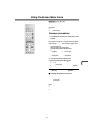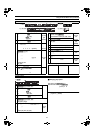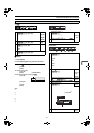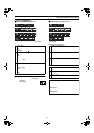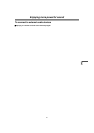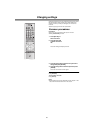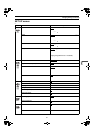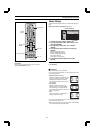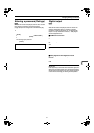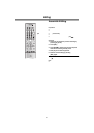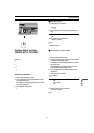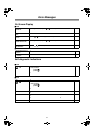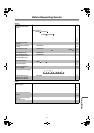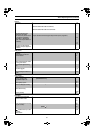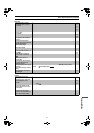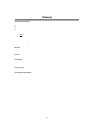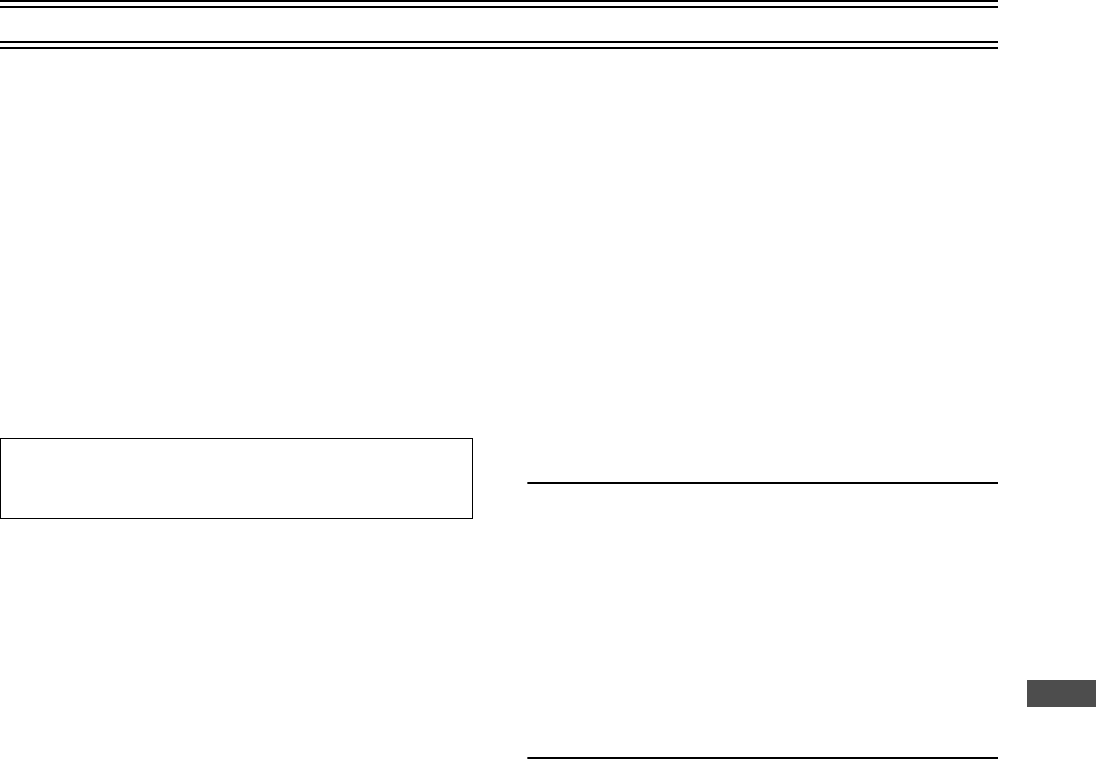
51
DVD
Changing settings (continued)
Entering a password (Ratings)
[DVD-V]
While SET UP menus are displayed, select the “Disc” tab and
then “Ratings” by following “Common procedures”
(lpage 48, 49) to set a ratings level to limit DVD-Video play.
The password screen is shown when you select levels 0 to 7
(lpage 49).
1) Input a 4-digit password with the numeric buttons and press
[ENTER].
≥If you enter a wrong number, press [CANCEL/RESET] to
erase it before you press [ENTER].
≥The lock symbol appears closed to show the rating is locked.
≥Do not forget your password.
2) Press [ENTER] to confirm the 4 digits.
Digital output
[DVD-V[
Change the settings when you have connected equipment through
this unit’s OPTICAL DIGITAL AUDIO OUT terminal.
While SET UP menus are displayed, select the “Audio” tab
and then “Digital Audio Output” by following “Common
procedures” (lpage 48, 49). Select “On” for “Digital Audio
Output” to set up “PCM Down Conversion”, “Dolby Digital”
and “DTS Digital Surround”.
ª
PCM Down Conversion
Select how to output audio with a sampling frequency of 96 kHz.
≥Select “Yes” if the equipment you connect cannot process signals
with a sampling frequency of 96 kHz.
No (Initial setting): Output as 96 kHz
Yes: Converted to 48 kHz
Note:
≥Signals are converted to either 48 kHz despite the above settings
if the signals have a sampling frequency of over 96 kHz, or the
disc has copy protection.
ª
Dolby Digital and DTS Digital Surround
Bitstream (Initial setting for Dolby Digital):
Select if the equipment you connected can decode the signal.
PCM (Initial setting for DTS Digital Surround):
Select if the equipment you connected cannot decode the signal.
IMPORTANT
If the equipment you connected cannot decode the signal, the
setting must be changed to PCM. If not, signals the equipment
cannot process will be output by this unit, causing high levels
of noise which can damage your hearing and the speakers.
Now, when you insert a DVD-Video that exceeds the ratings limit
you set, a message appears on the television.
Follow the on-screen instructions.