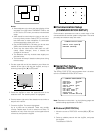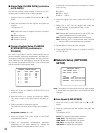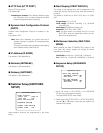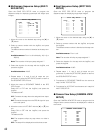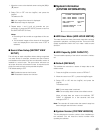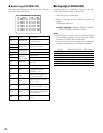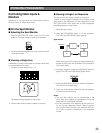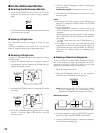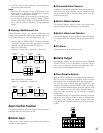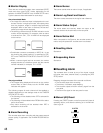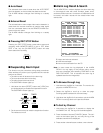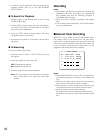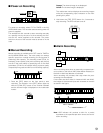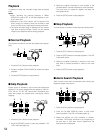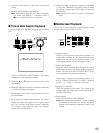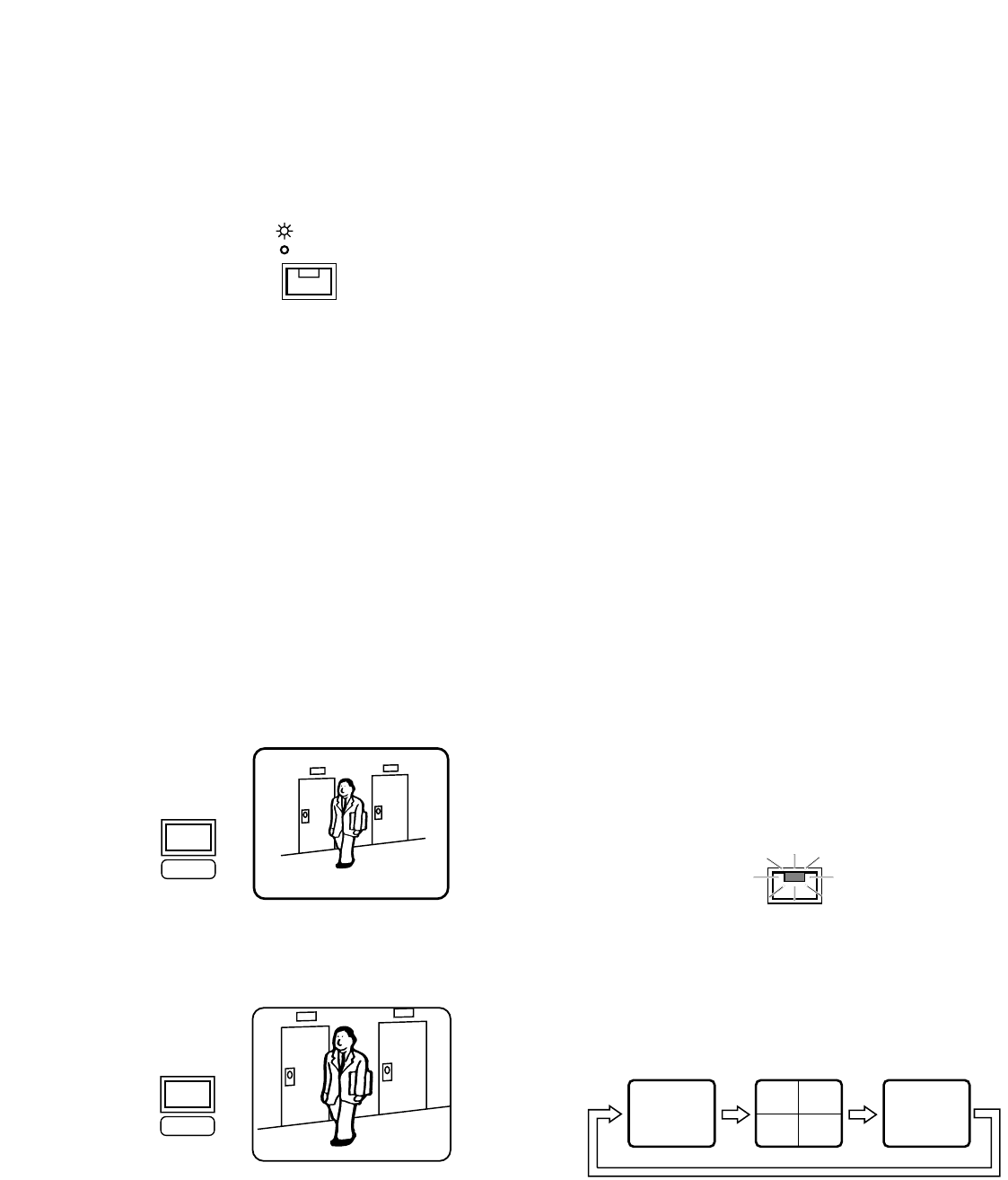
46
■ On the Multiscreen Monitor
● Selecting the Multiscreen Monitor
1. Press the [SPOT/MULTI] button to turn the LED in the
button off. The multiscreen monitor is ready to be oper-
ated.
2. Follow the descriptions below for each monitoring mode
on the multiscreen monitor.
● Viewing a Single Live
The multiscreen monitor can display a single live spot
image.
Operating procedures are the same as for "On the Spot
Monitor" except for selecting the multiscreen monitor.
● Zooming a Single Live
A single live or playback image on the multiscreen monitor
can be zoomed.
1. Display the desired single live or playback image on
the multiscreen monitor pressing the [ZOOM] button an
appropriate number of times.
2. Hold down the [ZOOM] button for 2 seconds to enlarge
the image.
3. Rotate the JogDial to move the zoomed area to the right
and left, or press the [D] or [C] button to move the
area up or down.
4. Press the JogDial repeatedly to select an appropriate
enlargement ratio.
Pressing the JogDial : Increases the ratio (x2 → x4)
5. Hold down the [ZOOM] button for 2 seconds to cancel
the zoom mode.
Notes:
• The maximum zooming ratio (x4) will be reduced to x2
when SIF is selected for RESOLUTION in the SYSTEM
SETUP menu.
• To quit enlargement
•
While displaying a zoomed live image, pressing the
[PLAY] button will quit enlargement and start normal
playback.
•
While displaying a zoomed playback image, pressing
the [STOP] button will quit enlargement and display a
live image.
•
For other cases, hold down the [ZOOM] button for 2
seconds.
• The images on the screen may wave vertically when
enlarging live or playback images in the SIF mode. It is
recommended that you select NORMAL for RESOLU-
TION when the display quality is considered much
important.
● Viewing a Quad Live Sequence
A series of quad and single images is displayed in succes-
sion on the multiscreen monitor. One sequence can be pro-
grammed in the MULTI SEQ SETUP menu with an input
assignment and display duration for each step.
1. Select the multiscreen monitor.
2. Press the [SEQUENCE] button to run the sequence.
The LED in the [SEQUENCE] button lights up.
Note: During the sequence, the LEDs of the [CAMERA
SELECT] buttons light up corresponding to the
selected cameras that send images to the monitor.
Multiscreen monitor
3. During the sequence, press the [SEQUENCE] button to
pause. The LED in the [SEQUENCE] button blinks.
4. Press the [SEQUENCE] button to restart the sequence.
The LED turns to a steady light.
SEQUENCE
1
1
3
2
4
2
(4A)
SPOT
MULTI
MULTISCREEN
SELECT
ZOOM
MULTISCREEN
SELECT
ZOOM