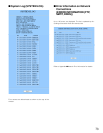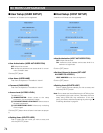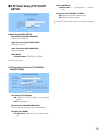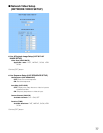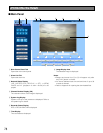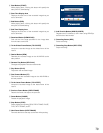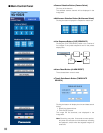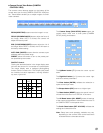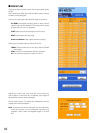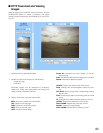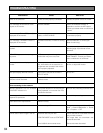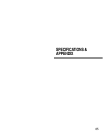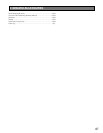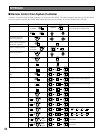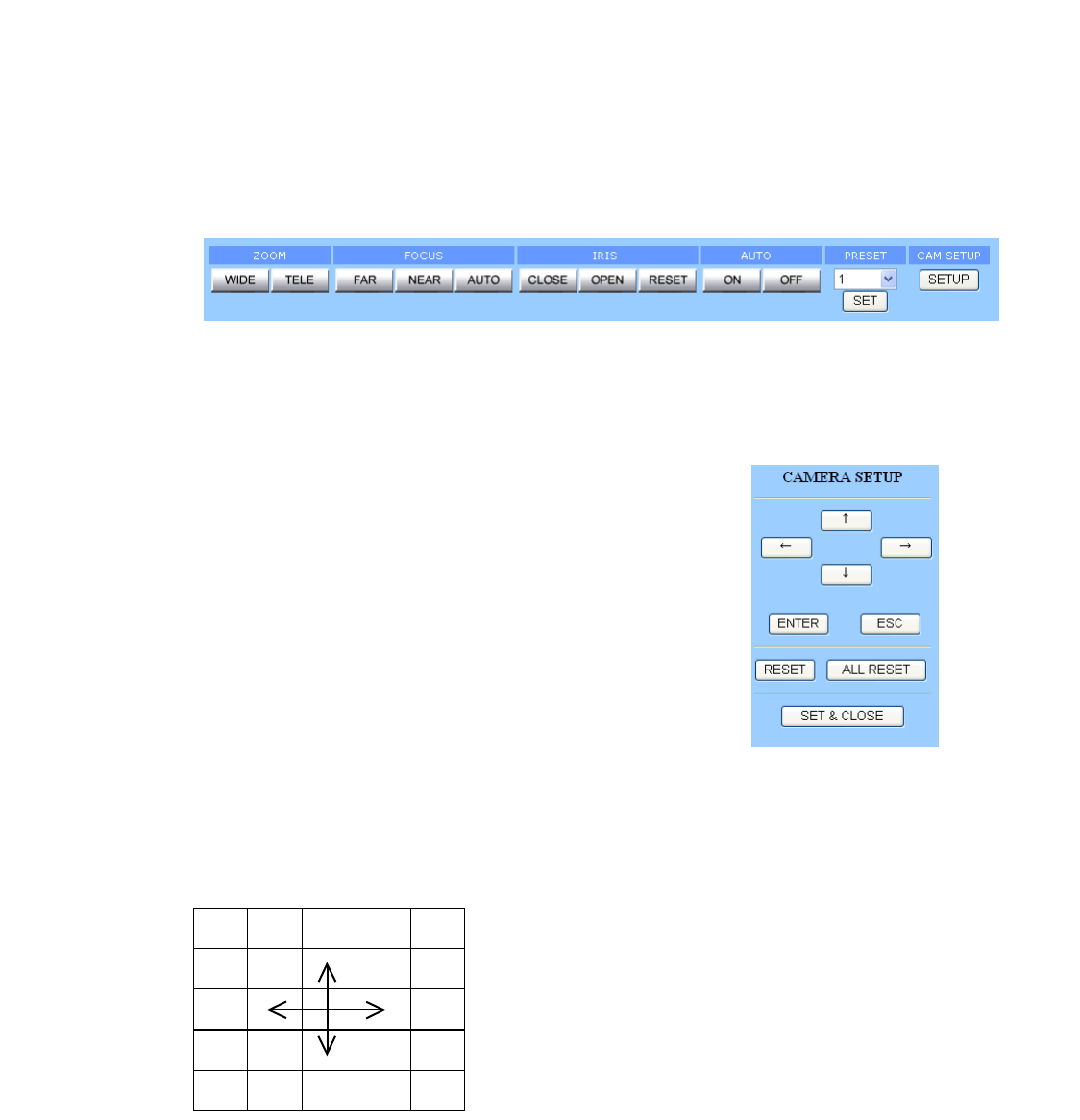
81
8 Camera Control View Button (CAMERA
CONTROL VIEW)
The camera control buttons appear on the bottom of the
screen when you click the [CAMERA CONTROL VIEW] but-
ton. These buttons enable you to adjust images of combi-
nation cameras.
ZOOM (WIDE/TELE) buttons zoom the image in or out.
FOCUS (FAR/NEAR/AUTO) buttons adjust the focus of
the image. When AUTO is clicked, the camera will
adjust the focus by itself.
IRIS (CLOSE/OPEN/RESET) buttons adjust the iris of
the image. When RESET is clicked, the iris will return to
the factory default setting.
AUTO PAN (ON/OFF) buttons allow the camera to pan
endlessly within the preset range.
PRESET allows the camera to turn to the preset posi-
tion specified by the number.
PAN/TILT Control:
Clicking the desired direction in the image display area
will move the camera if it is mounted on a pan/tilt table.
The image display area is assigned panning/tilting
function with the mouse click. The 25-split (5x5) areas
are invisible, but each represents a moving direction:
up, down, right or left.
The Camera Setup (CAM SETUP) button opens the
camera setup menu and a small panel (CAMERA
SETUP) having nine buttons.
The Up/Down button (↑/↓) moves the cursor up and
down.
The Right/Left button (←/→) moves the cursor right
and left or selects parameters.
The Enter button (ENTER) validates the selection or
opens a lower layer menu.
The Escape button (ESC) returns to a higher layer.
The Reset button (RESET) opens the special menu if
clicked when the cursor is on SPECIAL in the menu.
The All Reset button (ALL RESET) resets all settings
of the camera to the default if clicked when the cursor is
on CAMERA RESET in the special menu.
The Set & Close button (SET & CLOSE) validates the
settings and closes the menu.
Note: Setup items and operating methods may vary
depending on the camera. Refer to the instructions
included with the connected cameras.
UP
DOWN
LEFT
RIGHT