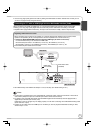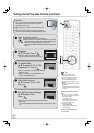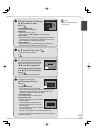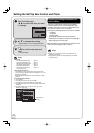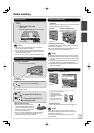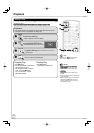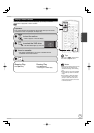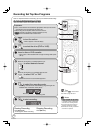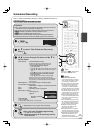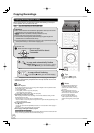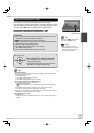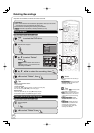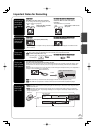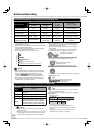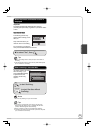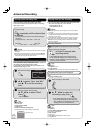17
RQT9058
, to move through the items and , to
set the items.
Channel/Input – TV Station/External Input
When the set top box is controlled with this unit:
Press the numbered buttons to set the channel.
To enter a channel using the keypad:
1. Press [SUB MENU].
2. Press [, ] to select “Show Keypad”, then press [OK].
3. Press [, , , ] to select a character, then press
[OK].
4. Press [ STOP] when you’ve fi nished entering text.
To preview the channel for scheduled recording:
1. Press [SUB MENU].
2. Press [, ] to select “IR Test”, then press [OK].
When the set top box is not controlled with this unit:
Select the input to which the set top box is connected and
set a channel on connected equipment before scheduled
recording starts.
Date/Frequency – You can set a daily or weekly program.
On (start time) / Off (end time)
– Hold button to change in 30-minute increments.
Drive – DVD or VHS
Mode – Recording mode, see page 22
Name (only for discs)
– Press [OK], see
page 37.
Preview of selected
channel
Mode
OffOn
Channel/
Input
Date/
Frequency
Name
Set Channel/Input.
To input from the keypad,
please press SUB MENU.
::
Drive
SCHEDULED
RECORDING
DVD
VHS
5/ 4 Fri 6:11 PM
Remaining Recording Time
0:33 XP2:00 SP
4-1
OK
Cancel
Number
SUB MENU
To delete all items
1. Press [SUB MENU].
2. Press [, ] to select “Delete”, then press [OK].
Scheduled Recording
OK
− Repeat steps 2−4 to program other recordings.
Preparation:
Turn on the television and select the appropriate video input to suit the
connections to this unit (example: AV input, etc.).
When using the set top box, make sure the set top box is turned on.
[RAM] If the disc is protected, release protection ( 47).
[VHS] Ensure accidental erasure tab is intact.
Insert a disc or VHS cassette with enough remaining blank space.
Confirm that the clock on the unit’s display is set to the correct time.
, to select “New Scheduled Recording”,
then
OK
POWER
DVD/VHS
when you have fi nished programming.
− “” lights on the unit’s display.
− Scheduled recording can be started only when the
unit is turned off.
POWER
POWER
SLOW/SEARCH
S
C
H
E
D
U
L
E
ENTER
F
U
N
C
T
I
O
N
S
TV/VIDEO
PAUSE
STOP
3
2
1
6
5
4
9
8
7
0
RETURN
SUB MENU
CM SKIP
D
I
R
E
C
T
N
A
V
A
I
G
A
T
A
A
O
R
DISPLAY
AUDIO
DRIVE
SELECT
CHAPTER
CREATE
INPUT SELECT
CANCEL
DELETE
CH
CH
PLAY
VOL
DVD/VHS
SETUP
TRACKING/V-LOCK
SKIP
/
INDE
X
REW
FF
TIME SLIP
/
/
JET REW
RESET
OK
ChannelNo Date On CheckOff Drive Mode
Schedule List
DVD
VHS
5/ 4 Fri 6:11 PM
Remaining Recording Time
0:33 XP2:00 SP
New Scheduled Recording
Refer to “Advanced Scheduled Recording” ( 25) for detailed information on
scheduled recording.
[RAM] [-R] [-R]DL] [-RW‹V›] [+R] [+R]DL] [+RW] [VHS]
Notes
To prevent recording errors:
Set a scheduled recording period slightly
longer than the actual program (to make
sure the program is recorded in full).
Be sure to perform step 5 before the
scheduled recording time. When the
unit is turned off, “” lights on the
unit’s display to indicate scheduled
recording standby has been activated.
“” fl ashes when the unit cannot go to
scheduled recording standby. (e.g., a
recordable disc is not in the disc tray)
It does not fl ash if Quick Start is off.
When scheduled recordings are set
to start one immediately after another,
the unit cannot record the beginning
of the later program.
If two scheduled recording times overlap,
the recording that started fi rst always has
priority. The second recording will start
only after the fi rst recording has fi nished.
Scheduled recording cannot be
executed on both DVD and VHS
drives at the same time.
When starting time for a scheduled
recording is the same, the recording
that you programmed later has priority.
Depending on the Daylight Savings
Time (DST) settings for this unit,
scheduled recordings may be
affected when the seasons change.
Tips
Icons such as “ [RAM] ” indicate usable
discs. Refer to pages 66 and 67.
Basic Operations