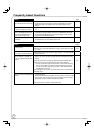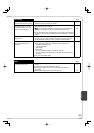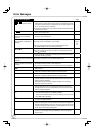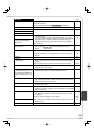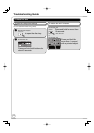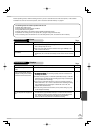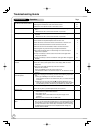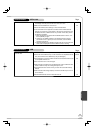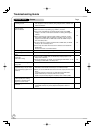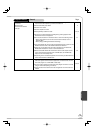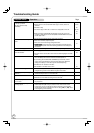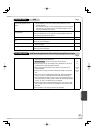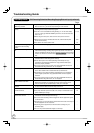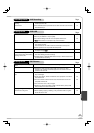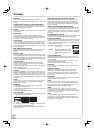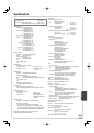78
RQT9058
TV reception worsens after
connecting the unit.
This can occur because the signals are being divided between the unit and
other equipment. It can be solved by using a signal booster, available from
electronics retailers.
−
The images from the unit do not
appear on the TV.
Picture is distorted.
Make sure recorder is connected to an appropriate AV input of the TV.
8, 9
Make sure the TV’s input setting (e.g., VIDEO 1) is correct.
−
The TV isn’t compatible with progressive signals. Press and hold []
and [] on the main unit for about 5 seconds. The setting will change to
interlace.
−
When connecting with component video cables to a television, check if
there is also an HDMI cable connected to an amplifier. If so, turn off the
equipment connected with an HDMI cable and set the “HDMI Priority” to
“Off” in the Setup menu.
59
To output video from a device connected with an HDMI cable, set “HDMI
Priority” to “On” in the Setup menu.
59
Picture may not be seen when more than 4 devices are connected with
HDMI cables.
Reduce the number of connected devices.
−
Status messages do not appear.
Select “Automatic” in “Status Messages” in the Setup menu.
56
The gray background does not
appear.
Select “On” in “Gray Background” in the Setup menu.
60
The 4:3 aspect ratio picture expands
left and right.
Screen size is wrong.
If you connect an HDMI cable, set “HDMI Output Display Aspect” in the
Setup menu to “Normal”.
59
Check the settings for “TV Aspect”, “4:3 TV settings for DVD-Video”, or “4:3
TV settings for DVD-RAM” in the Setup menu.
58
There is a lot of after-images when
playing video.
Set “DNR” in the Video menu to “Off”.
51
When playing DVD-Video using
progressive output, one part of the
picture momentar
ily appears to be
doubled up.
This problem is caused by the editing method or material used on
DVD-Video, but should be corrected if you use interlaced output.
51
When you use the HDMI AV OUT terminal for video output, follow the steps
below:
(1) Connect this unit to the TV with any cable except the HDMI cable.
(2) Set “HDMI Priority” in the Setup menu to “Off” ( 59).
(3) Set “Component Output Signal” in the Setup menu to “480i” ( 58).
−
There is no apparent change
in picture quality when making
adjustments in the Video menu
using the on-screen menus.
The effect cannot be seen with certain types of video.
−
Playback images of DVD-Video are
not smooth.
When you set “Progressive/24p” to “24p”, images of DVD-Video
incompatible with 24p may not be played smoothly. Set to “Auto1” or
“Auto2”.
51
Playback Issues Picture
Page
Troubleshooting Guide